Starting dual screen mode -20, Active and suspended screens -20, Starting dual screen mode – Visara UCT-L User Manual
Page 44: Uct-l user’s manual
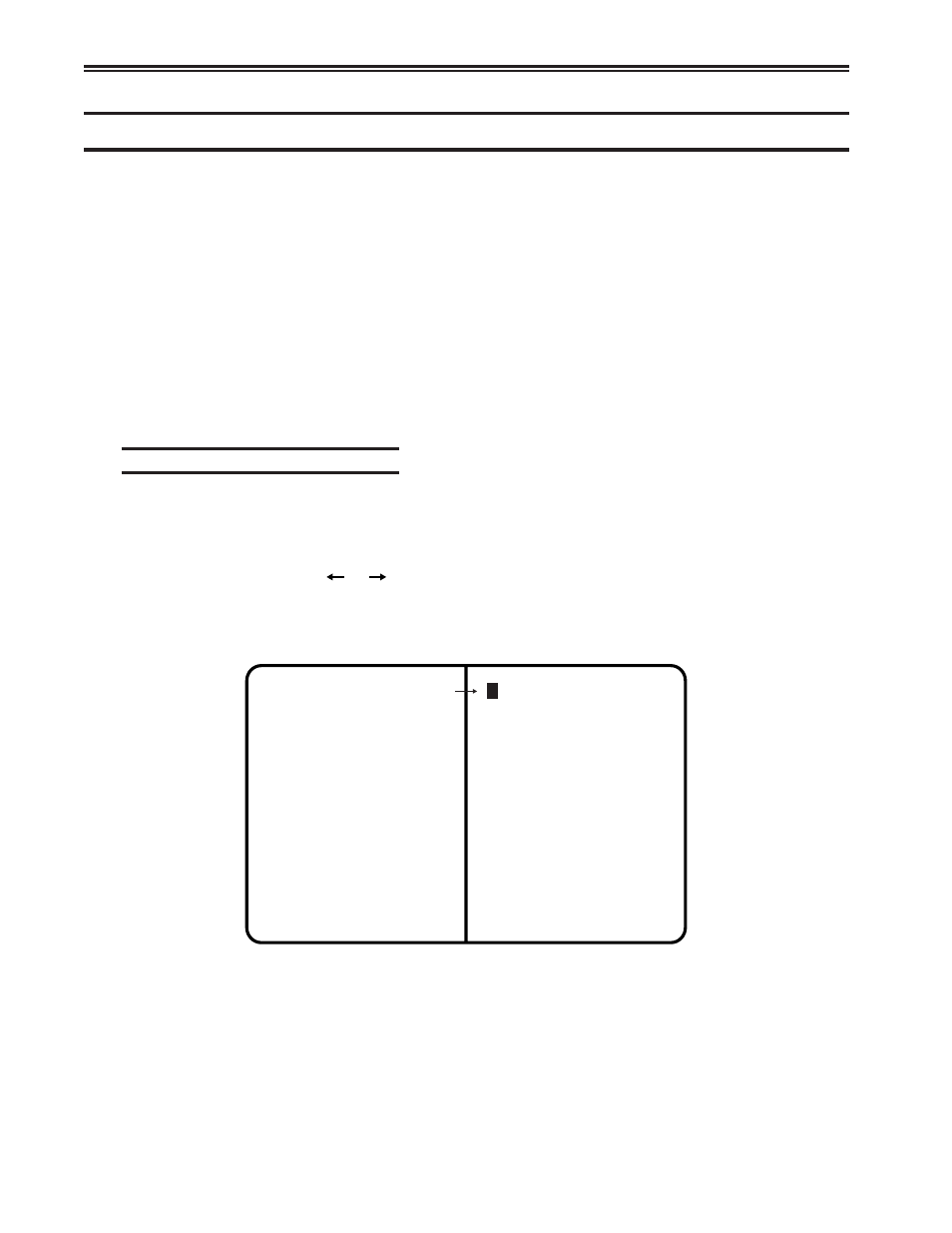
UCT-L User’s Manual
4-20
707108-001
Starting Dual Screen mode
After enabling Dual Screen mode the first time, the 1480 emulator will need to be
restarted. From the 1480 CUT Emulator application:
1. Click Setup.
2. Click Miscellaneous to open the 1480 Miscellaneous screen.
3. Click Coax Stop.
4. Click OK.
5. Click Start.
6. Click OK. The coax data should appear in approximately 3 seconds (13 seconds if
Increase Session Delay is enabled).
7. Click Cancel to close the 1480 Miscellaneous panel.
8. Close the 1480 CUT Emulator application. When it is reopened, there should be a
display with two sessions of data side by side.
Active and Suspended Screens
Dual Screen mode can be used to simultaneously display two host sessions. Because
two or more sessions must be managed, one session is selected as the active session and
the other as the inactive or suspended session.
A highlighted arrow (
or
) is displayed on the separator line at the cursor row to
help find the cursor and point to the active session.
Two Sessions in Side-by-Side Format
Session 1
(Inactive Session)
Session 2
(Active Session)
