Using the uct-l as an lpr server -2, Using the uct-l as an lpr server – Visara UCT-L User Manual
Page 24
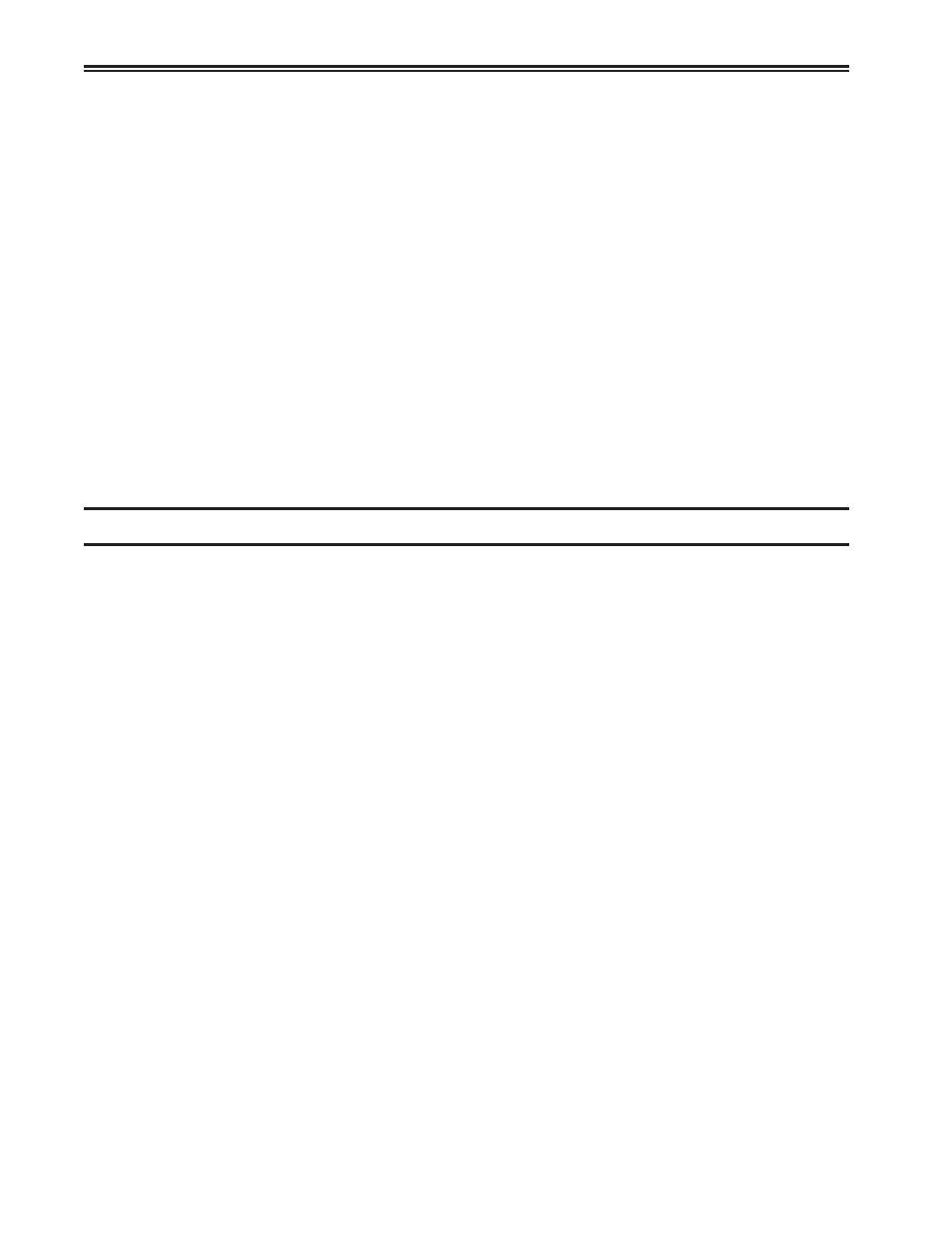
3-2
707108-001
UCT-L User’s Manual
• Printer Name – User-defined field. This name should be a descriptive name for the
printer.
• Local – the printer is attached to the parallel, serial or USB port on the UCT-L.
• Remote – the printer is remotely attached on the LAN.
• Supress Header – Avoid printing the separator between print jobs.
• Duplex – Select to utilize duplex printing (must be supported by the printer).
• Device – If the printer is locally attached, the device name is displayed in this field
indicating that the printer is attached to the specified port.
– /dev/lp0 - parallel port
– /dev/null - null port
– /dev/ttyS0 - serial port COM 1
– /dev/ttyS1 - serial port COM 2
– /dev/usblp0 - usb port (first)
– /dev/usblp1 - usb port (second)
• Remote Name – Queue name that print jobs are sent to from an LPR-enabled
device (if required).
• Remote Address – The IP address of the remote printer.
Using the UCT-L as an LPR server
The UCT-L is configured to act as an LPR server.
To have an UCT-L send to another UCT-L as print server, select an existing definition
and making the following changes:
1. Select a Printer Name, such as UCT_rem_prtr.
2. In the Remote Name field, enter the name that was defined for a local Device on the
UCT-L LPR server.
3. In the Remote Address field, enter the IP address of the UCT-L with the locally
attached printer.
