Print setup -23 print type -23 – Visara UCT-L User Manual
Page 85
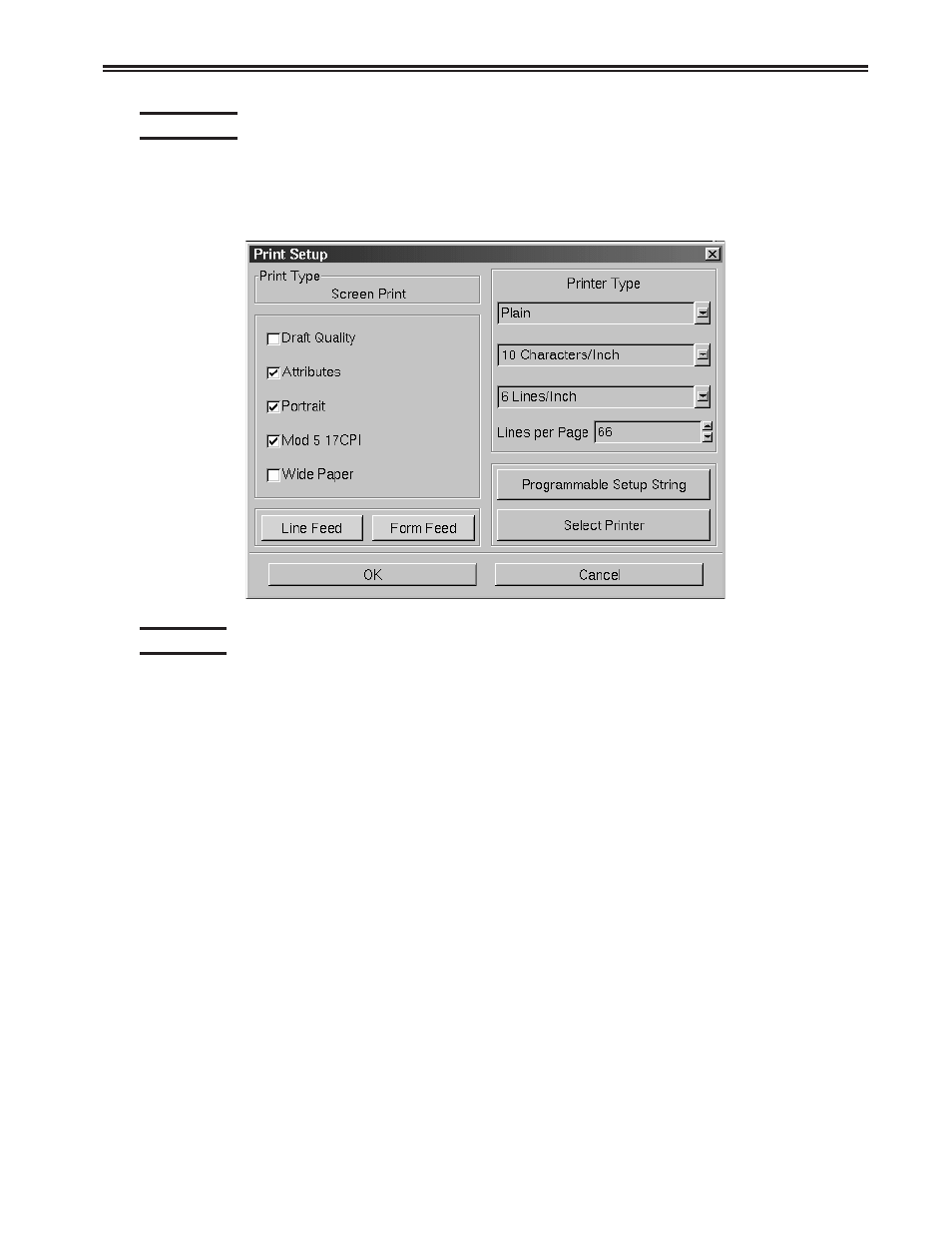
Chapter 6. Using TN3270, TN5250, TN5250EP, 1451, VT220 and VT3270
707108-001
6-23
Print setup
To access the Print Setup screen from the main TN5250 screen:
1. Click Setup to open the TN5250 Setup menu.
2. Click Printer.
Print type
• Screen print – Prints the entire contents of the application window
• Printer Type – Specifies the printer driver to use when printing. Options are:
– Plain
– HP Laserjet
– Epson Inkjet
– Proprinter
– Postscript
Note: Printing options found on this configuration panel may vary depending on
the printer type selected.
• Draft – Prints draft quality when selected. Otherwise printing is letter quality.
• Attributes – If selected, prints intensified characters as bold and underlined
when required.
• Portrait – If enabled, prints in Portrait mode. If disabled, prints in Landscape mode.
• Mod 5 17 CPI – If selected, printing automatically changes to 17 CPI (characters
per inch) if the application screen is Mod 5.
• Wide Paper – If enabled, allows printing of more than 80 characters per line. This
setting is generally used when Proprinter is selected as the Printer Type.
• CPI Selection – Specifies the number of Characters Per Inch to print. Options are
10, 10.5, 12, and 17 CPI.
• LPI Selection – Specifies the number of Lines Per Inch to print. Options are 3, 4, 6,
8, and 8.4 LPI.
