Menu orientation – RGBLink VENUS X1 User Manual User Manual
Page 46
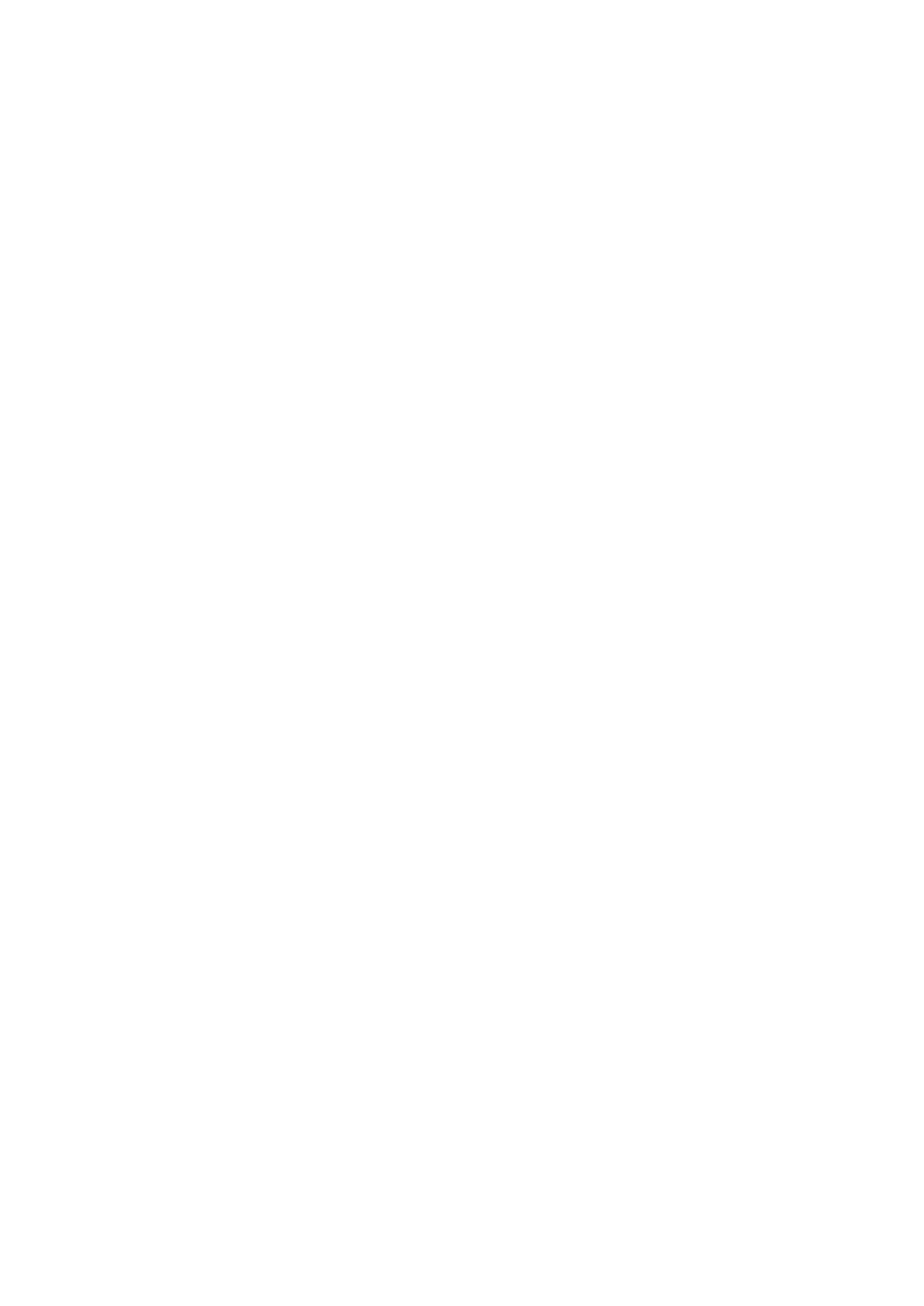
4. Menu Orientation
MENU
VENUS X1 User Manual 46
select
STANDARD: Push the knob to select left or right menu item, turn the knob
to enter corresponding setting or view the menu. Users can choose
different output formats by turning the knob, this option includes 21
common standard output resolutions, shown as follows:
800×600@60, 1024×768@60, 1024×768@75, 1280×720@50,
1280×720@60, 1280×768@60, 1280×800@60, 1280×1024@60,
1360×768@60, 1366×768@60, 1400×1050@60, 1440×900@60,
1536×1536@60, 1600×1200@60, 1680×1050@60, 1920×1080@50,
1920×1080@60, 1920×1200@60, 2048×1152@60, 2560×812@60,
2560×816@60.
CUSTOMIZED: The special display project or LED screen application
would like to require special resolution settings to meet the requirement.
Details please refer to the instructions in the manual:
SCREEN PARAMETERS: Sub menu as follows:
H SIZE: Width setting.
V SIZE: Height setting.
H POS: Horizontal phase setting.
V POS: Vertical phase setting.
MODE: Can choose SCREEN SIZE or FULL SIZE.
RESET: If image quality distorts by improper operation, it can be recover by
factory reset.
For details, please refer to the instructions in the manual:
How to Realize
the Screen Size Switching
.
OUTPUT ADJUST: Output adjust menus, sub menu as follows:
DVI1, setting as following:
DVI MODE: Can set the protocol as HDMI or DVI, default is DVI output,
HDMI signal output will enable when HDMI option checked.
