RGBLink TSH4 Quick Start User Manual
View size the world, Quick start, Tsh4
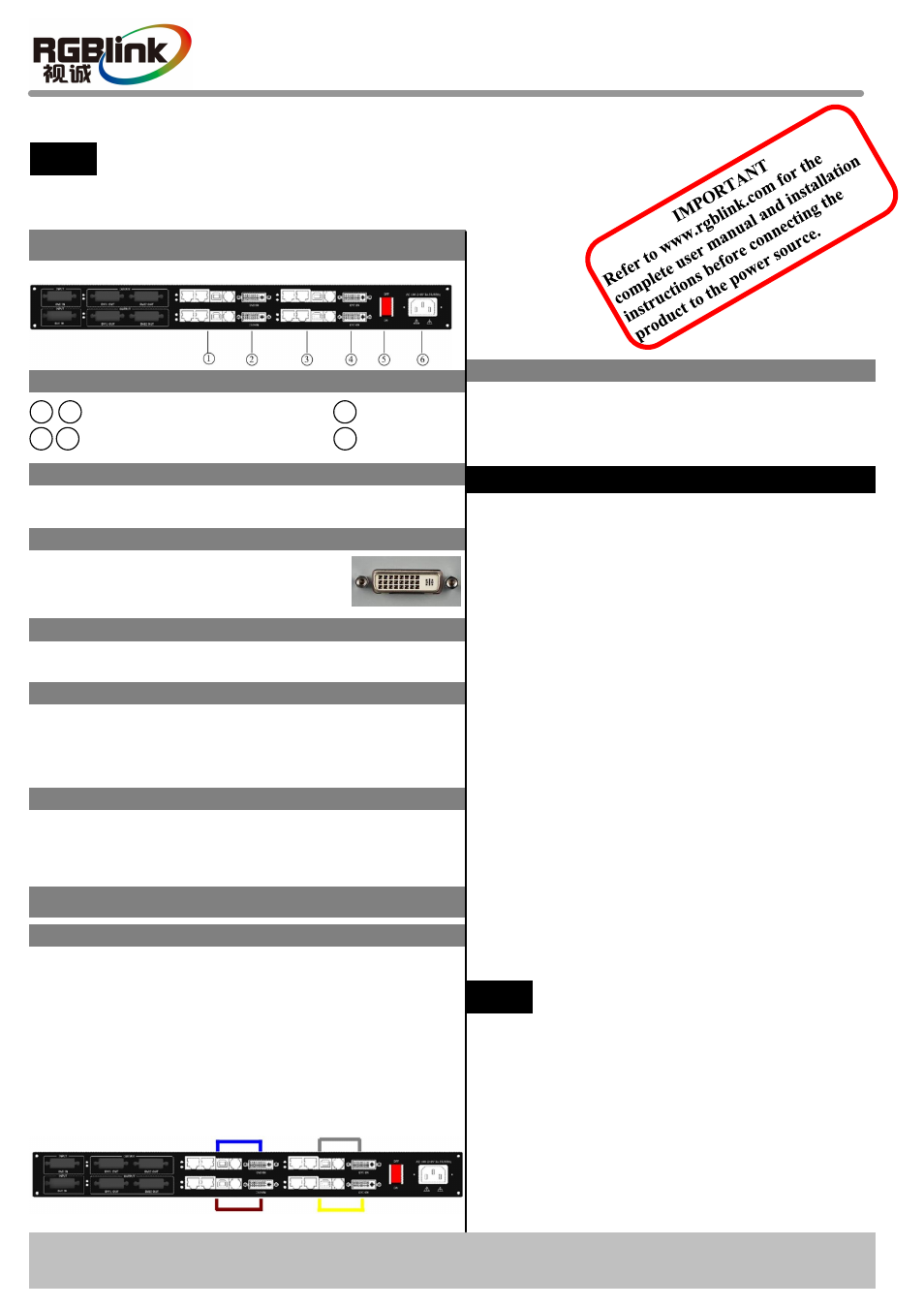
Switch
2
5
6
DVI Input Port of Sending Card
1
Outputs of Sending Card
Power
Step 2-DVI Input Port of Sending Card
Power On
Connect one end of the power with the device, the other
end into a socket, and push power switch to ON
position, then the device will work normally.
3
Step 4-Power
Plug in power cord which has IEC connector, TSH4
supports AC power from 100 to 240V, 50-60Hz, which
means world wide compatible.
4
Step 3-Outputs of Sending Card
Connect to LED display.
How to Work
VIEW SIZE THE WORLD
TSH4 –
Quick Start
NOTE
This guide provides quick start instructions for an experienced installer
to set up and operate the TSH4.
For full installation, configuration, and operation details, please refer to
the TSH4 user manual, which is available at
Installation and cabling features
Back Panel
Connections
Step 1-Mounting
Turn off or disconnect all equipment power sources.
Use to input DVI from DVI player or
computer with DVI connector.
Address: S603-604 Weiye Building Torch Hi-Tech Industrial Development Zone, Xiamen, Fujian Province, P.R.C
Tel: 00865925771197 Fax: 00865925771202
Email: [email protected]
TSH4 Quick Start
Rev 1.0
Page 1 of 1
Push power button to ON position, and input DVI
signal to DVI inputs of sending card, then outputs of
sending card will output the signal to LED display.
2. Connect outputs of sending card in above row of
TSH4 to LED display with cable.
3. Plug in power cord with IEC connector.
Same operation with the below row interfaces.
Operation Manual
How to Connect
Operation steps are as follows:
1. Connect the device or computer with DVI interface
to the DVI input port of sending card in above row
of TSH4 with DVI cable.
No Output in Large Screen
1. Check whether input the signal.
2. Check whether the interfaces are in good connection.
3. Check if the input wire and output wire are normal.
Common Questions and Solution
Display shows no bottom half part
Sending card does not support the bottom half
part: There are limits for different sending cards. As
for Linsn TS802, if output resolution is 1920 or
higher, while every LAN port can support only 320
height LED screen, more than this value need to add
D mouth reticle, more than 640, need to add more
sending cards as cascade.
LED display shakes
Sending card input recognition is not correct: It
usually occurs when use sending card improperly or
hot plug. It is normal before, but LED display shakes
after change the output resolution. Generally, it will
normally operate if reboot the device.
NOTE
Currently, TSH4 is only available for Linsn
801/802, Nova MSD300, Colorlight Q7 and
DBstar Q2011 sending card.
