Function, Hardware orientation – RGBLink VENUS X1 User Manual User Manual
Page 35
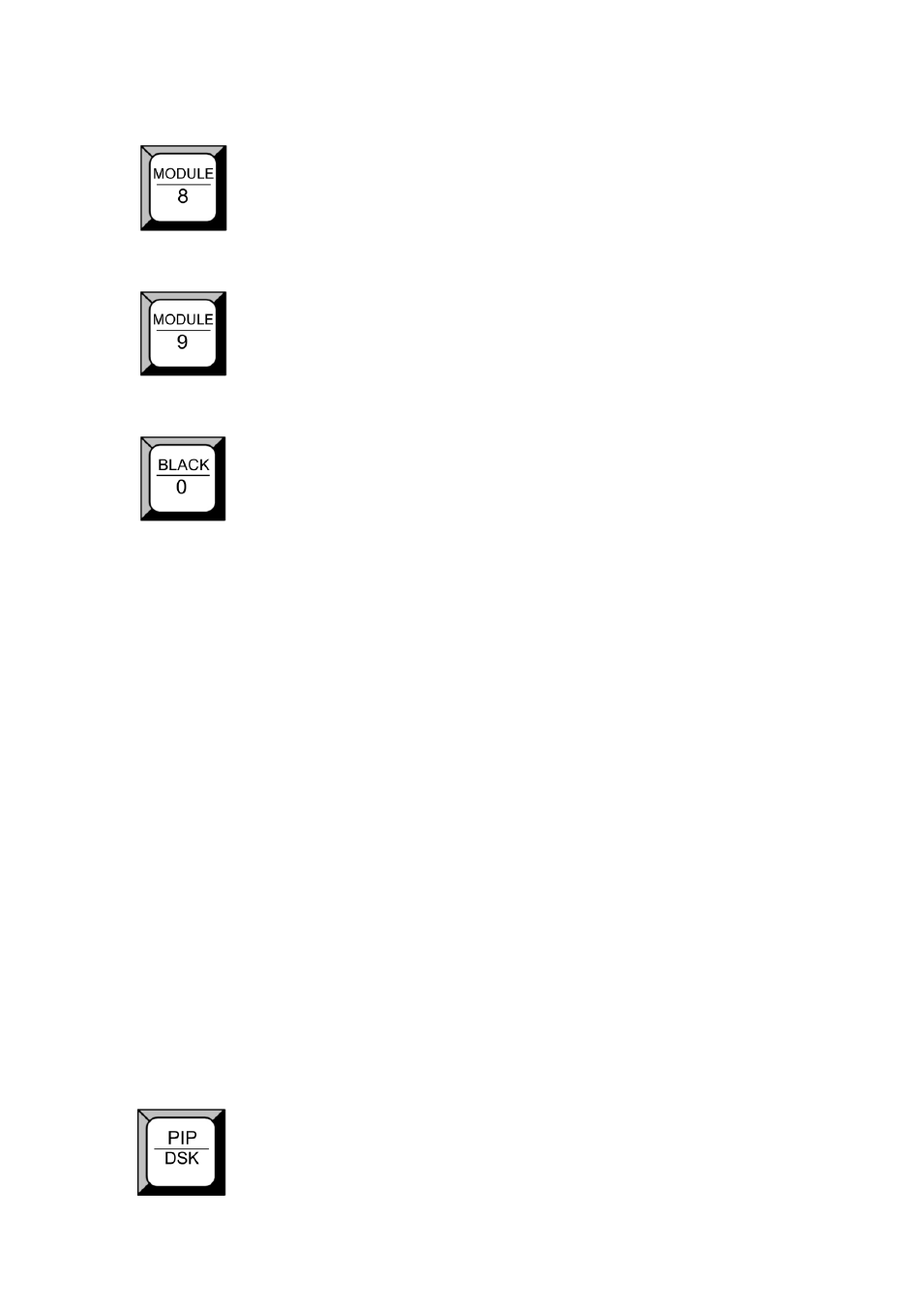
2.
Hardware Orientation
VENUS X1 Front Panel
VENUS X1 User Manual 35
Optional module input selection button 8, push the button, its LED light turns
on, output will be switched to this channel. Support signals include: SDI,
VGA, DVI, CVBS, USB and HDMI.
Optional module input selection button 9, push the button, its LED light turns
on, output will be switched to this channel. Support signals include: SDI, DVI,
HDMI and audio.
Black button, push the button, its LED light turns on, the output will be
switched to black, push the button again, its LED light is off, and output the
video image.
Besides BLACK, user can define this button as FREEZE, TEST PATTERN
and BRIGHT.
If define this button as FREEZE, push the button, its LED light turns on, and
freeze the image. Push the button again, its LED light is off, and output the
video image.
If define this button as TEST PATTERN, push the button, its LED light turns
on, the output will be switched to test pattern. Push the button again, its LED
light is off, and output the video image.
If define this button as BRIGHT, push the button, its LED light turns on, user
can adjust the brightness, contrast, saturation, sharpness, color red, color
green, color blue and gamma. If image quality distorts by improper
operation, it can be recover by reset.
For more details, please refer to:
How to User Define the BLACK Key
.
Function
PIP and DSK function reuse button: Push the button, its LED light turns on,
and PIP function is open. Push the button again, its LED light turns off, close
