D-Link DES-3225G User Manual
Page 59
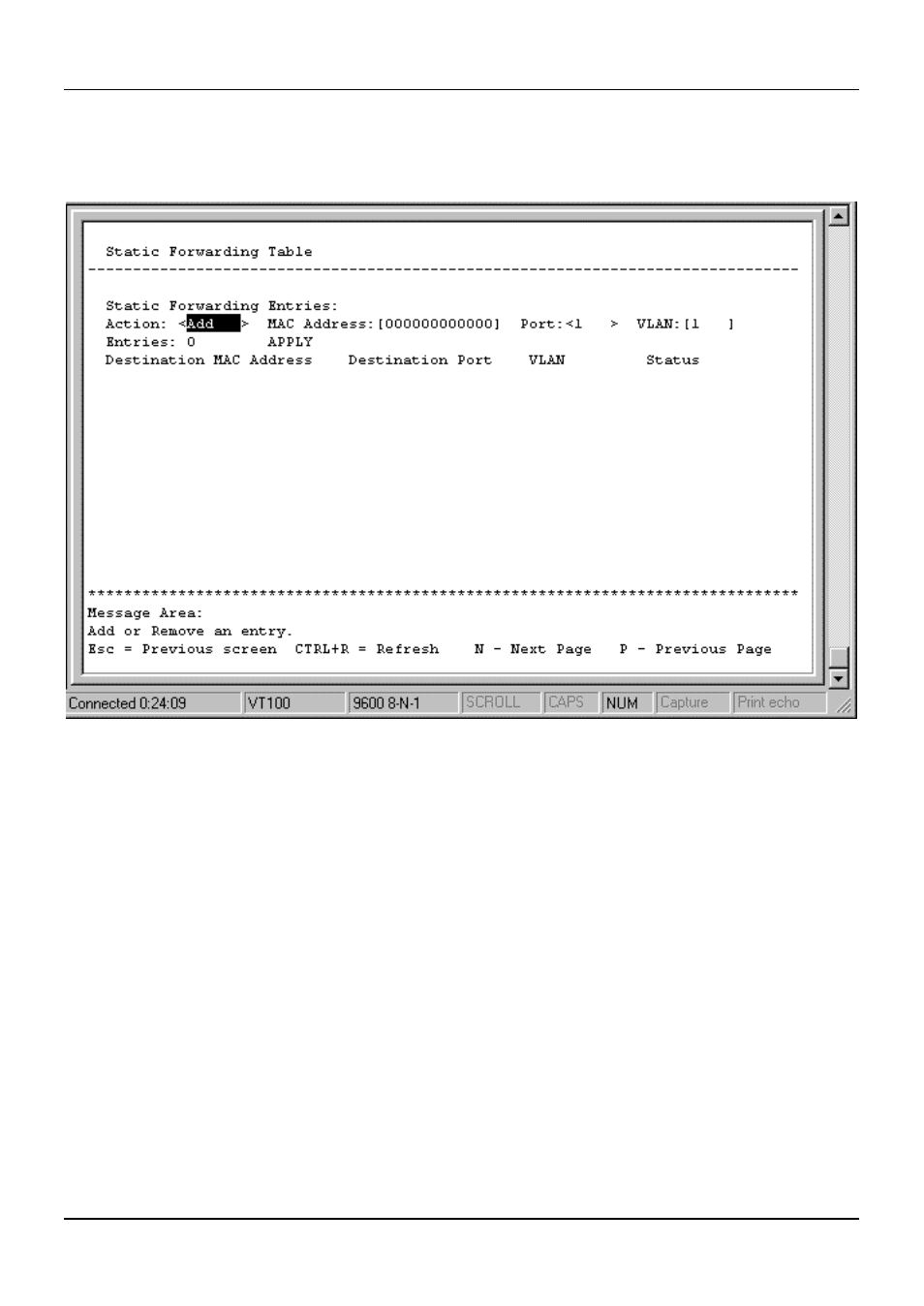
24-port NWay Ethernet Switch User’s Guide
Using the Console Interface
49
To access the Custom Forwarding Table, choose Configure Filtering and Forwarding Table from the
Configuration
menu. Then select Configure Permanent Address Table Entry from the bottom of the
Configure Filtering and Forwarding table
screen. The following screen appears:
Figure 6-21. Static Forwarding Table screen
By mapping a MAC address to a destination port, the Switch can permanently forward traffic for a specified device
through a specific port, even after long periods of network inactivity or during times of network congestion.
The following fields at the top of the screen can be set:
♦
Action
Choose to Add or Remove an entry from the table.
♦
MAC Address
A total of ten destination addresses per page will be seen. The Switch can hold up to 96 entries.
This is the MAC address of the device that you are creating a permanent forwarding address for.
♦
Port
Heading a port number will be displayed for each corresponding destination address. The Switch will always
forward traffic to the specified device through this port.
♦
VLAN
This setting only appears when Port-based or IEEE 802.1Q VLANs are active and defines the VLAN ID
number in the packet. Make sure the port can accept packets on this VLAN by assigning the port this VID number.
Entries
, as well as Destination MAC Address, Destination Port, VLAN, and Status, all in the lower part
of the screen, are read-only. The Status of the static forwarding table entry can be In use or Not apply. Not apply
means that there is a static filter for the same MAC address. Static filters always take precedence over static
forwarding entries. The switch will automatically upgrade the Status to “in use” once the static filter is removed.
