User accounts management, Saving changes, Administrator and normal user privileges – D-Link DES-3225G User Manual
Page 40
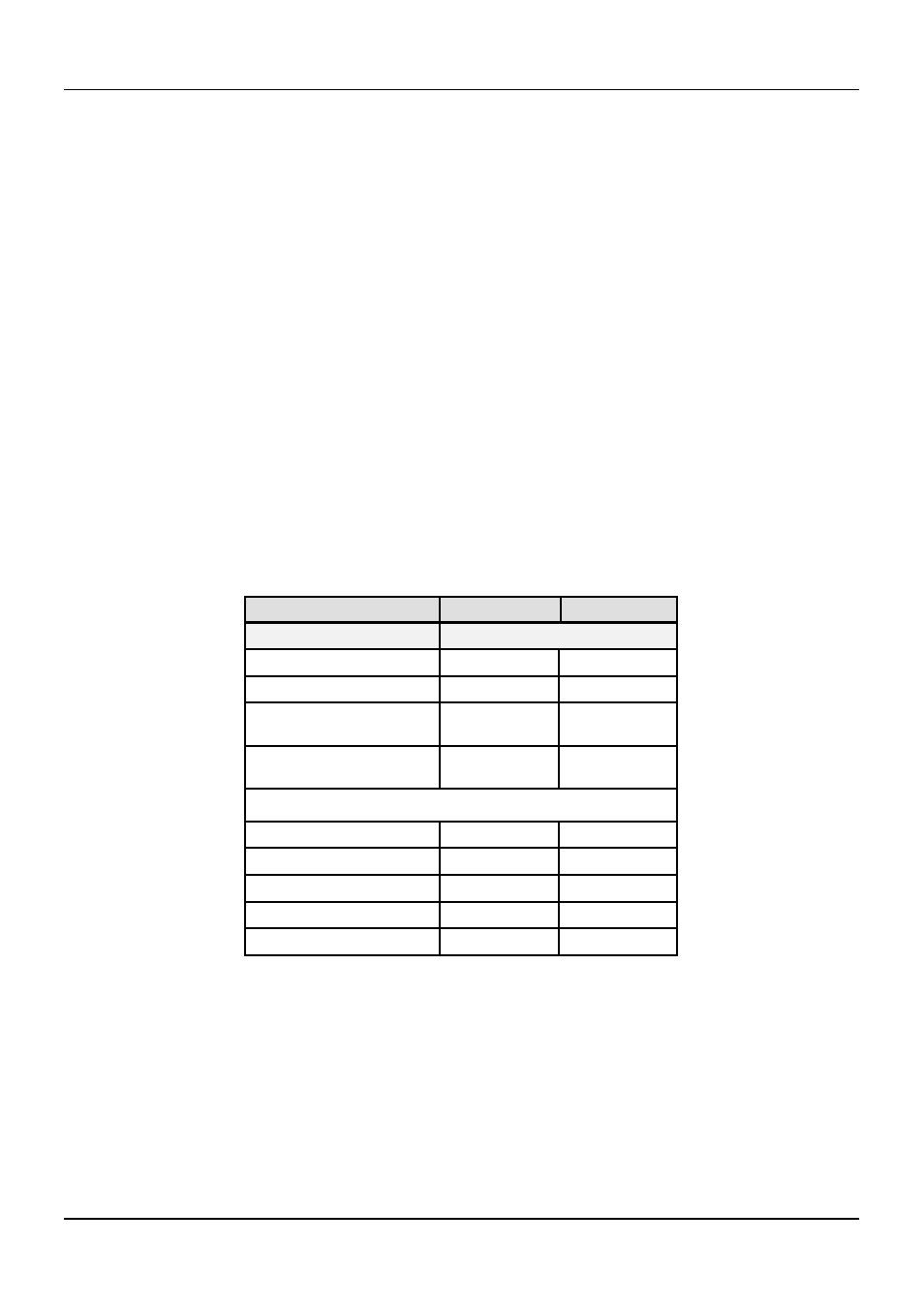
24-port NWay Ethernet Switch User’s Guide
30
Using the Console Interface
User Accounts Management
From the screen above, move the cursor to the User Accounts Management menu and press
Accounts Management
menu appears.
1.
Choose Create/Modify User Accounts from the User Accounts Management menu and the Add/Modify
User Accounts
menu appears.
2.
Enter the new user name, assign an initial password, and then confirm the new password. Determine whether the new
user should have Administrator or Normal User privileges. (Use the space bar to toggle between the two options).
3.
Press APPLY to let the user addition take effect.
4.
Press
5.
To see a listing of all user accounts and access levels, press
View/Delete User Accounts
screen appears.
Administrator and Normal User Privileges
There are two levels of user privileges: Administrator and Normal User. Some menu selections available to users with
Administrator
privileges may not be available to Normal Users. The main menus shown are the menus for the two types
of users:
The following table summarizes Administrator and Normal User privileges:
Menu
Administrator Normal User
Privilege
Configuration
Yes
Yes, view only.
Network Monitoring
Yes
Yes, view only.
Community Strings and Trap
Stations
Yes
Yes, view only.
Update Firmware and
Configuration Files
Yes
No
User Accounts Management
Create/Modify User Accounts
Yes
No
View/ Delete User Accounts
Yes
No
System Utilities
Yes
Yes
Factory Reset
Yes
No
Restart System
Yes
No
Table 6-1. Administrator and Normal User Privileges
After establishing a User Account with Administrator-level privileges, press
Changes
menu (see below). Pressing any key will return to the main menu. You are now ready to operate the Switch.
Saving Changes
The DES-3225G has two levels of memory normal RAM and non-volatile or NV-RAM. Settings need to be changed in all
screens by clicking on the Apply button. When this is done, the settings will be immediately applied to the switching
software in RAM, and will immediately take effect. Some settings, though, require you to restart the switch before they
will take effect. Restarting the switch will erase all settings in RAM and reload them from the NV-RAM. Thus, it is
necessary to save all settings to the NV-RAM before restarting the switch.
