View/delete user accounts – D-Link DES-3225G User Manual
Page 43
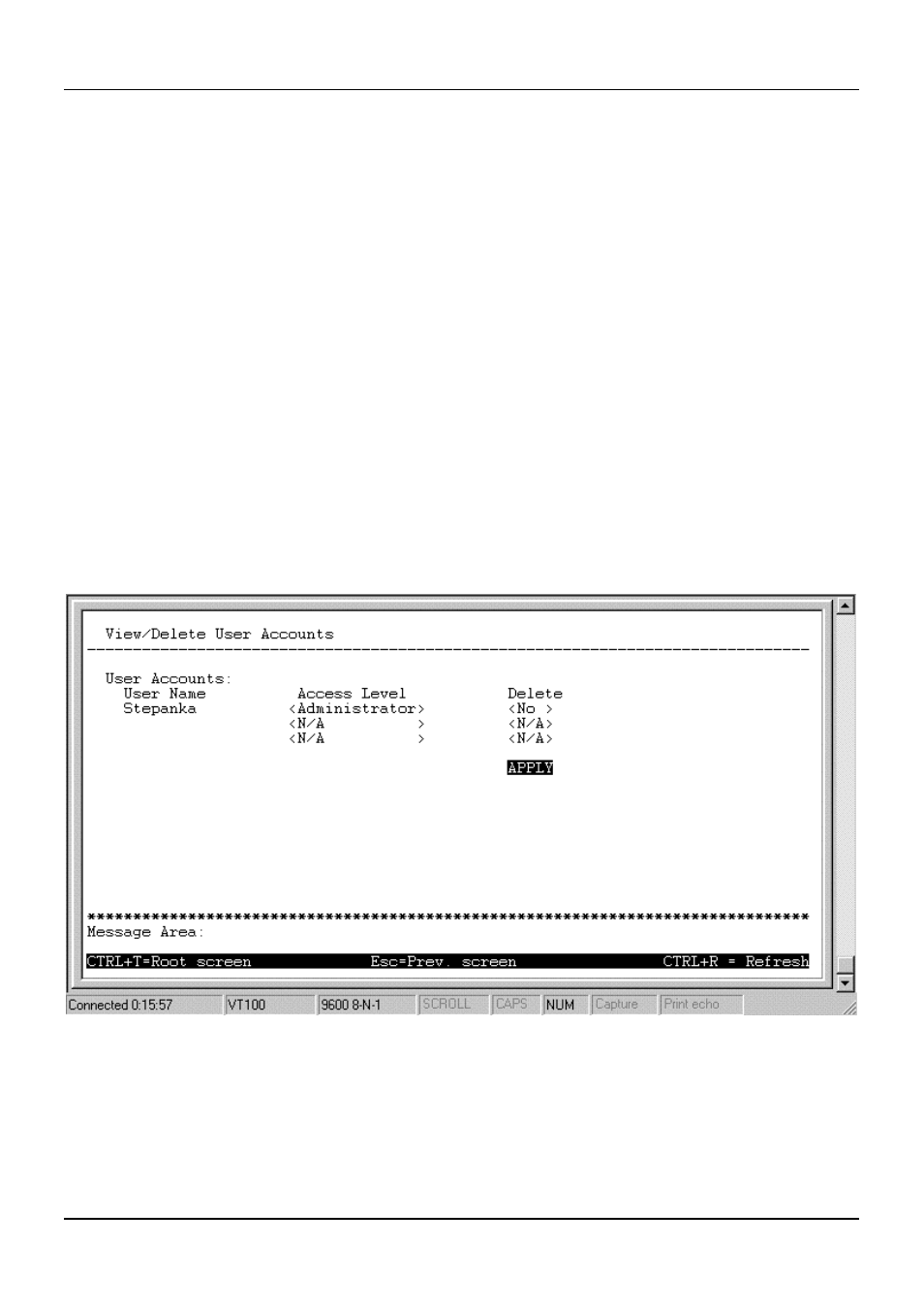
24-port NWay Ethernet Switch User’s Guide
Using the Console Interface
33
2.
Type in your Username and press
3.
If you are a new user, type in the Old Password and press
4.
Type in the New Password you have chosen, and press
field to verify that you have not mistyped it.
5.
Determine whether the new user should have Normal User or Administrator privileges.
6.
Choose the APPLY command to let the password change take effect.
This method can also be used by an Administrator-level user to change another user’s password.
View/Delete User Accounts
Access to the console, whether using the console port or via Telnet, is controlled using a user name and password. Up to
three of these user names can be defined. The console interface will not let you delete the current logged-in user, however, in
order to prevent accidentally deleting all of the users with Administrator privilege.
Only users with the Administrator privilege can delete users.
To view your user password:
Choose View/Delete User Accounts from the User Accounts Management menu. The following screen
appears:
Figure 6-7. View/Delete User Accounts screen
To delete your user password:
1.
Toggle the Delete field of the user you wish to remove to Yes.
2.
Press APPLY to let the user deletion take effect.
