Tab advanced, Margins, Mirroring – KIP Graphics Pro User Manual
Page 70: Rotate, Label, Tab paneling, Panel size (width/height), Dvanced, Aneling, Kip graphics pro
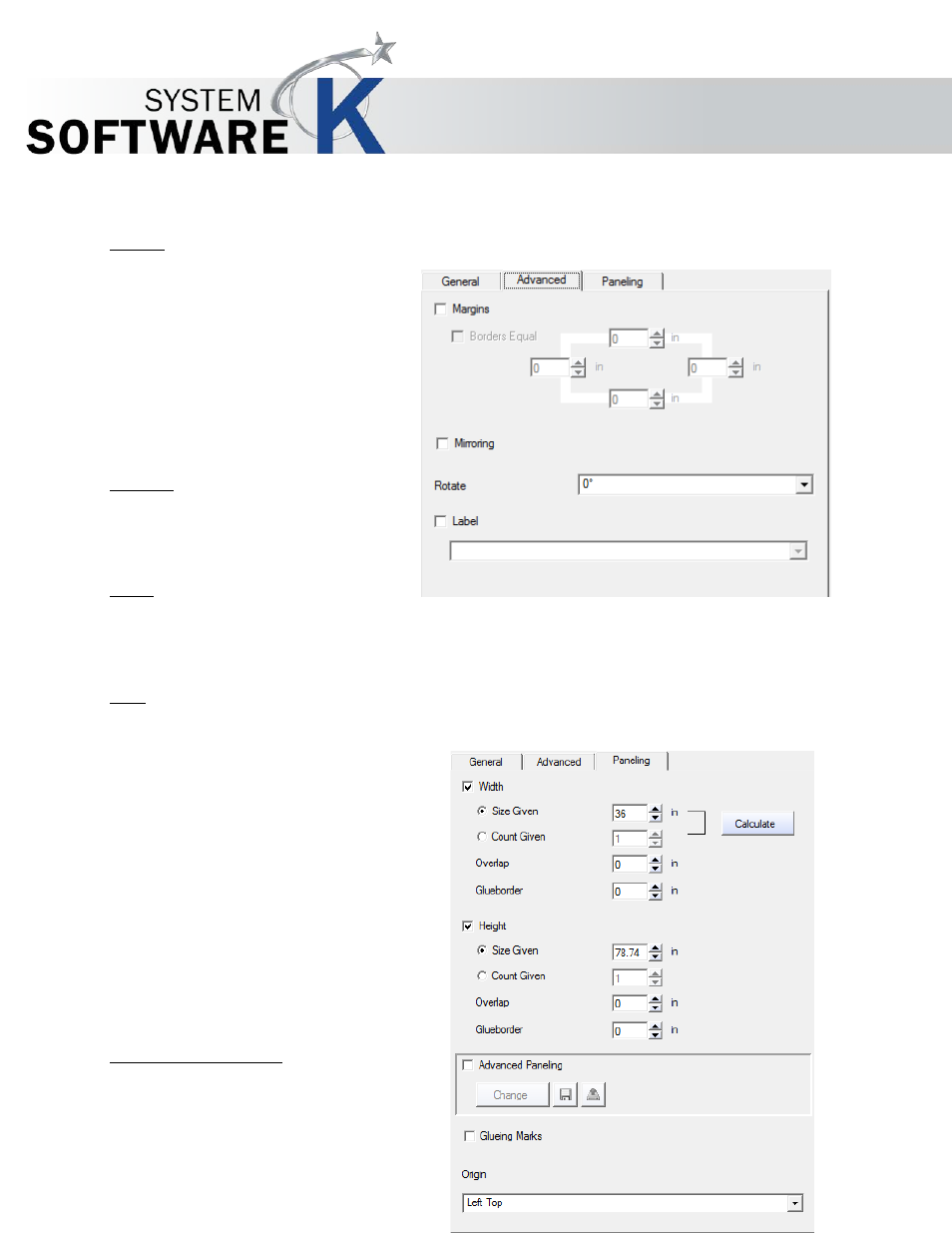
KIP Graphics Pro
No part of this publication may be copied, reproduced or distributed in any form without express written permission
from KIP. 2015 KIP. v1.
- 70 -
Tab Advanced
Margins
You can set additional white margins, whose
size
can individually be set for the left, right, top and
bottom.
Bear in mind that the maximum print width of
the
initial copy decreases by the size of the
margins.
If you want a continuous white margin of e. g.
20 mm,
just activate
B
O R D E R S
E
Q U A L
and set the left
margin
to 20 mm. The rest of the margins are adjusted
automatically.
Mirroring
Check the box
M
I R R O R I N G
if you need a
mirror
image of the copy.
Rotate
If you want the output to be rotated without paper-save function, select a rotation degree. The selection adds to the settings set
with
T
HE
C
ONFIGURATION
W
IZARD
P
LACEMENT
.
Label
Additional information can be entered for the label (e.g. customer, employee). You have the possibility to use the history for
frequently used label entries.
Please consider that the label edit explained here
does not
change label settings that are available in the
P
L A C E M E N T
dialog of
T
HE
C
ONFIGURATION
W
IZARD
;
but it will
extend the standard label with the additional,
customized information.
Tab Paneling
For large format outputs, such as posters or
presentations for fairs and exhibitions, it is necessary to
divide the
copy into several different panels. As soon as the
required
output size exceeds the maximum print width or the
maximum
print length of a printer, certain settings become
necessary
under
P
A N E L I N G
.
Panel Size (Width/Height)
You can choose to print panels in the width, in the
height, or
both.
To do so, check the box(es)
W
I D T H
and/or
H
E I G H T
.
Enter then either a fixed size or a number of panels
by
