View, Large icons, Small icons – KIP Graphics Pro User Manual
Page 40: List, Details, Show button caption, Thumbnails, Preview, Refresh, Arge
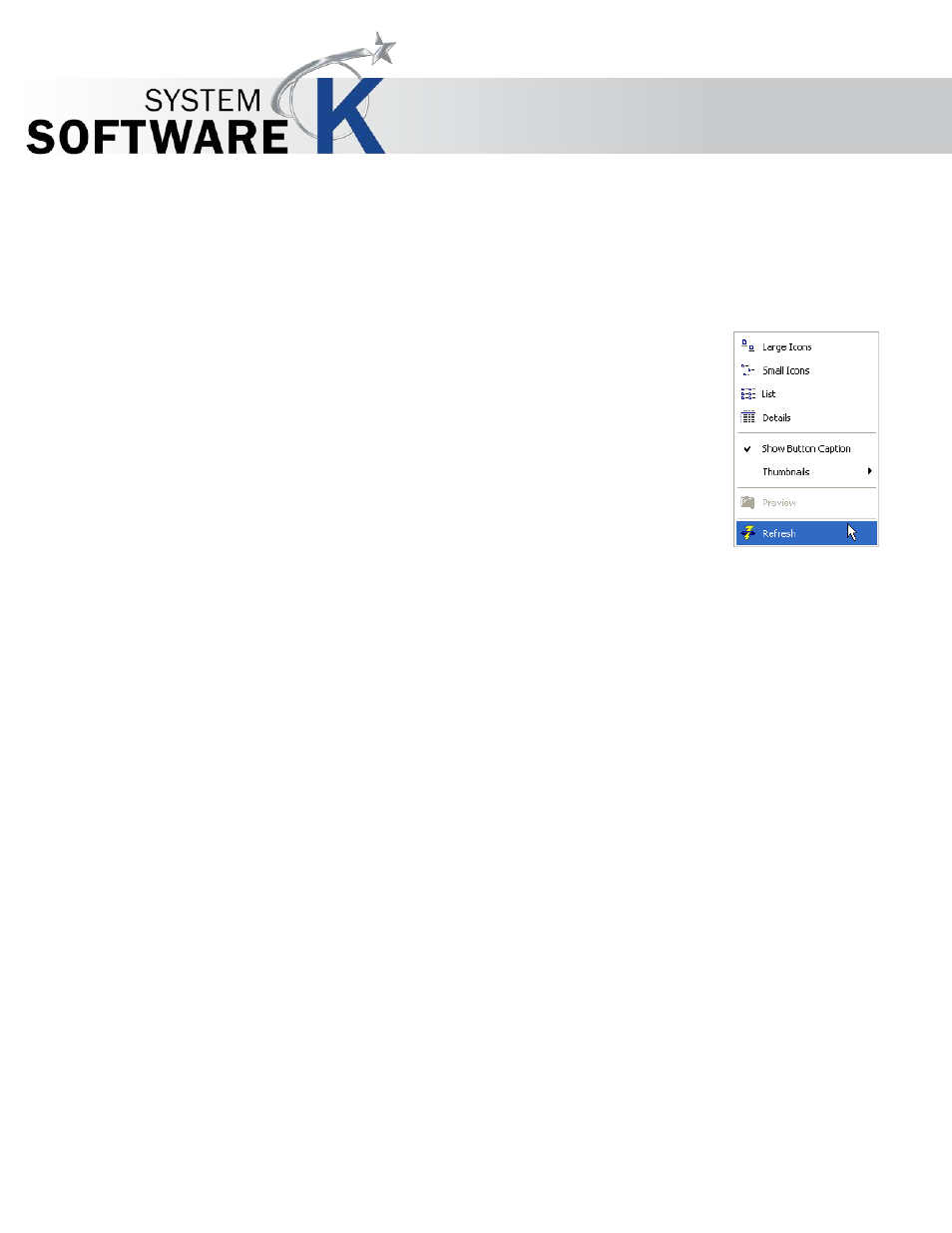
KIP Graphics Pro
No part of this publication may be copied, reproduced or distributed in any form without express written permission
from KIP. 2015 KIP. v1.
- 40 -
View
Refer to this tab to obtain various display configurations. These options will affect the way of representation of files within the explorer
list and are therefore not available when using the preview (image setting) window.
Large Icons
Alter the appearance of files within the explorer list to large icons.
Small Icons
Selecting this option will change the appearance of files within the explorer window to small icons.
List
Change the way of the file arrangement to a list arrangement.
Details
This option will expand the
L
I S T
display method explained above with additional information about the files.
Show button caption
If deactivated, the toolbar (below the menu bar) is not subtitled. To learn more about these icons and tools, go to
§
K I P
C
O L O R
R I P .
C L I E N T
M
A I N
A
P P L I C A T I O N S
§
S
ELECTING
F
ILES
.
Thumbnails
You may determine if little preview images (called thumbnails) at the left of each file within the explorer list are displayed. Select
G
E N E R A T E
A
L W A Y S
to let them appear always as possible. Select
G
E N E R A T E O N L Y O N
W
R I T E A B L E
D
E V I C E S
to determine
the appearances of thumbnails only on writeable devices. Finally, select
G
E N E R A T E
N
E V E R
to switch off thumbnails within the
explorer screen of the KIP Color RIP.client main window.
Preview
This opens the
P
R E V I E W
of the highlighted file. For a detailed explanation of the Preview, go to
§
P
REVIEW
.
Refresh
This option provides a manual way to start a refreshing KIP Color RIP.client. In the most cases this will not be necessary because
