Kip color rip.client main applications, Selecting files and further basics, Kip graphics pro – KIP Graphics Pro User Manual
Page 43
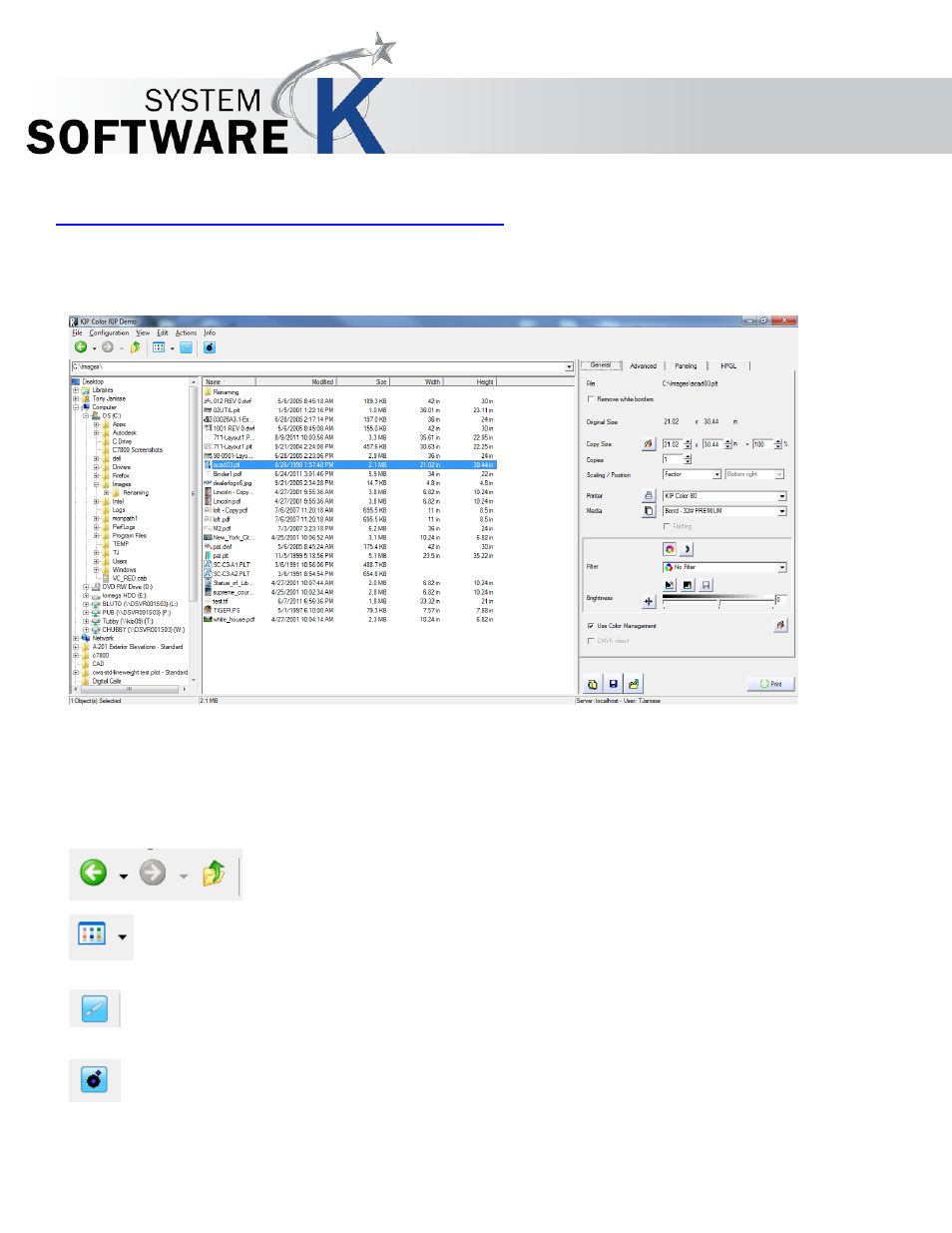
KIP Graphics Pro
No part of this publication may be copied, reproduced or distributed in any form without express written permission
from KIP. 2015 KIP. v1.
- 43 -
KIP Color RIP.client main applications
Selecting Files and further basics:
Every time you start KIP Color RIP.client you will start with the explorer window:
Search and select a system location (folder) of your system at the left. Selected files will appear in the middle part of the center
section of the window. (Please note that the context menu opened with a right-click on an explorer and file window entry will open the
standard context menu of your operating systems regarding to the selected file.)
Then select one or multiple printable file within the middle part of the window: The right part of the window, which is the actual image
configuration window, becomes now accessible. To navigate through your system location, you may also use the buttons
B
A C K
,
F
O R W A R D
and
U
P W A R D
of the tool bar below the menu bar.
To change the representation of files within the central files display section, use the button
V
I E W
of the tool bar. The
options
L
A R G E
I
C O N S
,
S
M A L L
I
C O N S
,
L
I S T
and
D
E T A I L S
given in there are identical with some of the options as
explained in
§
M
ENU
B
AR
O
PTIONS
§
V
IEW
.
To open the
V
I E W E R
/ E
D I T O R
window for the currently highlighted file, use the
V
I E W E R
/ E
D I T O R
button located within
the tool bar as well. The
V
I E W E R
/ E
D I T O R
is a helpful tool in order to rearrange a picture in view of general arrangements,
e.g. changing the rotation or cut out parts of the picture. If you save any alterations of the image within the
V
I E W
/ E
D I T
window, these alterations will be applied to the original file.
To open the
J
O B
E
D I T O R
window use this button. Here you can line up multiple files and send them simultaneously to the
print device or explode multipage files. See
§
J
OB
E
DITOR
to learn more about this helpful tool.
After selecting a printable file, the tab area at the right becomes available. All the options given in there are important to configure and
set your image/output.
