Tab hpgl, Pen settings, User pen settings – KIP Graphics Pro User Manual
Page 52: Hpgl, Ettings, Kip graphics pro
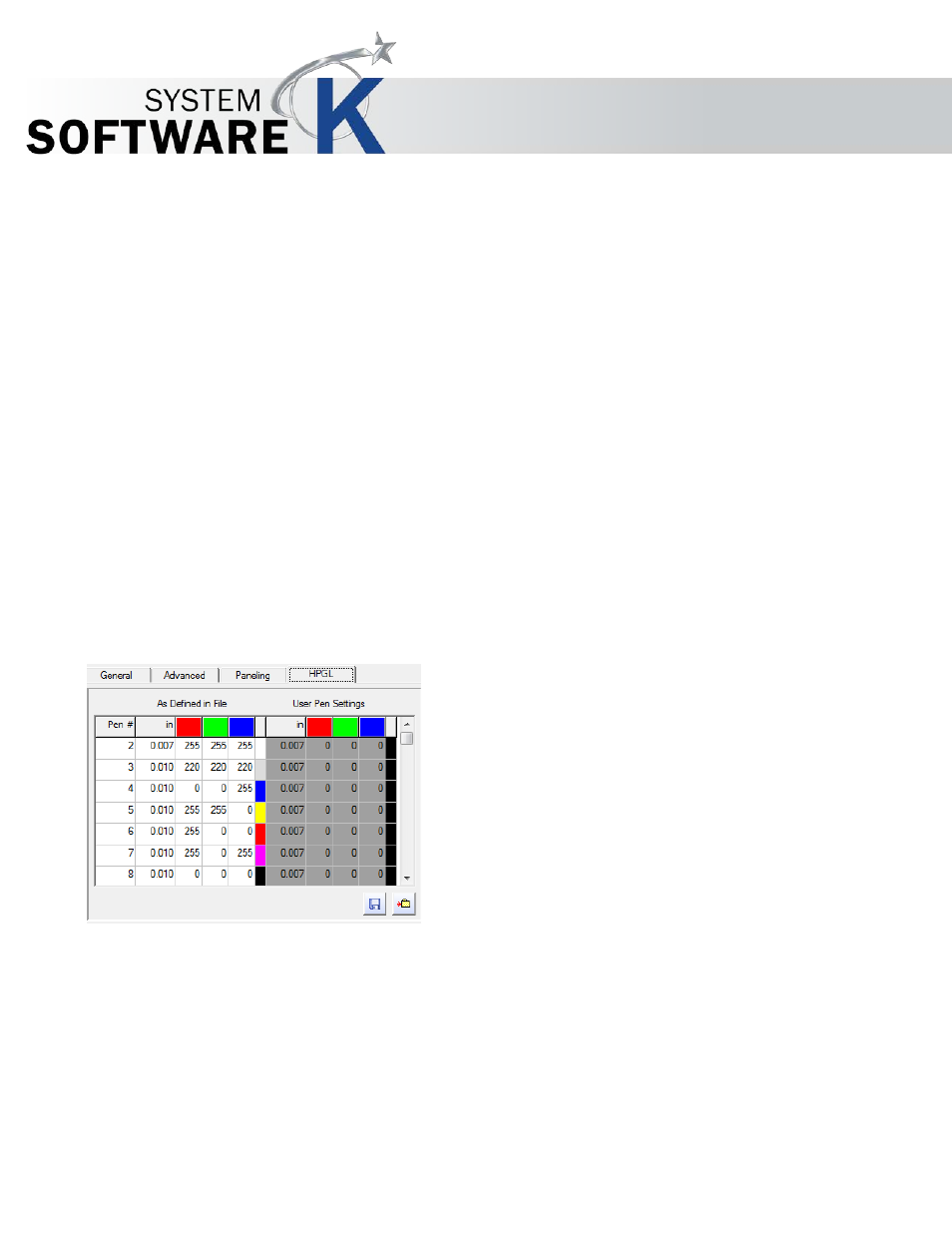
KIP Graphics Pro
No part of this publication may be copied, reproduced or distributed in any form without express written permission
from KIP. 2015 KIP. v1.
- 52 -
Tab HPGL
If you are working with HPGL files (vector files), the tab
H P G L
will be available in the main window. With these files, the
emulation of some printers is possible.
Pen Settings
HPGL/2 files are able to store certain parameters within the file. The usage of this information can be switched on and off.
P A P E R
S I Z E
– If this option is active the image dimensions are read from the file. If you deactivate this option the image
dimensions is calculated by the software. Huge white areas outside of the image will not be printed.
P E N
W I D T H S
– Deactivate this option in order to set the size of the pens manually.
P E N
C O L O R S
- Deactivate this option in order to set the pens colors manually.
ME R G E C O N T R O L
– Controls the merging of different layers. This command works like the menu on most HP printer displays.
If parts of an HPGL are not displayed correctly you can switch this option OFF/ON.
C O P I E S
– Determines if the value for the number of copies is read from the file. If the option is checked, you cannot set the
number of copies in the main window’s tab
G E N E R A L
.
User Pen Settings
Under
U
S E R
P
E N
S
E T T I N G S
, you can alter the line thickness and RGB colors of pens and overwrite the values determined from
the file. If you are working with a HPGL file (not HPGL/2), you have to coordinate the pen width and the pen color. These files can
only be edited when the menu fields
U
S E
P
E N
W
I D T H A S
D
E F I N E D I N
T H E
F
I L E
and
U
S E
P
E N
C
O L O R S A S
D
E F I N E D I N
T H E
F
I L E
are not activated. The user-defined pen parameters can be saved and loaded via the icons in the lower part of the
HPGL window.
