Use printer default settings, Filter and quality settings, Kip graphics pro – KIP Graphics Pro User Manual
Page 30
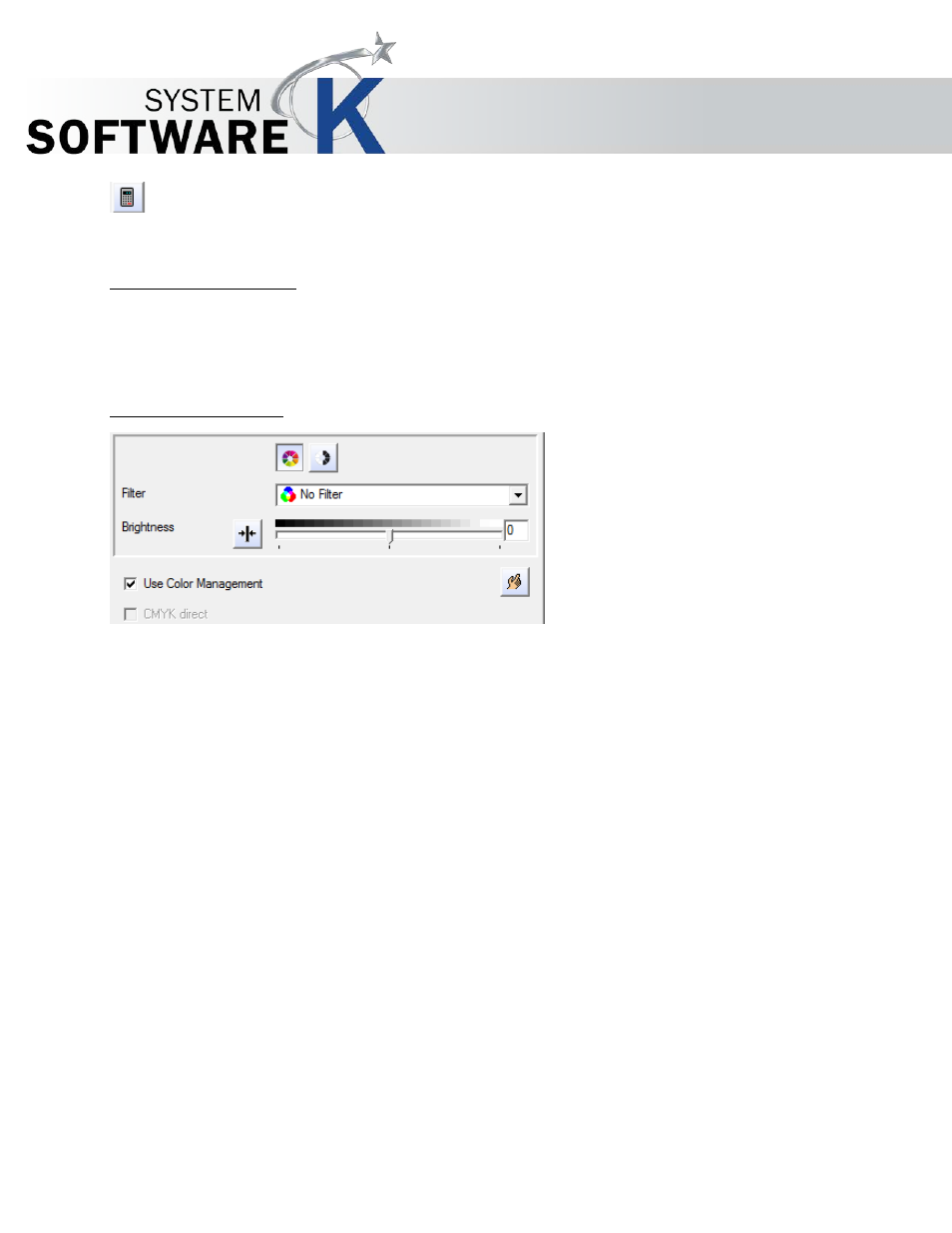
KIP Graphics Pro
No part of this publication may be copied, reproduced or distributed in any form without express written permission
from KIP. 2015 KIP. v1.
- 30 -
Next you can set the
M
A X I M U M
P
R I N T
S
I Z E
. Enter manually width and length into the two boxes; or simply leave it to
the system detecting the maximum possible print size with the selected printer/medium by pressing the
S
E T
S
I Z E
button.
Use Printer Default Settings
To keep all printer default settings, just activate the
U
S E
P
R I N T E R
D
E F A U L T
S
E T T I N G S
check box option. Under
these circumstances, the button
P
R I N T E R
C
O N F I G U R A T I O N
explained above is not accessible and the queue will
use all the printer settings set in the printer configuration.
Filter and quality settings
Finally you can set the entire color and filter settings which will take effect on every image sent to the queue.
Most of the options given in there are identical with the options available in the tab
G E N E R A L
of the main window. For
further details regarding to those identical functions please go to
E
DIT
P
ICTURES AND
O
UTPUT
§
T
AB
G
ENERAL
.
To select and set a customized
F
I L T E R
within the queue configuration window, you have to create one in the
F
I L T E R
E
D I T O R
first. For further details, see
§
F
ILTER
E
DITOR
.
