Brightness, Use color management, Kip graphics pro – KIP Graphics Pro User Manual
Page 68
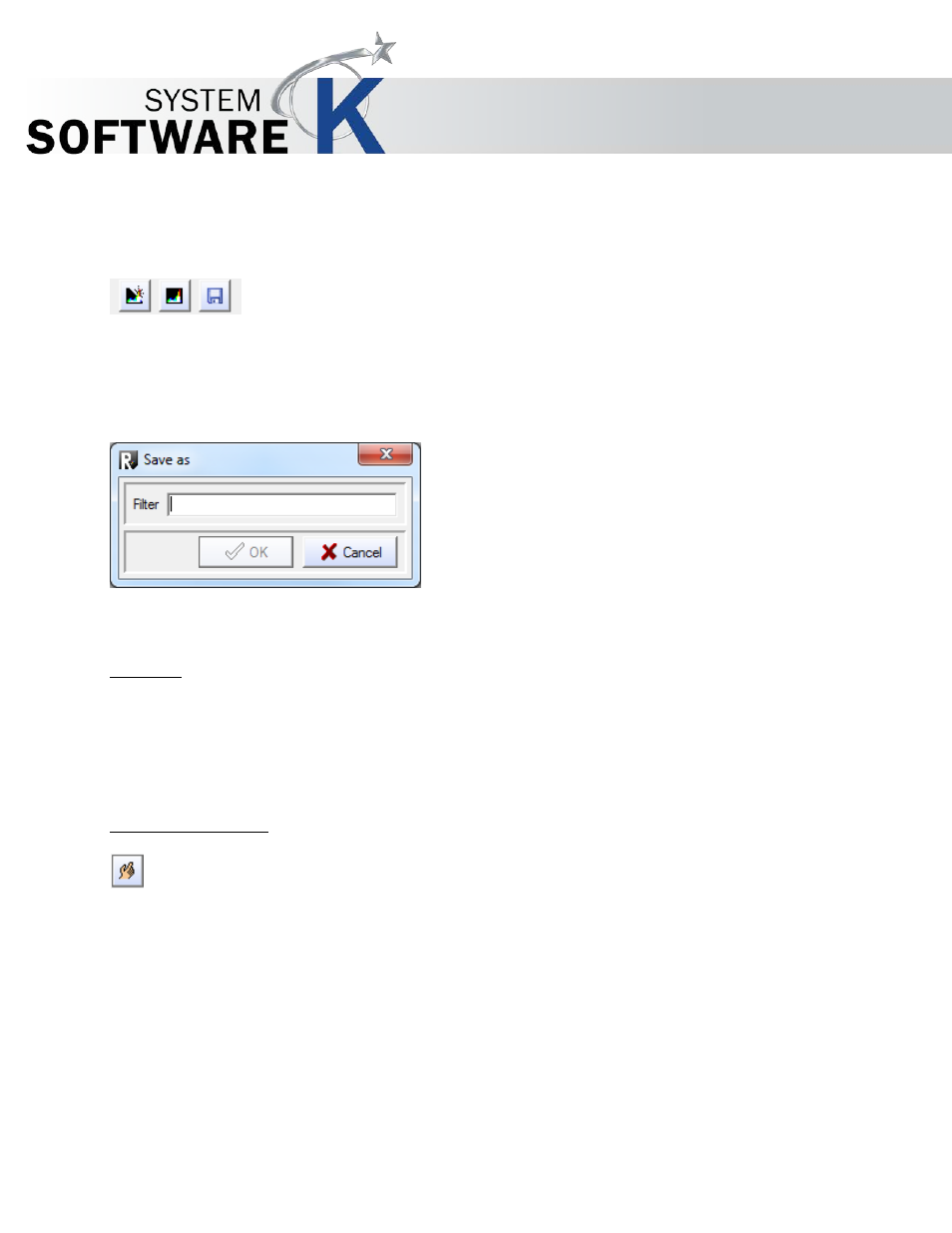
KIP Graphics Pro
No part of this publication may be copied, reproduced or distributed in any form without express written permission
from KIP. 2015 KIP. v1.
- 68 -
You can then select a
F
I L T E R
from the drop down menu. Filters are procedures to alter the visual shape of an image. All filters
that were saved in the filter archive are displayed in the drop-down list under
F
I L T E R
and can be selected from there.
The Filter
* N
O
F
I L T E R
*
means no filter is in effect.
The filter
* C
U R R E N T
*
is a temporary filter with the settings made in the
F
I L T E R
E
D I T O R
which have not been saved yet.
You will get to the filter editor with the menu fields
C
H A N G E
and
N
E W
below the drop down list. Using them you will be able to
set a personalized
F
I L T E R
.
You may save a current or new filter on your system if you push the
S
A V E
button. It becomes achievable after any changes in
the
F
I L T E R
E
D I T O R
. Enter a filter name which will be at your disposal in the
F
I L T E R
drop down list further on.
Further details referring to creating, changing and saving filters are described in the
§
F
ILTER
E
DITOR
.
Brightness
You may alter the brightness of a copy with the brightness slider. When using normal originals, we recommend setting the
value of the slider to 0. Moving the slider to the left (negative values) will result in a copy darker than the original, whereas
moving the slider to the right (positive values) will make a brighter copy. Clicking on the button
R
E S E T
will reset the slider to its
original position.
Use Color Management
If you want to work with the color management, check the box
U
S E
C
O L O R
M
A N A G E M E N T
. Click on the speed button
in the same field to open the
C
O L O R
M
A N A G E M E N T
O
P T I O N S
window .
