Create queue, Tab general, Queue – KIP Graphics Pro User Manual
Page 29: Printer, Medium, Set print size, Eneral, Ueue, Kip graphics pro, Tab general queue
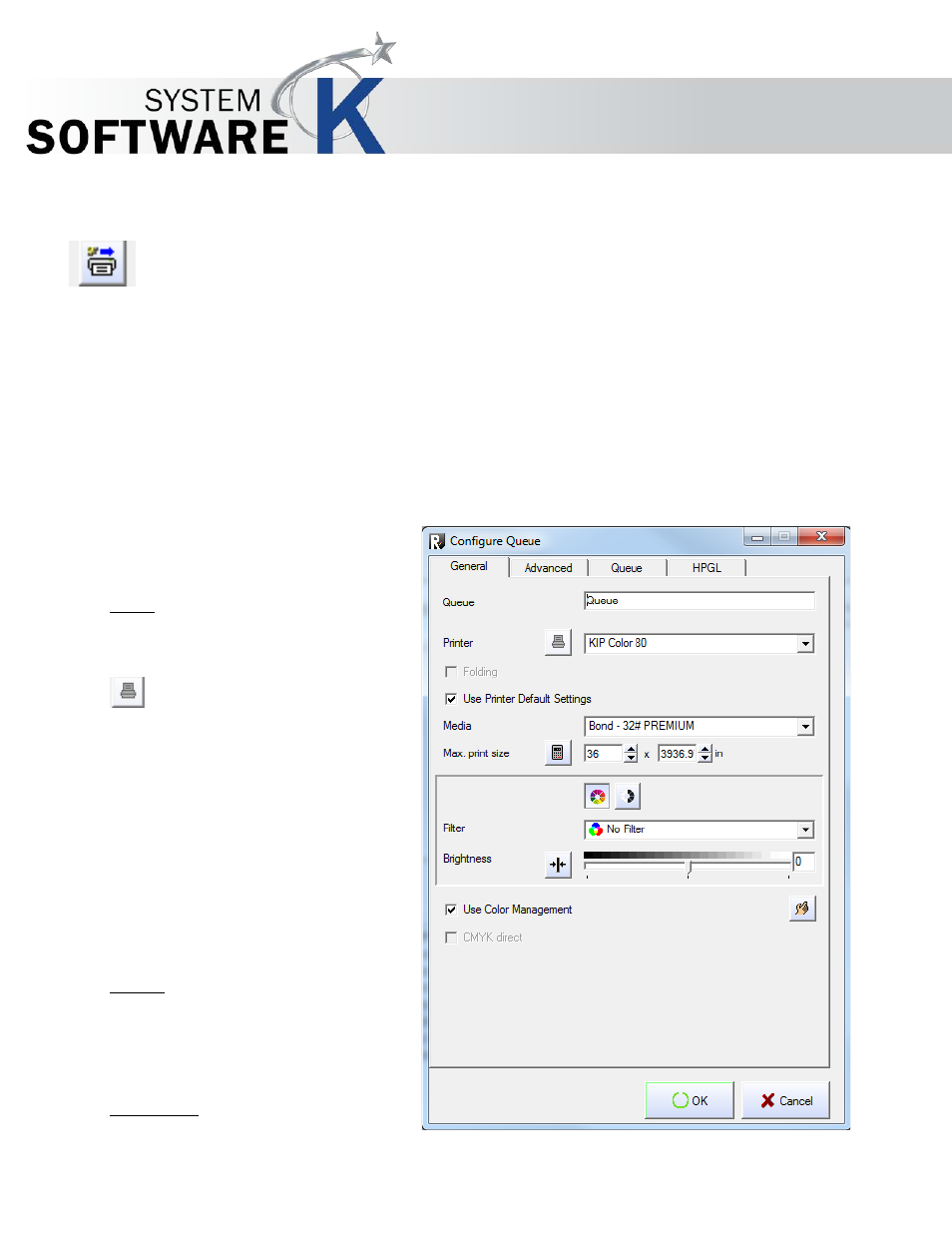
KIP Graphics Pro
No part of this publication may be copied, reproduced or distributed in any form without express written permission
from KIP. 2015 KIP. v1.
- 29 -
Create Queue
For installing a queue push the
C
R E A T E
Q
U E U E
button within in the
H
A R D W A R E
window.
Please note that you first need a fully installed and configured printer on KIP Color RIP before you are able to
create a queue
Queues are prearranged printer configurations. Clients may (or even have to) use these fixed settings which e.g. involve paper and
printing size without having to set them all by themselves. Queues can be configured for each installed printer.
If you had pressed the
C
R E A T E
Q
U E U E
button, the
C
O N F I G U R E
Q
U E U E
window with four tabs consequently appears:
G
E N E R A L
,
A
D V A N C E D
,
Q
U E U E S
and
H P G L
.
Tab General
Queue
First you may rename the queue under
Q
U E U E
and
enter a specific name.
Printer
Now select an installed
P
R I N T E R
that is going
to
be used for this queue.
If you want to configure your printer first
you
have got the opportunity to do so by pressing
the
P
R I N T E R
C
O N F I G U R A T I O N
button left of it. A
dialog with three tabs appears:
P
L A C E M E N T
,
T
E C H N I C A L
L
A B E L
and
P
R I N T
O
P T I O N S
.
The
P
R I N T E R
C
O N F I G U R A T I O N
button is only
available if the check box
O P T I O N
U
S E
P
R I N T E R
D
E F A U L T
S
E T T I N G S
is NOT
activated.
For further details regarding to the options
given in this tabs got to
§
T
HE
C
ONFIGURATION
W
IZARD
§
P
LACEMENT
/
§
T
ECHNICAL
L
ABEL
/
§
DEFAULT
S
ETTINGS FOR
P
RINT OPTIONS
.
Medium
You also have to select a
M
E D I U M
used for
this
queue and its printer. Select one from the drop
down list.
Set Print Size
