Profile library, Get profiles, Export to library – KIP Graphics Pro User Manual
Page 24: Spectrophotometer, Calibration target, Print target, Measure target, Options in the calibration dialog, Kip graphics pro
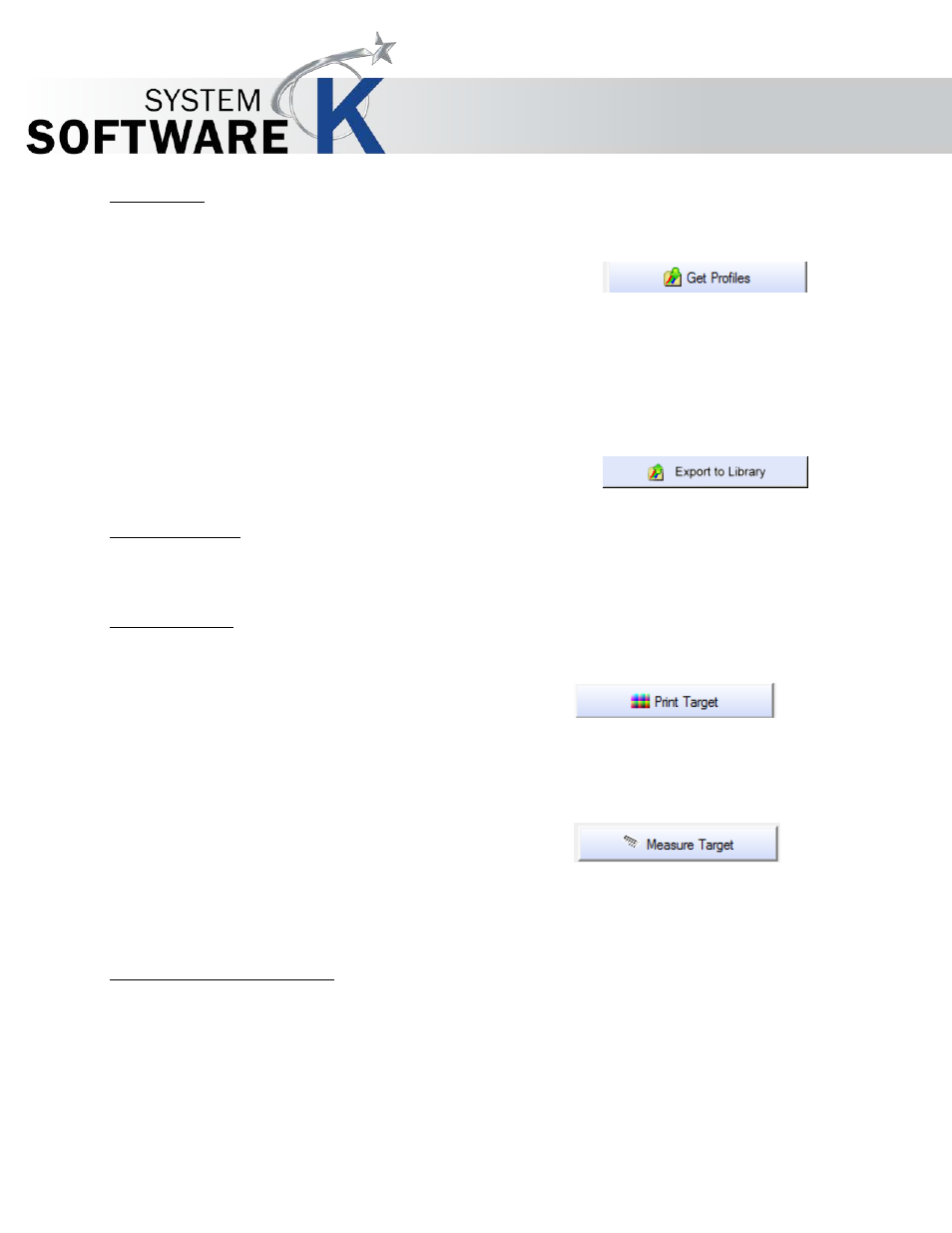
KIP Graphics Pro
No part of this publication may be copied, reproduced or distributed in any form without express written permission
from KIP. 2015 KIP. v1.
- 24 -
Profile Library
Get Profiles
With this function you can import calibrations that were made on another
system.
Open the printer-specific profile library and select the desired filters.
Please consider that the included profile libraries are made for original media from the printer's manufacturer. If you
use different media or feel the quality of the print is not satisfying, please go to
§
E
DIT
M
EDIA
P
ARAMETERS
before
proceeding the calibration.
Export to Library
You can save single or all RIP profiles applying to one given printer type.
Spectrophotometer
Select your device for calibration. We recommend calibration with a spectrophotometer for quality reasons.
Calibration Target
Print Target
Check the boxes of the targets you want to print, and click on
P
R I N T
T
A R G E T
. The
targets will be printed on the printer you have selected. Be sure to have
selected the
correct type of target before.
Measure Target
Scan the targets with your spectrophotometer. If you use a
GretagMacbeth
ICColor, the targets will be automatically assigned to their
corresponding
print modes. That way, there is no definite order for scanning the
targets.
Some spectrophotometers may not assign targets to their print modes. In that case, you will be prompted to input the 8 figures
you find on the left at the bottom of the targets.
Options in the Calibration Dialog
When right-clicking on the quality settings, the following context menu appears
