Capturing ief100 data – Hoefer IEF100 User Manual
Page 45
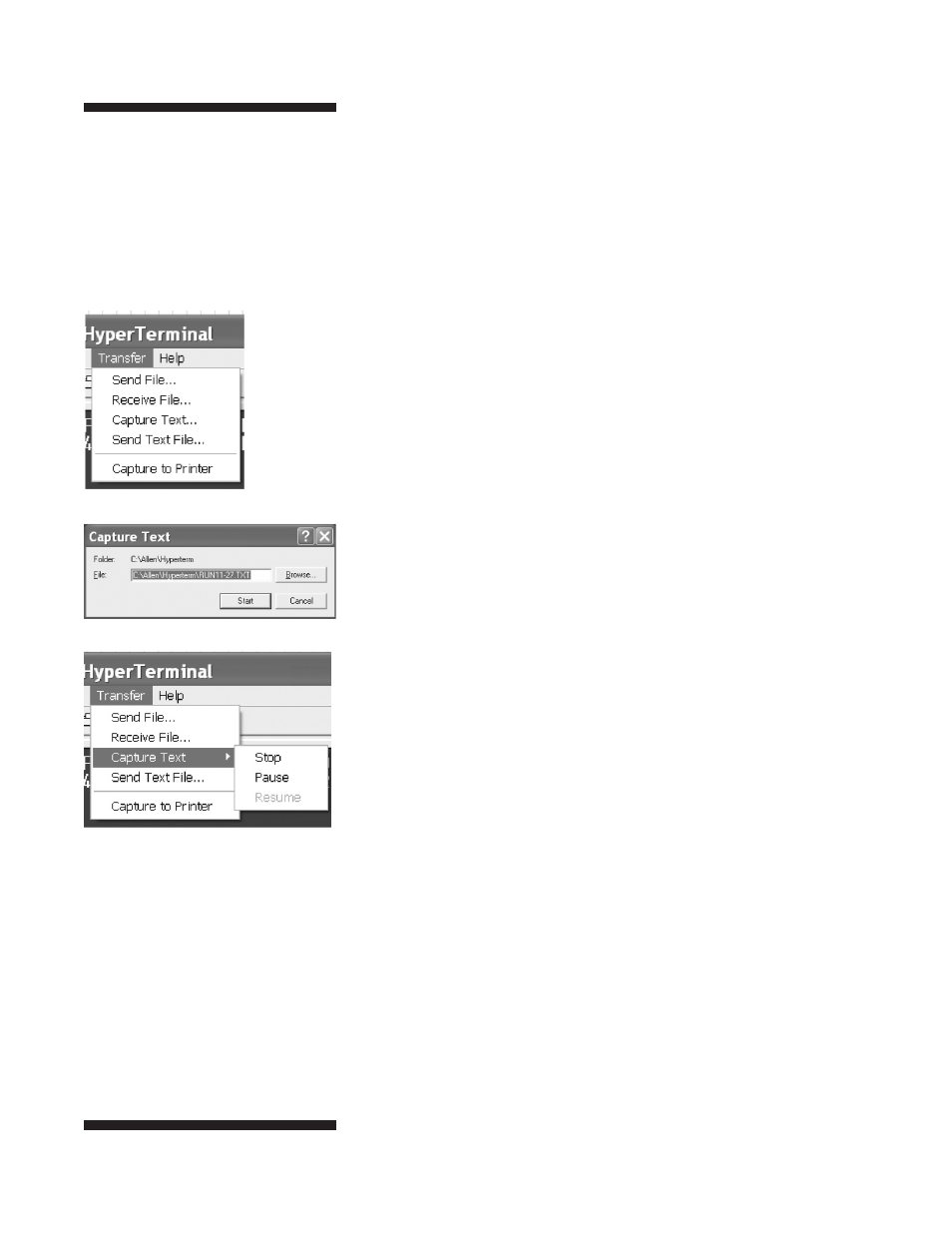
• p39
Note: The data from the IEF100 is
a series of text fields separated by
commas. One method to transfer
data to other programs is to use the
Windows clipboard to copy and paste
the data.
Note: Copying and pasting the data will,
by default, put all the data into one
column in an Excel spreadsheet. Use
the Excel menu Data/Text to columns
command, set the delimiter as commas,
and the data will sort into columns for
graphing.
Capturing IEF100 Data
1
Make sure a good connection exists between HyperTerminal and
the IEF100.
2
Open HyperTerminal. Type “AT” and press ENTER. “OK” should
appear in the HyperTerminal window.
3
There are two ways to download data from the IEF100. The data can
be collected in real time, or sent as a data log file after focusing.
Collect in Real Time
1
With HyperTerminal program open, use the HyperTerminal menus to
access Transfer/Capture text (Fig. 44).
2
Name the file and directory that will collect the data. Use the browse
button, if necessary (Fig. 45).
The data from the IEF100 is sent automatically to the output ports
every 5 minutes. Once a run is started, data will automatically start
appearing in the HyperTerminal window.
3
After focusing, to stop the data capture, use the menus Transfer/
Capture Text/Stop or Pause (Fig. 46).
4
The data is stored in the named file.
Transfer Data Log After IEF
1
Type “XDATALOG” in an active HyperTerminal window.
2
The data from the last run will be transferred to the
HyperTerminal window.
Fig. 44.
Fig. 45.
Fig. 46.
