5 command line interface, 1 introduction – Guralp Systems CMG-DM24 User Manual
Page 51
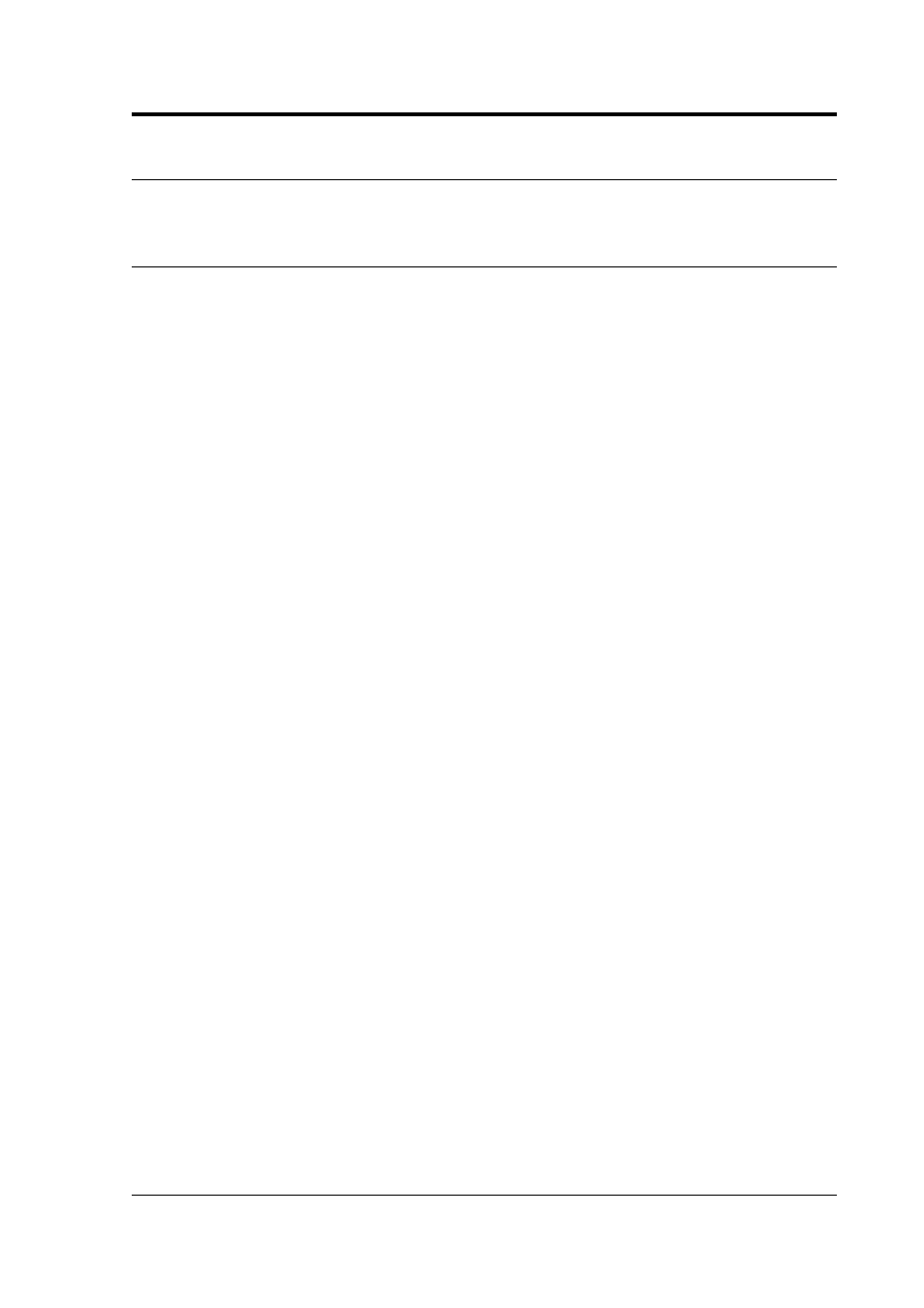
Operator's guide
5 Command line interface
5.1 Introduction
You can connect to the internal software of the DM24 over its output
serial port and communicate with it.
To enter command mode from Scream!, right-click on the digitizer's
icon and select Terminal... from the menu that pops up. A window
will open, and once the digitizer and computer are communicating
properly you will see the prompt
ok
If you prefer, you can use a terminal program on your computer (such
as minicom on Linux, or hypertrm on Microsoft Windows) to
connect to the DM24.
Whilst you are in terminal mode, data transfer will be interrupted; the
digitizer may use any Flash memory as a temporary store, depending
on how you have configured it. Some commands, such as SET-TAPS,
require a reboot to take effect.
When you are finished with your command-line session, simply close
the Scream! or emulator window. Scream! will automatically issue
the GO command to resume data-stream transmission. The session
will, in any case, time-out after a minute. If this happens while you
are using minicom or hyperterm, and the digitizer starts transmitting
stream data (which will appear as bursts of unintelligible characters),
key Control-S to interrupt the streams and resume your session.
Güralp EAM modules also allow you to send commands direct to the
digitizer using the command-line tool data-terminal. Older DCM
and AM used the command-line tool gcli. For more information,
please see the manual for your data module.
If you have problems connecting to the digitizer's console, you should
check that the serial port's options and baud rate are set correctly in
Scream! or your terminal program. As supplied, the DM24 expects
connections at 19200 baud, with 8 data bits, no parity bit and 1 stop
bit. No flow control is used.
October 2009
51
