Windows 2000, Windows nt – Daktronics Venus 1500 Ver 2.x User Manual
Page 68
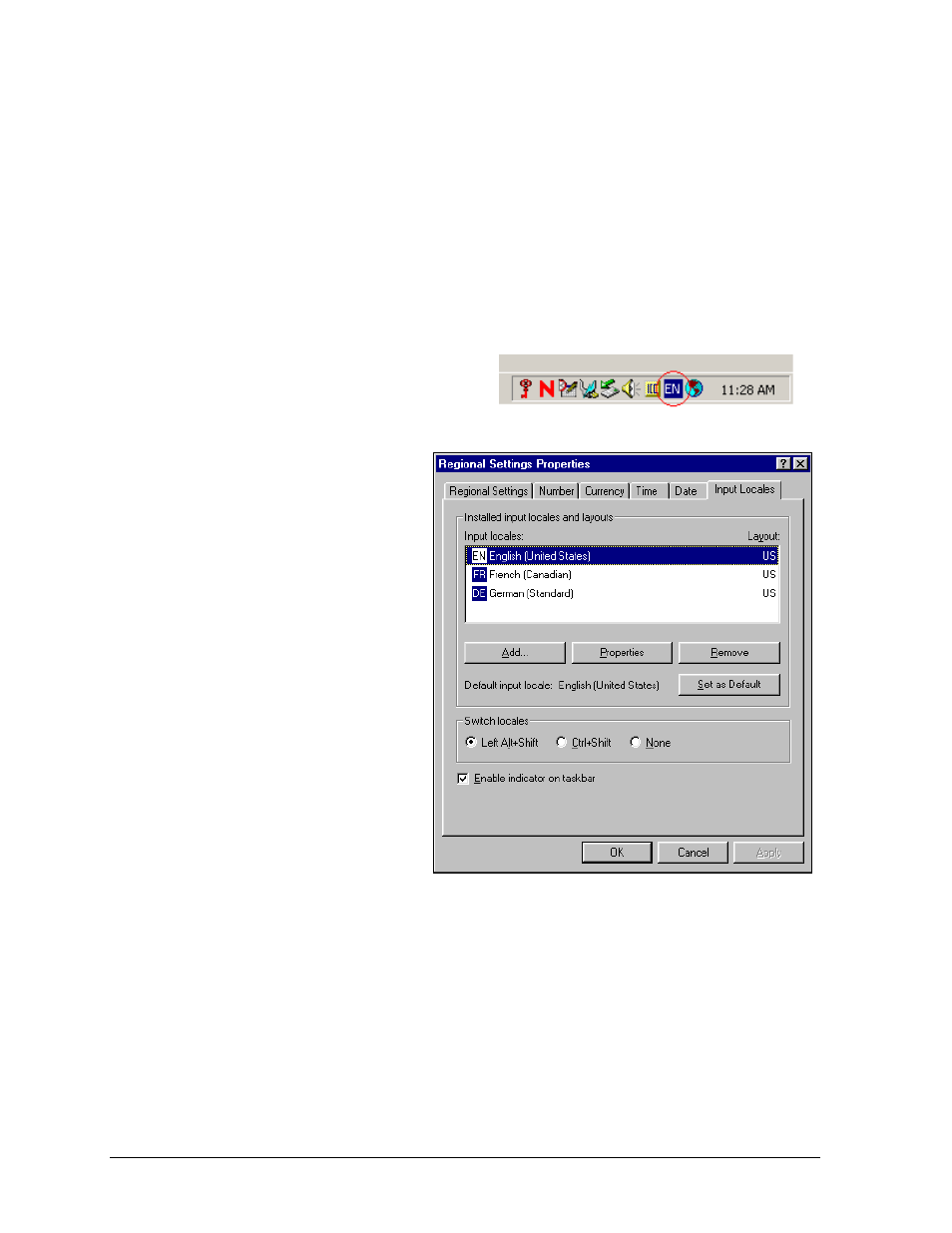
3. Double-click on Regional Options (Windows 2000) or Regional Settings (Windows NT).
Windows 2000
1. At the bottom of the General tab is a section called Language settings for the system.
Select the desired language and click on [A
PPLY
].
2. Select the Input Locales tab. “English” may be the only language listed in the Input
language box.
3. Click on [
ADD
…].
4. From the Input locale list, select the non-English language and appropriate country. The
Keyboard layout/IME option will be selected accordingly.
5. Click on [A
PPLY
] to save the new settings, and then [
OK
] to exit the control panel. You
may need to reboot the system once you have done this.
A blue icon will appear on the right side of the
Taskbar (next to the clock). The “EN” indicates
that the current input locale is English.
Windows NT
1. At the Regional Settings tab,
select the desired language and
then click on [A
PPLY
].
2. Select the Input Locales tab.
“English” and the recently
selected language should both
be listed in the Input locales
box.
3. To change the keyboard layout,
click on [
ADD
…].
4. Choose the appropriate
keyboard for the non-English
language and click on [
OK
].
5. Check the checkbox next to
Enable indicator on taskbar.
6. Click on [A
PPLY
] to save the
new settings, and then [
OK
] to
exit the control panel. You may
need to reboot the system once
you have done this.
A blue icon will appear on the right side of the Taskbar (next to the clock). The “EN” indicates
that the current input locale is English.
Appendix C: Using the Venus 1500 Controller
C-2
To Display Non-English Fonts
