Diagnostic control, Set time/date, Set brightness – Daktronics Venus 1500 Ver 2.x User Manual
Page 56: Pixel test, Diagnostic control -6, Set time/date -6, Set brightness -6, Pixel test -6
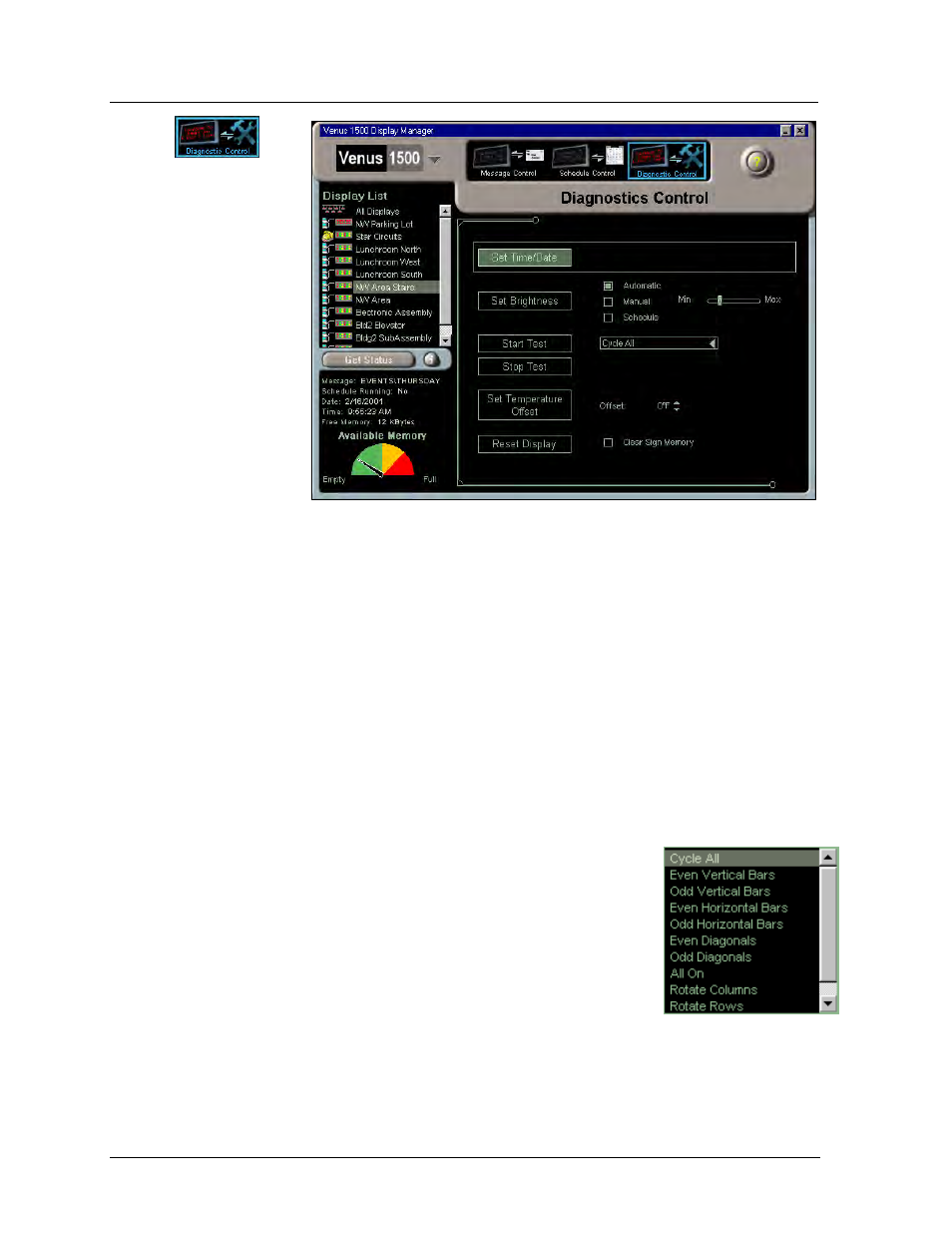
7.3 Diagnostic
Control
Click on
. The
Venus 1500 Display
Manager screen adjusts
for Diagnostic Control.
The Venus 1500 Display Manager
7-6
Diagnostic control is used
to set the display’s
time/date, brightness level,
pixel test, temperature
offset and to reset the
display.
Set Time/Date
Click on [
SET
TIME
/
DATE
] to update
the time and date on
the selected display’s
internal clock to match
that of the computer
running the Venus 1500 software.
Venus 1500 Display Manager – Diagnostics Control
Set Brightness
Set Brightness has three options:
·
Automatic – The display’s brightness level adjusts automatically based off readings from
an external light sensor at the display’s site, when present. This is the recommended
setting.
·
Manual – This option permits the operator to adjust the intensity of the display using the
Min/Max slider bar at the right.
·
Schedule – When a schedule is running, the display’s brightness adjusts as programmed
in the schedule.
Select the desired option and then click on [
SET BRIGHTNESS
] to activate it for the selected
display.
Pixel Test Options
Pixel Test
The pixel tests are used to assist maintenance personnel who may be
troubleshooting the display.
The pixel test is available only for the following firmware versions. Your
Venus 1500 display will display its firmware version upon power up or
reset. Refer to its maintenance and troubleshooting manual.
