Display list, Status results, Control area – Daktronics Venus 1500 Ver 2.x User Manual
Page 52: Message control, Display list -2, Status results -2, Control area -2, Message control -2
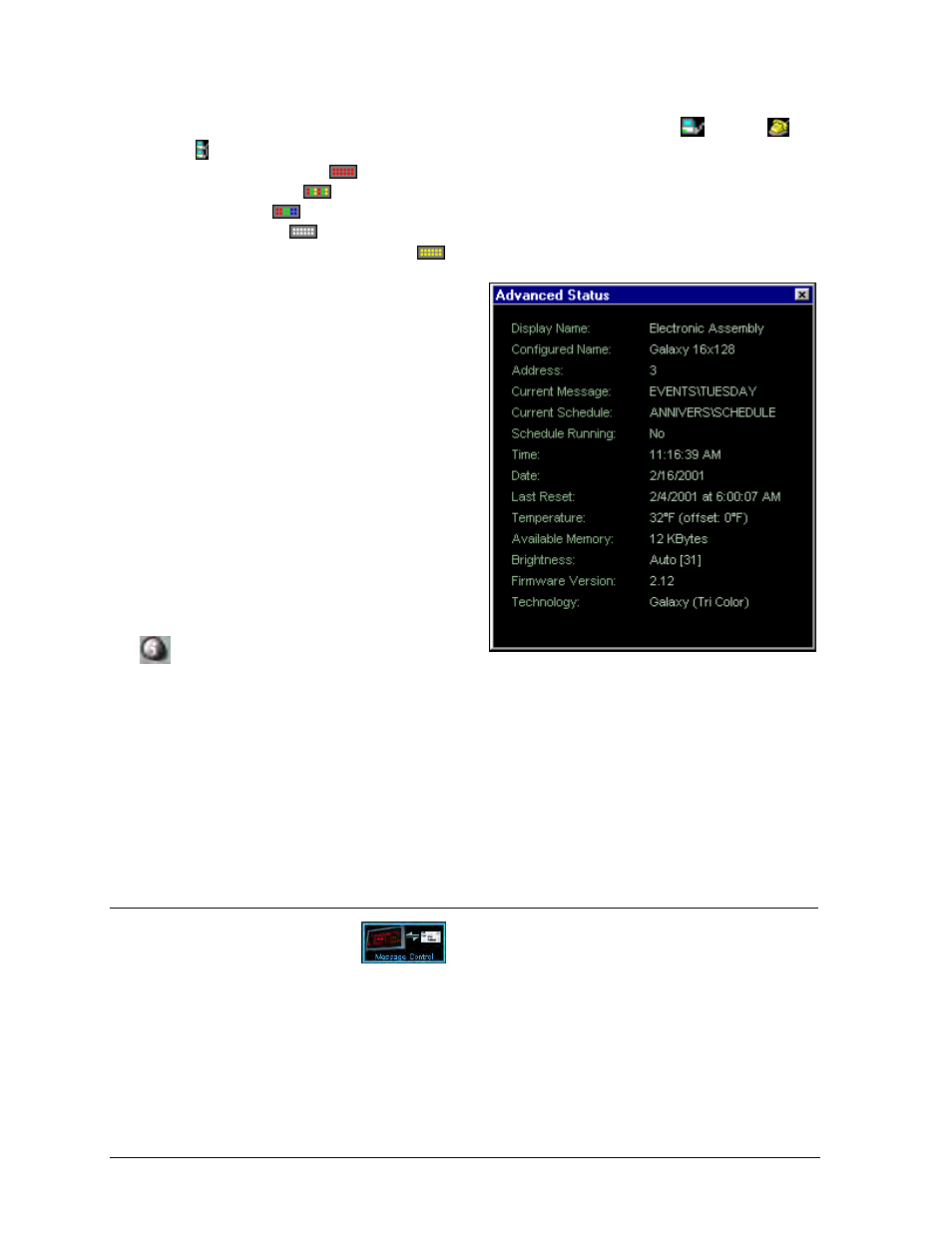
Display List
The Display List shows all the displays configured for the Venus 1500 network. In addition to
each display’s name, the list graphically illustrates the connection type (direct
, modem
or
TCP/IP ) and the display technology. This may include:
·
LED Monochrome
·
LED Tri-Color
·
LED RGB
·
Incandescent
·
Glow Cube
â
reflective displays
To select the display with which you want to
communicate (to send messages or schedules,
retrieve message lists, etc.), click once on the
name of the display or group of displays in the
Display List.
Advanced Status
Status Results
Check the status of any display at any time by
selecting its name from the Display List, and
then clicking on [
GET STATUS
] or double-
clicking on the display’s name. The Venus 1500
software establishes communications with the
display and shows most often used results in the
bottom left corner of the application.
Once display status is retrieved from the display,
view advanced status results by clicking on
.
The Available Memory gauge at the bottom of the screen shows how much of the display’s
memory is currently used by messages and schedules stored within the display.
Control Area
The control area of the screen is located to the right of the Display List and status area. Its general
appearance will change depending on whether you are using Message, Schedule or Diagnostic
Control.
7.1 Message
Control
If it is not already selected, click on
. The Venus 1500 Display Manager screen adjusts for
Message Control.
The control area of the screen is divided into two basic halves; the left side shows messages that are
currently stored within the Venus 1500 controller computer that are available to run on the selected
display, the right side lists the messages currently running and stored at the display site. The message
control buttons are between the two areas. These buttons are used to send messages to the display, run
or stop an individual message, or blank the display.
Select more than one message at the display site by pressing <
CTRL
> while clicking on the message
The Venus 1500 Display Manager
7-2
