Communication defaults (networks), Display type, Adding a new type of display – Daktronics Venus 1500 Ver 2.x User Manual
Page 23: Communication defaults (networks) -5, Display type -5, Adding a new type of display -5
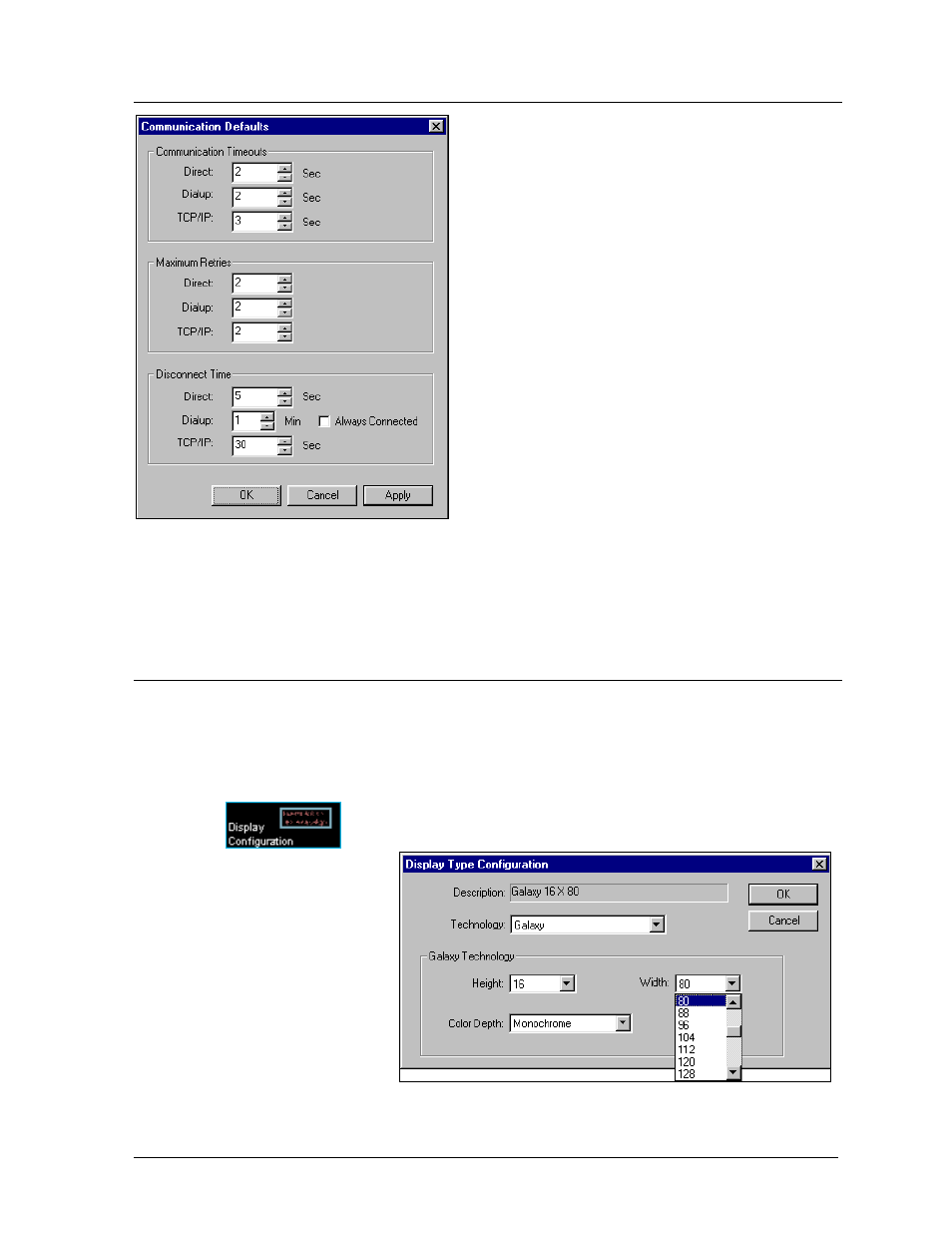
4.5
Communication Defaults (Networks)
The operator can specify default settings for timeouts,
maximum retries and disconnect time for each of the
network types.
From the Edit pull-down menu, select Defaults. The
Communication Defaults dialog box appears.
Change the settings as desired using the arrows next to
each field, or by highlighting the number and entering
the new value from the keyboard.
Click on [
APPLY
] to save the settings but keep the
Communication Defaults dialog box open. Click on
[
OK
] to save the settings and close the dialog box.
[
CANCEL
] will abort all changes and exit the dialog
box.
The minimum value for all fields is 1. The maximum
values for each field are as follows:
Communication Timeouts
Maximum Retries
Disconnect Time
Direct: 60 Sec Direct:
10
Direct: 90 Sec
Dialup: 30 Sec Dialup: 10
Dialup: 30 Min
TCP/IP: 30 Sec TCP/IP: 10
TCP/IP: 90 Sec
4.6 Display
Type
Adding a New Type of Display
L
Note: Confirm your display size, technology and color before configuring the Venus 1500
controller. Incorrect configuration settings may cause unwanted display results.
Click on
to
activate the display
configuration screen.
The Venus 1500 Administrator
4-5
1. From the Edit pull-
down menu, select New
and then Display Type.
The Display Type
Configuration dialog
box appears.
2. Click on the down
arrow next to the
Technology box. Select
the technology for your display (DataTrac, InfoNet, Galaxy, SunSpot or Glow Cube).
3. The fields in the lower half of the dialog box will adjust based on the type of technology
selected. Use the drop-down menus to select the correct display size and color. Only valid
