Adding text-objects, Specifying the entry effect, Frame properties – Daktronics Venus 1500 Ver 2.x User Manual
Page 36: Adding text-objects -8, Specifying the entry effect -8, Frame properties -8
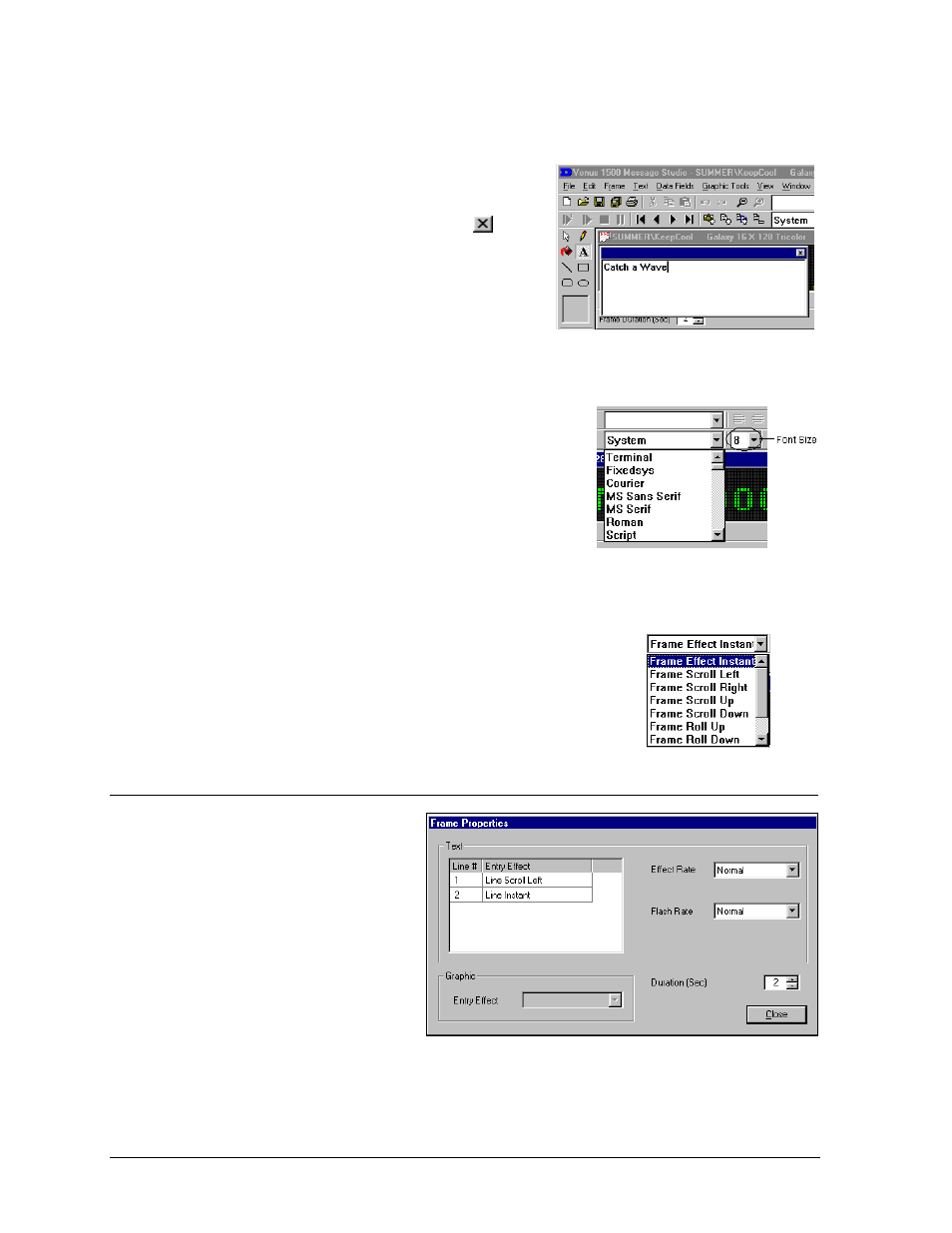
5. Once the progress monitor disappears the import is complete.
Adding Text-Objects
To place text on a graphic frame:
1. Select the Text button from the graphic toolbar
and then click on the frame. A text-object box
appears.
Entering Text on a Graphic Frame
2. Enter the desired text, and then click on
to
close the text-object box. The text should now be
visible in the frame. Note: Text overlaid on a
background image will not be copied if inside of a
“select” box. Think of the text as a second “layer”
that is not combined with the background until it
is sent to the display.
3. Click and drag the text to the desired location in the frame. You can also use the arrow
keys to move pixel by pixel.
4. Click on the desired color for the text (if other than the
default).
This is also the time to choose a different font. Select the desired
font type and size from the drop-down menus. Displayed fonts
are those installed for use by the operating system. You may
also set justification (left, center or right) for multi-line text.
Note: In graphic frames, the font size may not directly correlate with the height of the font in
pixels. This is due to the difference between point sizes and actual pixels.
Specifying the Entry Effect
For graphic frames, eleven entry effects are available: Instant, Scroll
Left, Scroll Right, Scroll Up, Scroll Down, Roll Up, Roll Down, Roll
Left, Roll Right, Wipe Left and Wipe Right. Select the desired effect
from the drop-down menu.
5.8 Frame
Properties
The Venus 1500 Message Studio
5-8
Frame properties enables the operator to
choose the speed at which the chosen entry
effects occur, set up line by line entry
effects, set an entry effect for graphic
frames and set the frame’s duration.
From the Frame pull-down menu, select
Properties or press <
CTRL
><
ALT
><
P
>.
The Frame Properties dialog box appears.
The top portion of the dialog box applies to
text frames. The lower left applies to
graphic frames. The appropriate area will be active depending on the type of frame selected.
To change the entry effect for a line of text, click once on the entry effect of the line you wish to
change. Click on it a second time to activate a drop-down menu. Select the new entry effect.
