Opening an existing message, Creating a new message, Opening an existing message -2 – Daktronics Venus 1500 Ver 2.x User Manual
Page 30: Creating a new message -2
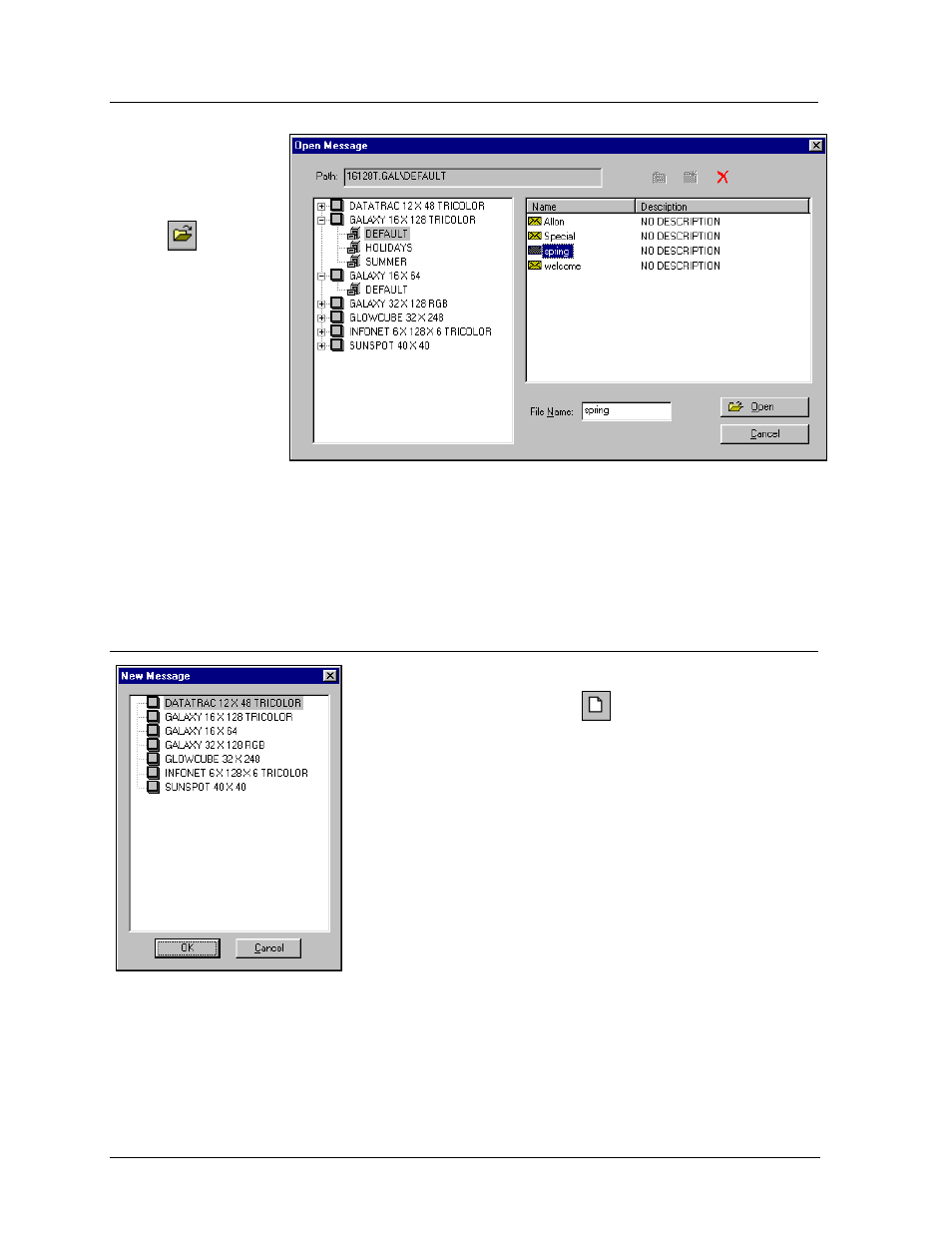
5.1
Opening an Existing Message
To open an existing
message,
The Venus 1500 Message Studio
5-2
1. Click on the
open button
or select
Open from the
File pull-down
menu. The
Open Message
dialog box
appears.
2. Select the
desired display
type and
library. A list
of messages
contained within that library appears in the right side of the screen.
3. Double-click on the name of the message, or highlight the name and then click on [
OPEN
].
The message is loaded into the Message Studio for editing.
Multiple messages and messages for more than one display type and size can be open for editing at the
same time.
5.2
Creating a New Message
To start a new message:
1. Click on the new button
or select New from the File
pull-down menu. The New Message dialog box appears.
2. Double-click on the name of the display for which the new
message is being created, or click once on the name of the
display and then click on [
OK
].
A new, blank text frame configured for the selected display size is
placed in the Message Studio. Refer to the following subsections
to add text, graphics and data fields.
The new message will be named when it is saved. Refer to Section
5.16.
