3 configure the modem, 4 verify modem operation, 5 connect the external cables – Comtech EF Data CDM-625A User Manual
Page 83
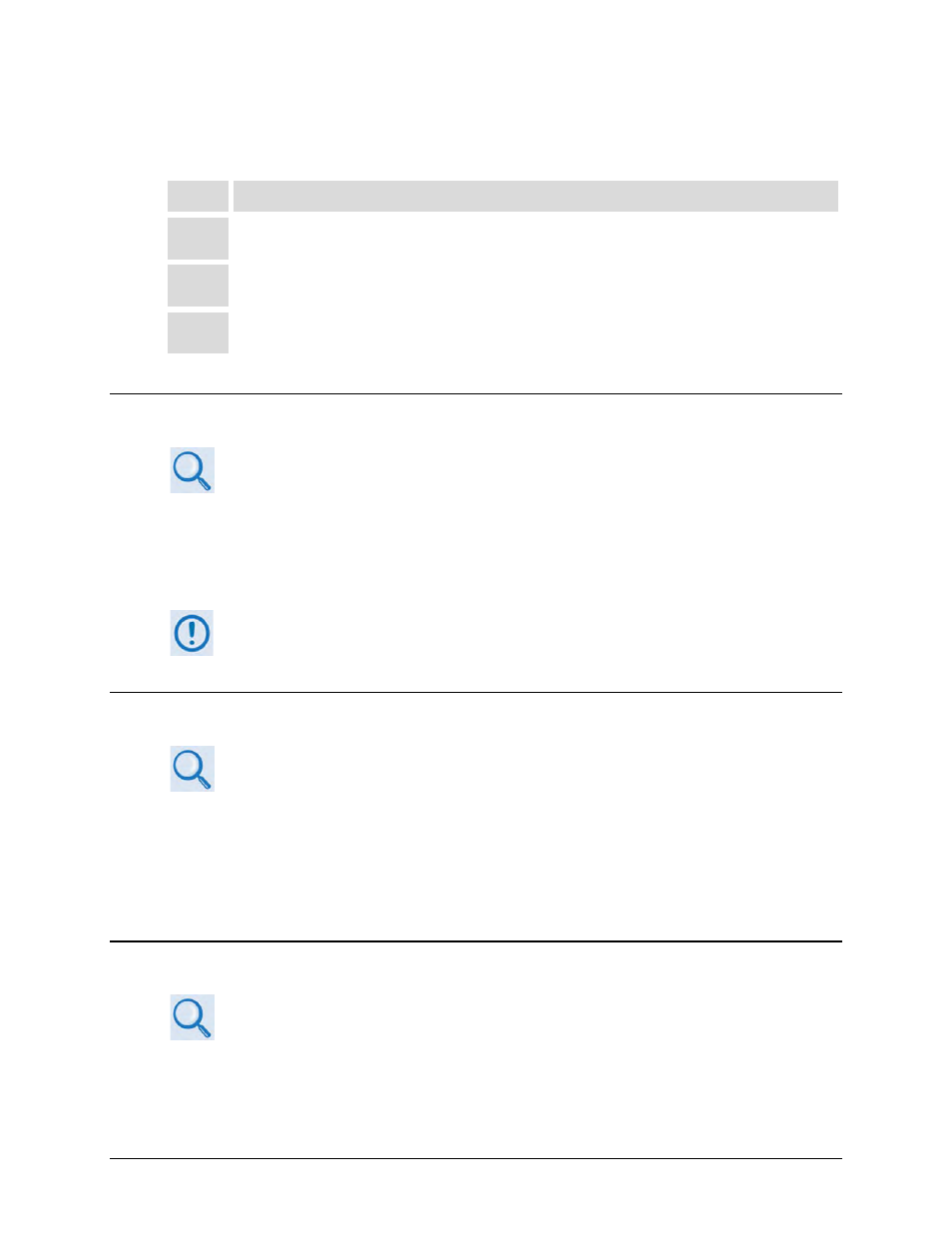
CDM-625A Advanced Satellite Modem
MN-CDM625A
Installation
Revision 3
2–5
To install the optional KT/6228 (4”) or KT/6228 (10”) Rear-Mounting Support Brackets Kit, do
these steps:
Step
Task
1
Use the #10 flat washers, #10 split washers, and #10 hex nut to secure the #10 shoulder screws to the
modem chassis through the rear right and left side mounting slots as shown.
2
Use the #10 rack bracket bolts to install the rear support brackets onto the rack enclosure threaded rear
mounting rails.
3
Mount the modem into the rack enclosure. Ensure that the shoulders of the #10 shoulder screws properly
engage into the rear support bracket slots.
2.3 Configure the Modem
Chapter 6. FRONT PANEL OPERATION
The modem is shipped with a default 64 kbps, QPSK, Rate 1/2 configuration. There are no internal
jumpers to configure, no interface cards to install, and no other options to install. Configuration is
carried out entirely via the modem’s installed firmware – use the front panel keypad and display to
configure the modem locally.
The auto-sensing AC power supply does not require any adjustments. Simply plug in
the supplied line cord, and turn on the rear panel switch.
2.4 Verify Modem Operation
Chapter 6. FRONT PANEL OPERATION – Sect. 6.2.2 SELECT: Test Menu Branch
You may use the modem’s test functions to quickly verify proper operation of the modem,
without the need for externally connected equipment. Use the front panel keypad and, from the
top level menu, select TEST: Mode →
IF↓ (
IF LOOP).The demod should synchronize, and the Rx
TRAFFIC LED should illuminate GREEN. If the modem does not pass this test, contact Comtech EF
Data Product Support for further assistance.
2.5 Connect the External Cables
Chapter 3. REAR
PANEL
CONNECTORS
AND
PINOUTS
Once you verify correct operation via the Internal IF Loop test, use the front panel keypad to
finalize your configuration as needed. Connect all external cables. If difficulties occur, contact
Comtech EF Data Product Support for further assistance.
