4 performing the ethernet ftp upload procedure – Comtech EF Data CDM-800 User Manual
Page 58
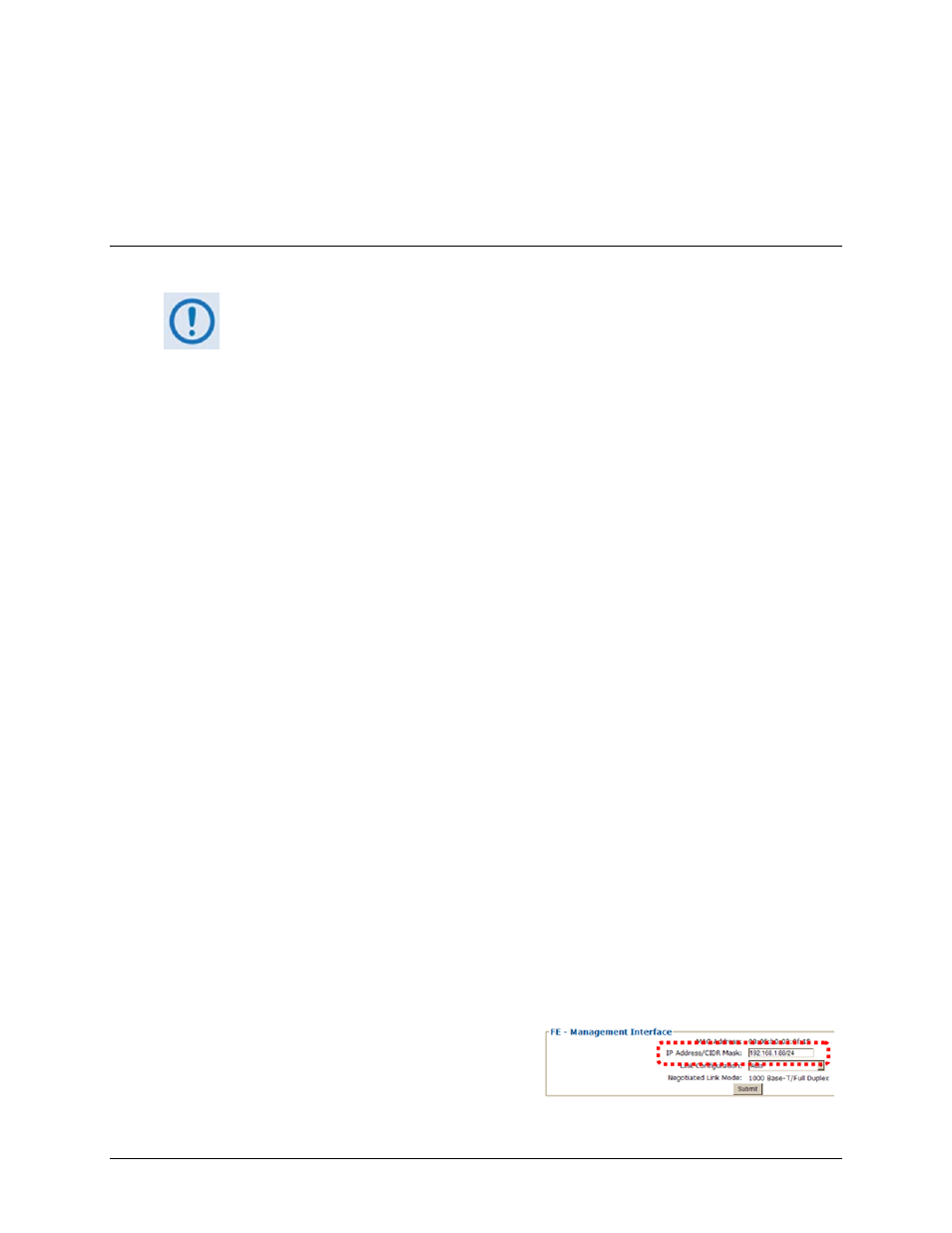
CDM-800 Gateway Router
Revision 1
Updating Firmware
MN-CDM800
4–8
• Type “dir” to list the files extracted to the temporary directory from the
downloaded archive file.
The firmware files have been successfully downloaded and are now available for transfer to
the CDM‐800.
4.4
Performing the Ethernet FTP Upload Procedure
To proceed with the firmware update procedure, assumptions are made that:
• The CDM‐800 is connected to a user‐supplied, Windows‐based PC, and:
o
The PC serial port is connected to the CDM‐800 ‘CONSOLE’ port.
o
The PC Ethernet port is connected to the CDM‐800 ‘FE’ 10/100 BaseT Fast
Ethernet port with a user‐supplied hub, switch, or direct Ethernet cable
connection.
o
The PC is running a terminal emulation program (for operation of the
CDM‐800 Serial Command Line Interface) and a compatible Web browser
(for operation of the CDM‐800 Web Server Interface).
• The CDM‐800 Management IP Address has been noted using the CDM‐800
Serial Command Line Interface (CLI), and the firmware has been identified
using either the CLI or the CDM‐800 Web Server Interface ‘Admin | Firmware’
page.
• The latest firmware files have been downloaded or otherwise received from
Comtech EF Data and are available on the user PC in an accessible temporary
folder.
1. Use Command‐line to send a “PING” command to confirm proper connection and
communication between the user PC and the CDM‐800:
• If the Management IP Address of the unit is still not known, type “info” at the CLI
CDM‐800> command prompt and record the displayed information. Alternately, use
Serial Remote Control or the Web Server Interface:
o
Serial Remote Control – Type the “<0/IPA?” remote query (without quotes) at the
CLI CDM‐800> command prompt. The unit returns the configured Management IP
Address:
>0000/IPA=192.168.1.10/24 (default)
o
Web Server Interface – View the IP
Address/CIDR Mask entry on the
‘Configuration | Interface | FE Mgt’
page:
