Analog Way VERTIGE - Ref. VRC300 User Manual User Manual
Page 23
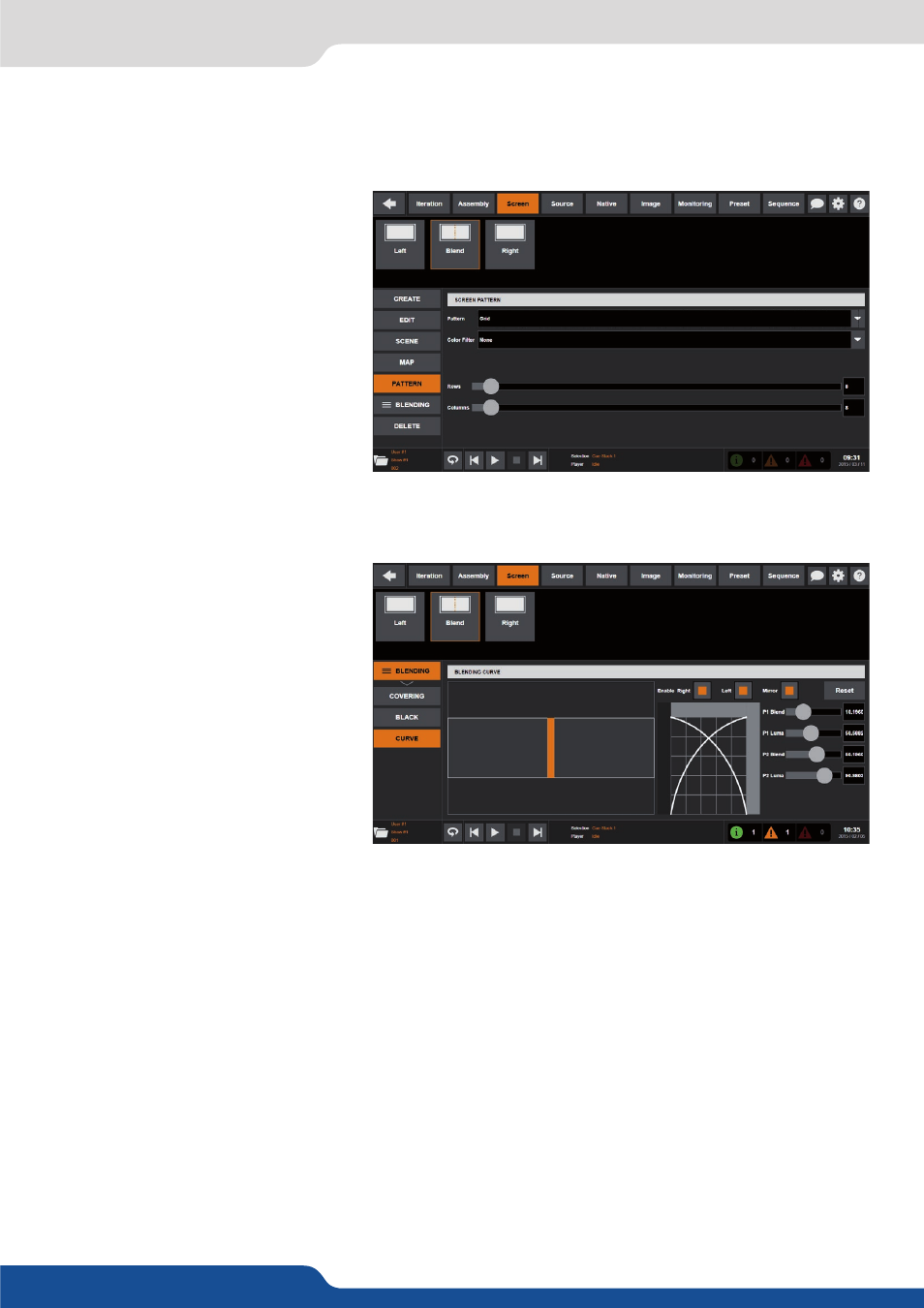
23
4.1.7 Screen configuration
area of the screen. Select the assembly containing the device that will control this screen then select the
desired output. When ready, press the
Add
button. To remove an existing output screen mapping, select it in
the list, then press the
Remove
button.
• Configuring Multi-Projector Soft-Edge
Blending:
In the left menu, select the
PATTERN
option then select the screen (with
multiple areas) you want to configure.
Select the GRID test pattern and adjust
the number of rows and columns of the
grid test pattern.
When ready, select the
BLENDING
option and adjust your video projectors
properly (alignment). In the left menu,
select the
PATTERN
option then select
the
Soft Edge Centering
test pattern.
Select the
BLENDING / COVERING
option then choose the covering area
you want to adjust.
Now simply align the two dotted lines,
by increasing the covering value. Once
your covering area is well defined, you
need to adjust the black levels: select the
BLACK
option then select an area into
the overview of your Soft Edge to display
the corresponding settings on the right
panel. Then adjust the black levels for
each side using the
R,G,B
sliders. The
goal here is to have the same black level
on all areas of your screen.
Then you will adjust the black area, pixel
by pixel. It will remove the last white
band that can appear when you use DLP projectors. When done, select the
CURVE
option: Enable individual
blending in order to activate the blending curves. You can tweak the curve by moving the 2 points. Do the
same for left and right or enable the blending curves symmetry.
