Analog Way RK-350 User Manual
Quick start guide, Rk-350, Ref. rk-350
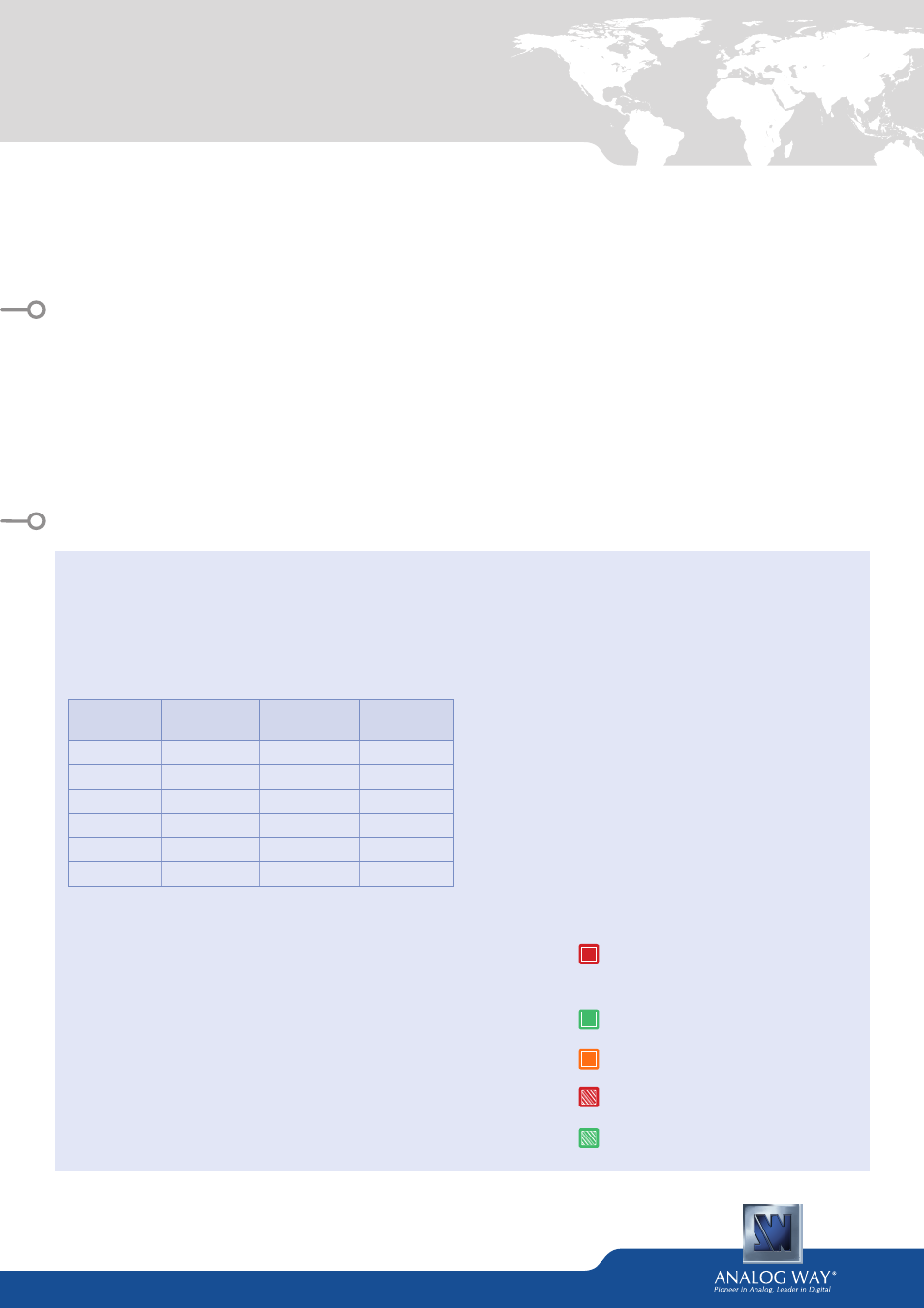
RK-350
- Ref. RK-350
QUICK START GUIDE
Thank you for choosing
Analog Way
and the RK-350. By following these simple steps, you should be able
to setup and use your powerful remote Control Keypad within minutes. Discover the RK-350 extensive
capabilities and intuitive interface while configuring your first show, and unleash your creativity for a new
experience in show and event management by
Analog Way
.
• 1 x RK-350 (RK-350)
• 1 x Power supply cord
• 1 x DB9 (M/F) cable
• 1 x Carrying case
• 1 x Quick Start guide*
* The Quick Start guide is also available on
www.analogway.com
WHAT’S IN THE BOX
RK-350 SETTINGS
• The RK-350 automatically detects the right versions of
the product to control. Connect the DB9 cable supplied
or an Ethernet crossover cable using the same protocol
as the connected unit.
• To control the following Seamless Switchers:
Control Mode
Seamless
Mixer
Seamless
Matrix
Quadravision
EKS550
x
x
x
QMX150
x
SMX250
x
QVU150
x
PLS350
x
x
SPX450
x
x
Navigation Menu:
To access the RK-350 menu, press the EXIT/MENU button
in the control section. To highlight items in the menu which
will appear on the VFD screen, turn the scroll knob left or
right to the desired menu item. When you have reached
the desired menu item, press the ENTER button in the
control section to access that menu function.
Pressing the ENTER button when a selection has been made
sets the value to that selection in the RK-350 memory.
When all settings have been made, press the EXIT/MENU
button to exit sub-menus and return to the main menu.
IMPORTANT:
simply selecting a menu item will not set
it to that value. Be sure to press the ENTER button when
parametering the menu items.
Once you have connected your RK-350 to your switcher,
configure the connection settings on both devices.
For a serial connection, select RS232 from the RS232/LAN
menu on both devices. (In CONTROL menu)
For a LAN connection, select LAN from the RS232/LAN menu
on both devices (In CONTROL menu), and configure each
device with a unique IP in the LAN setup > RK-350 address
menu. The default IP on the RK-350 is
192.168.2.141
.
Next, enter the IP of the device you wish to control in the
Lan Setup > Device address menu.
Once your settings are correct, the RK-350 will begin
to synchronize with the device, and you will be ready to
begin. (Wait a minute).
Button color usage:
Solid red:
#1 = Source is on the Program output
#2 = Freeze enable
#3 = Stand-by button
#4 = Mute enable
Solid green:
Solid orange:
Blinking red:
Blinking green:
#1 = Source is on Preview
#2 = Function available for modification
Unlocked sources / Shifted keys
Layer/source selected or is currently active
on the Program output
Layer/source selected or is not currently
active on the Program output
