Analog Way VERTIGE - Ref. VRC300 Quick Start Guide User Manual
Quick start guide, Vertige, Ref. vrc300
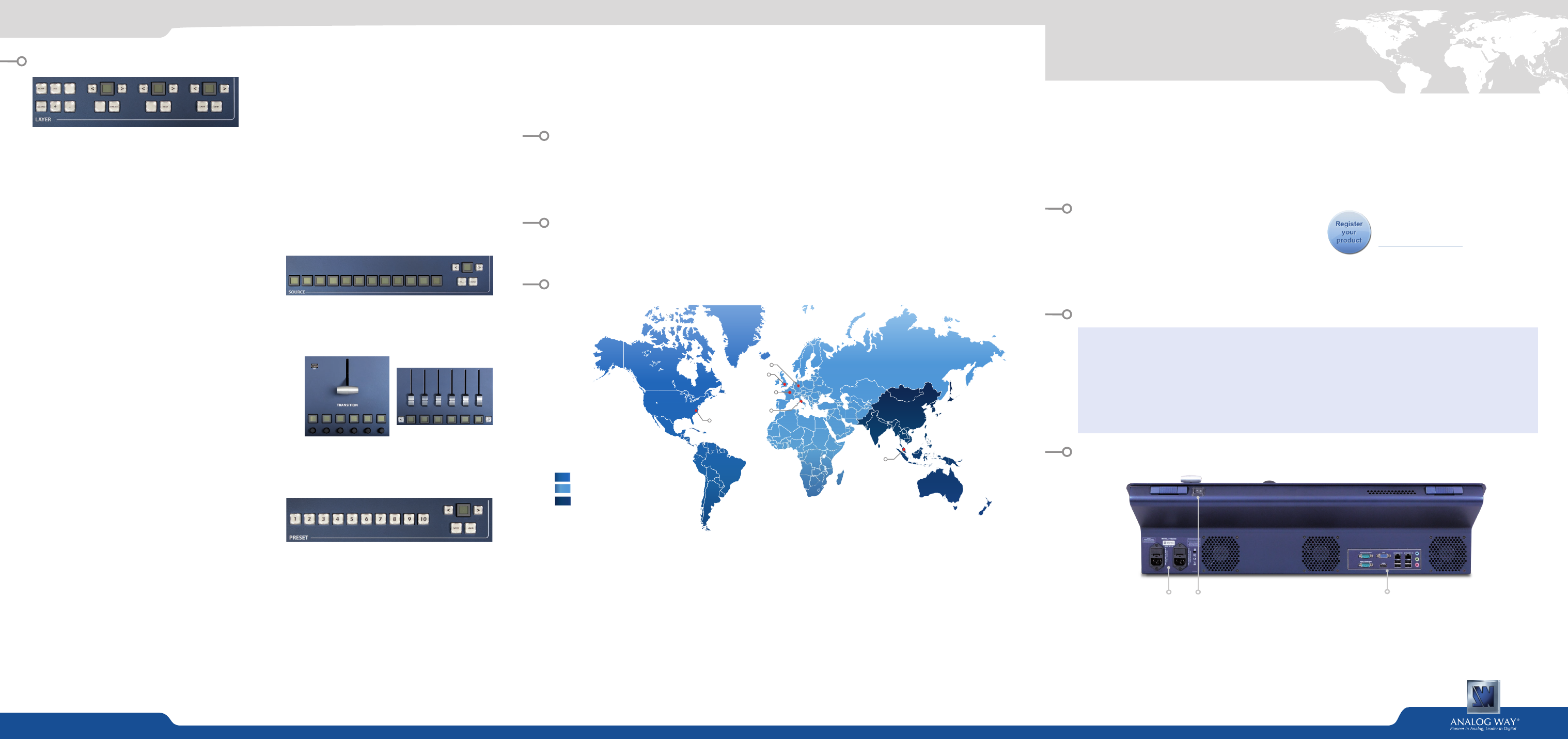
Analog Way SAS - Headquarters
Tel.: +33 (0)1 81 89 08 60
Fax: +33 (0)1 57 19 04 54
2/4 rue Georges Besse
92160 Antony
FRANCE
Sales/General information:
Technical support:
Tel.: +33 (0)1 81 89 08 76
Analog Way Inc.
Tel.: +1 212 269 1902
Fax: +1 212 269 1943
299 Broadway, Suite 1620
New York, NY 10007
USA
Sales/General information:
Technical support:
Analog Way Pte Ltd
Tel.: +65 6292 5800
Fax: +65 6292 5205
152 Beach Road
#15-03 Gateway East
SINGAPORE 189721
Sales/General information:
Technical support:
Vertige™
- Ref. VRC300
QUICK START GUIDE
Thank you for choosing
Analog Way
and the Vertige™. By following these simple steps, you will be able to
setup and use your powerful high end Remote Controller within minutes. Vertige™ is a revolutionary Remote
Controller integrating new ways to create and manage large events and multi-venues. The Vertige™ brings
a simple and flexible approach to show creation and management. Vertige™ can control several screens
and devices such as Ascender 48, Ascender 32, Ascender 16, SmartMatriX Ultra or NeXtage 16 systems,
independently or simultaneously in any kind of combination, including Soft Edge blending. Vertige™ also
supports linked LiveCore™ devices (additive modularity) and LiveCore™ Expansion modules.
• 1 x Vertige™ (VRC300)
• 2 x Power supply cord
• 1 x User manual (PDF version)*
• 1 x Quick start guide (PDF version)*
* User manual and Quick start guide are available on
www.analogway.com.
WHAT’S IN THE BOX
VERTIGE™ SETTINGS
REAR PANEL DESCRIPTION
Before starting with Vertige™ please see the
following steps:
• Rear panel description
• Front panel description
• Setting up the Vertige™
• Configuring the Show
• Running the Show
If connecting the Vertige™ and device directly,
be sure to use an Ethernet crossover cable (the
Vertige™ connects to the controlled devices with
standard Ethernet LAN networking equipment).
Otherwise you can use a standard Ethernet hub
and straight cables.
1. Power Supply:
Dual, redundant power supply with fuse as standard
equipment.
2. On/Off button:
Switch on/off the device.
3. Connection panel:
Ethernet LAN adapters to control devices.
1
2
3
RUNNING THE SHOW
Layer Selection
Backgrounds, frames, PIPs, and logos are all considered
layers. Layers which are selected will be highlighted on the
touchscreen. To select a layer, there are several options:
• Selecting Layers from the touchscreen: At any time when the Preset Page screen is open, a layer may be
selected by directly touching it on the touchscreen. Touching another layer will release your current selection
and select the new layer. To select multiple layers, or remove a layer from your selection, you will need to use
the selection modifier keys on the Vertige™ keyboard, i.e. [+] or [-].
• Selecting Layers from the Layer Selection buttons: At any time, a layer or group of layers may be selected
by directly pressing one of the Layer Selection buttons (please read the user manual for more information
on this topic).
Source selection
The Source section allows you to:
• Fill any layer or group of layer with a source.
• Fill any native layer or group of native layer with a native
source (the native mode must be enabled).
All sources and native sources have to be defined before (sources and their corresponding key bindings are
usually created automatically by the Iteration Wizard whereas native sources have to be created manually).
Use the left/right arrow to navigate into the source page. Then simply press the desired source in order to fill
the selected layer(s).
Transition section
You have different options to transition from Preview to
Program:
- The T-Bar for a manual smooth transition
- The Take button for an automatic timed transition
- Independent faders for a manual transition per screen.
Below each fader you will find a screen button, you can use the left/right arrow to move this screen list. Each
fader will take the screen which is written on the button.
Preset selection
A Preset contains all of the layer information about all of
the layers on all of the selected screens. Presets stored
using the Vertige™ console are stored within the Vertige™
show, and can be exported and imported to another
console. By default, the unit will operate in preset Load
mode.
To save a preset, first create the content that you wish to save on either the program or preview screens. To
save a preset from Program, make sure that the Program button is selected. To save a preset from Preview,
make sure that the Preview button is selected. To save a preset, press the
Save
button next to the preset bank
and page navigation buttons. Then navigate to the preset slot that you wish to save to, and press once on
the desired preset button. The preset will turn yellow, indicating a successful save. If the preset slot was not
empty, press twice to overwrite.
To load a preset, first be sure that the Preview button is selected if you wish to load the preset to Preview, or
that the Program button is selected if you wish to load the preset to Program. To Load a preset, make sure
that the
LOAD
button next to the preset bank and navigation buttons has been selected. Next, select the
desired preset that you wish to load. The preset will be loaded to program or preview, depending on which
button has been selected. If you have loaded your preset to preview, you will need to press
TAKE
to view it
on the Program screens. If you load a preset directly to program, the new attributes including sources, size,
position, border, etc will cut into place.
Presets can be saved, loaded and renamed directly from the Preset page. (Please read the user manual for
more information on this topic).
For complete details and operations procedures, please refer to the Vertige™ User’s manual and our
website for further information:
www.analogway.com
140154 - 04/01/2014
Firmware: V02.00.13 - VRC300-QSG
All
Analog Way
products have a 3 year warranty on parts and labor, return to factory, but do not include
faults resulting from user negligence, any unauthorized modifications, electrical surges, mishandling (drop/
crush), and/or any other damage caused by misuse.
Please note: The included carrying case and protective foam is not covered under warranty.
WARRANTY AND SERVICE
CONTACT INFORMATION
GOING FURTHER WITH THE VERTIGE™
UNITED STATES
FRANCE
ITALY
SINGAPORE
GERMANY
UNITED KINGDOM
UNITED STATES
FRANCE
ITALY
SINGAPORE
GERMANY
UNITED KINGDOM
UNITED STATES
FRANCE
ITALY
SINGAPORE
GERMANY
UNITED KINGDOM
UNITED STATES
FRANCE
ITALY
SINGAPORE
GERMANY
UNITED KINGDOM
The Americas
Europe, Middle East & Africa
Asia Pacific
Go on our website to register your product(s)
and be notified about new firmware versions:
http://bit.ly/AW-Register
