2 lcd screen, 3 front panel buttons – Analog Way ASCENDER 16 (LIVECORE) - Ref. ASC1602 User Manual User Manual
Page 91
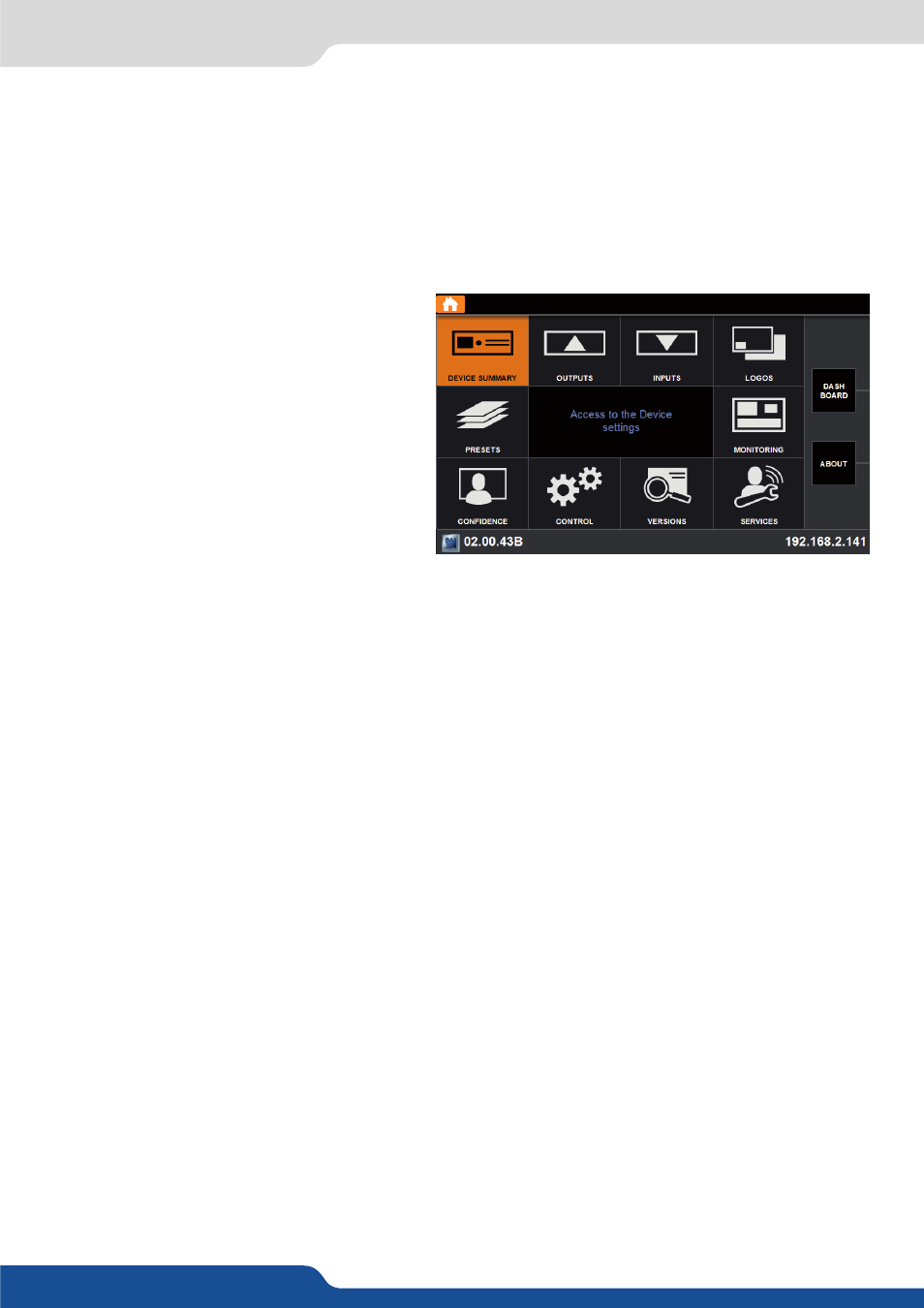
91
8.1.2 LCD screen
A LiveCore™ unit offers a LCD screen on the front panel which allows you to always have an overview of your
settings. The LCD screen is a 4,3” diagonal size and a 800x480 pixels resolution.
Analog Way developed an ergonomic HMI to help customer to setup the unit with the help of the front panel.
You will find same settings into the front panel menu and into the Web RCS. Please refer to the specific setting
chapter menu if you need accurate explanation on a setting.
Please take a look at the menu tree if you want to
have a clear view of all available menus.
On the LCD you will find all menus around a text
area. This text area describes the selected menu.
To navigate into menu, simply turn the scroll knob
to the chosen directory/menu and press ENTER
button to enter into the menu or validate the
setting. You can use the EXIT menu at any time
to perform a step back into the menu structure.
CONTEXTUAL BUTTONS:
Four contextual buttons were put in place to help you to overview the state of your unit.
• The top one and the last one contextual buttons allow the customer to quickly navigate into the menu
architecture. By clicking on those buttons, the cursor is now on the top menu list, and then using the scroll
knob, you can choose to come back directly at the home menu, or choose the directory you want. Then
click ENTER to validate your choice
• The second one is the dashboard shortcut. Pressing this button, you have access to the dashboard, all main
information on your device.
• The third one is the ABOUT shortcut. Click on this button to have more information about your Analog
Way’s LiveCore™ unit.
• The fourth button will display a specific Layer’s summary window.
On some specific menus, the Contextual buttons have different functions:
• The contextual button 2 and 3 can display the text: Program and Preview. Depending on the modification
you will apply, select the PROGRAM or the PREVIEW contextual button in order to apply your setting on
the Program or Preview preset.
The front panel buttons provide you a full access to your layer/source and preset.
description at chapter: 5.1.2 Front panel)
First of all select your SCREEN number, in order to know on which screen you will do the modification.
Don’t forget to always check on which screen you are doing the setup.
Then select the PROGRAM or PREVIEW buttons, in order to choose on which preset you will work.
We advise you to always play on the Preview preset.
8.1.2 LCD screen
8.1.3 Front panel buttons
