11 library management – Analog Way ASCENDER 16 (LIVECORE) - Ref. ASC1602 User Manual User Manual
Page 61
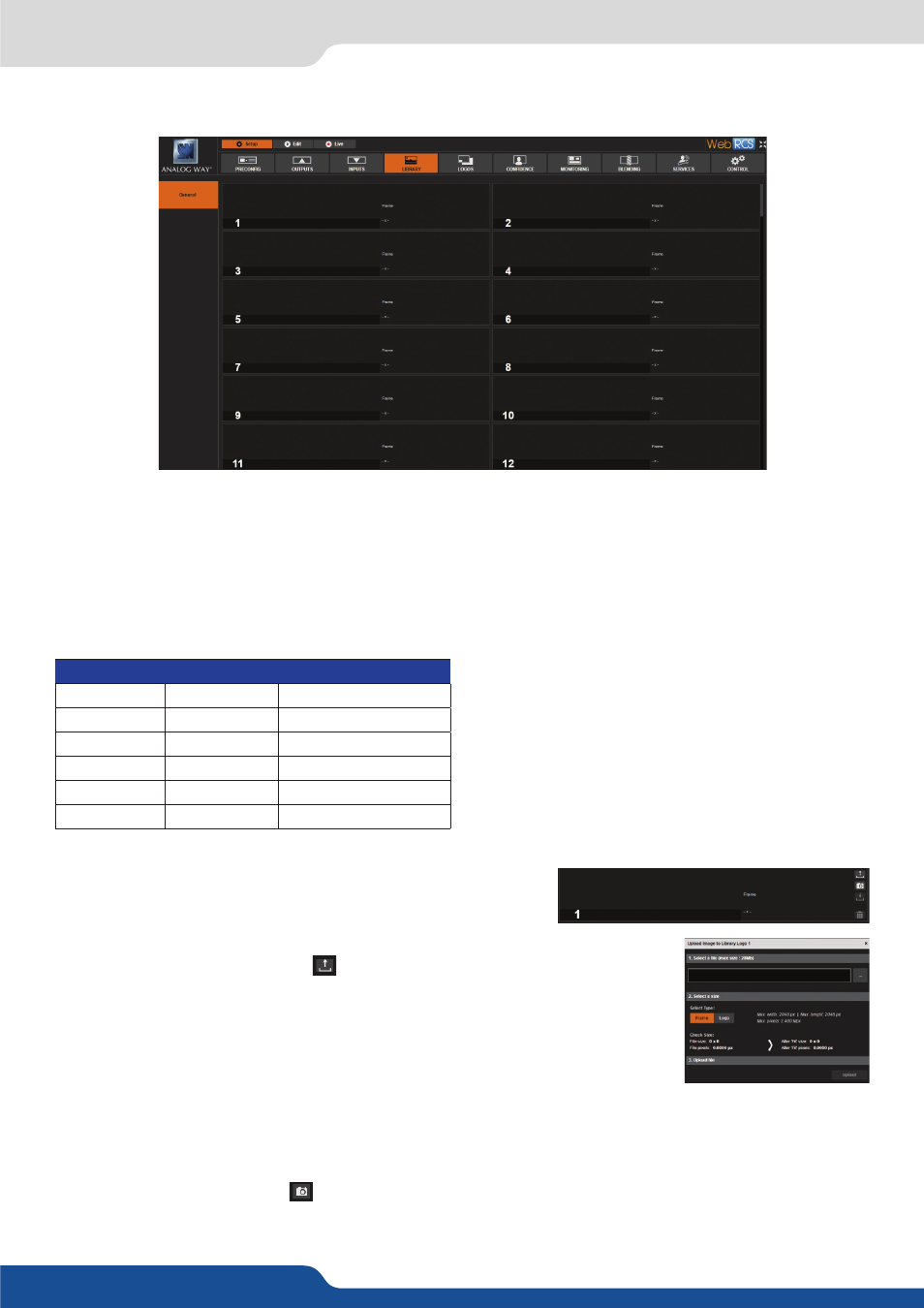
61
7.3.11 Library management
In the Library management, under the SETUP menu, you can find 100 empty slots that you can load one by
one either with a frame or a logo that will be used later in the Edit screen. On the library tab, you find the
100 empty slots that you can load one by one. After loading, every Logo/Frame can be individually deleted
by clicking on the Red Cross.
To erase all Logos/Frames, please refer to the CONTROL tab chapter.
Please find the list of the supported formats:
7.3.11 Library management
Format
Download
Transparency support
BMP
Yes
N/A
JPEG
Yes
N/A
TIFF
Yes
Yes
GIF
Yes
Yes
PNG
Yes
Yes
ICO
Yes
Yes
To upload an image from a file, just position your mouse on the
selected number frame.
Then click on the upload button:
and you will get the following window for
letting you upload the file from your computer directly to the library on the unit.
Then choose your Logo/Frame into your directory, press open to load it.
It is possible to capture a frame or a logo from an input at a 1:1 resolution. If the capture size is too large, the
logo or frame will be automatically scaled at the maximum size maintaining the aspect ratio. To capture a
frame or logo, go to the Library tab of the Edit Section and select a slot.
Then click on the Capture icon
to open the capture set. Select the input and the type of capture (frame
or logo). Finally, start the capture by clicking the Execute button.
