4 edit mode, 1 layer management, 4 edit – Analog Way ASCENDER 16 (LIVECORE) - Ref. ASC1602 User Manual User Manual
Page 73
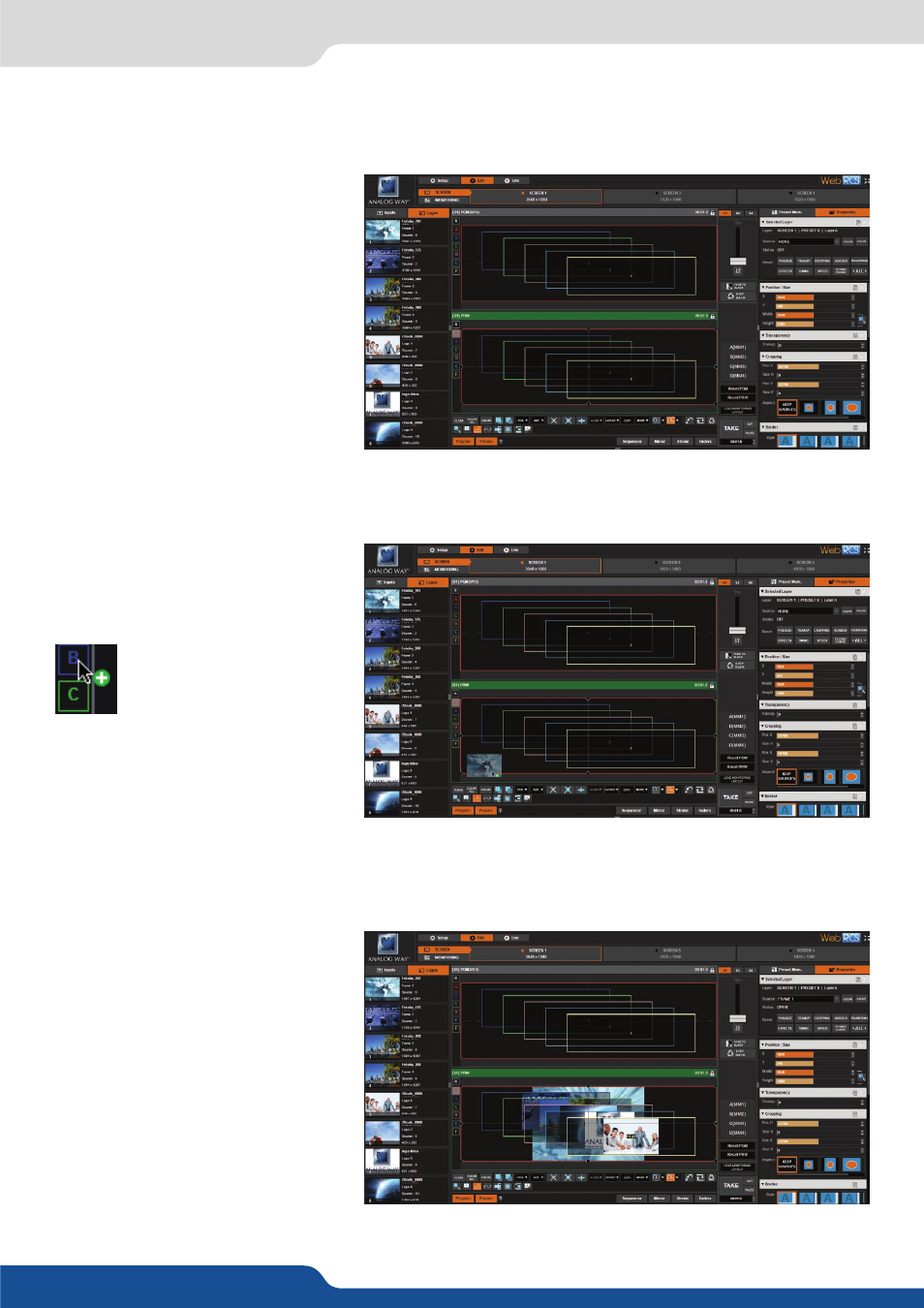
73
7.4.1 Layer management
When you enter into the Edit menu,
you will encounter a display of the
program and preview windows for one
destination screen, as well as access
to select the sources, layer properties,
and presets.
In this example, we are viewing the
Screen 1 Program and Preview. The
following example can be used for any
other screen.
To display an input into one of the
available layers A, B, C, D, E or F simply
drag and drop the input from the left
to the layer on the chosen screen.
Remember that a layer can display an
input or also logos or frames.
As an alternative to dragging
and dropping directly onto
the layer wireframe, you can
assign a source to a layer by
dropping the selected source into the
layer letter icon, shown on the left
edge of each screen. This can help if
another layer is covering the layer you
are trying to access. You can assign
inputs to layers directly on Preview or
Program. The source assignment is also
available on the layer settings.
7.4.1 Layer management
7.4 Edit
You now have sources assigned to some
layers. When a layer contains an input,
the live thumbnail image from the live
source or frame is displayed within the
layer. When the layer is empty, it is
displayed by an empty wireframe.
You can use the “Hide unused Layers”
feature to hide layers which are empty.
To clear a layer, remove the input from
a layer by pressing the “CLEAR” button
in the bottom toolbar, or the delete
key on your keyboard (FN+Delete on a
mac).
