Analog Way ASCENDER 16 (LIVECORE) - Ref. ASC1602 User Manual User Manual
Page 52
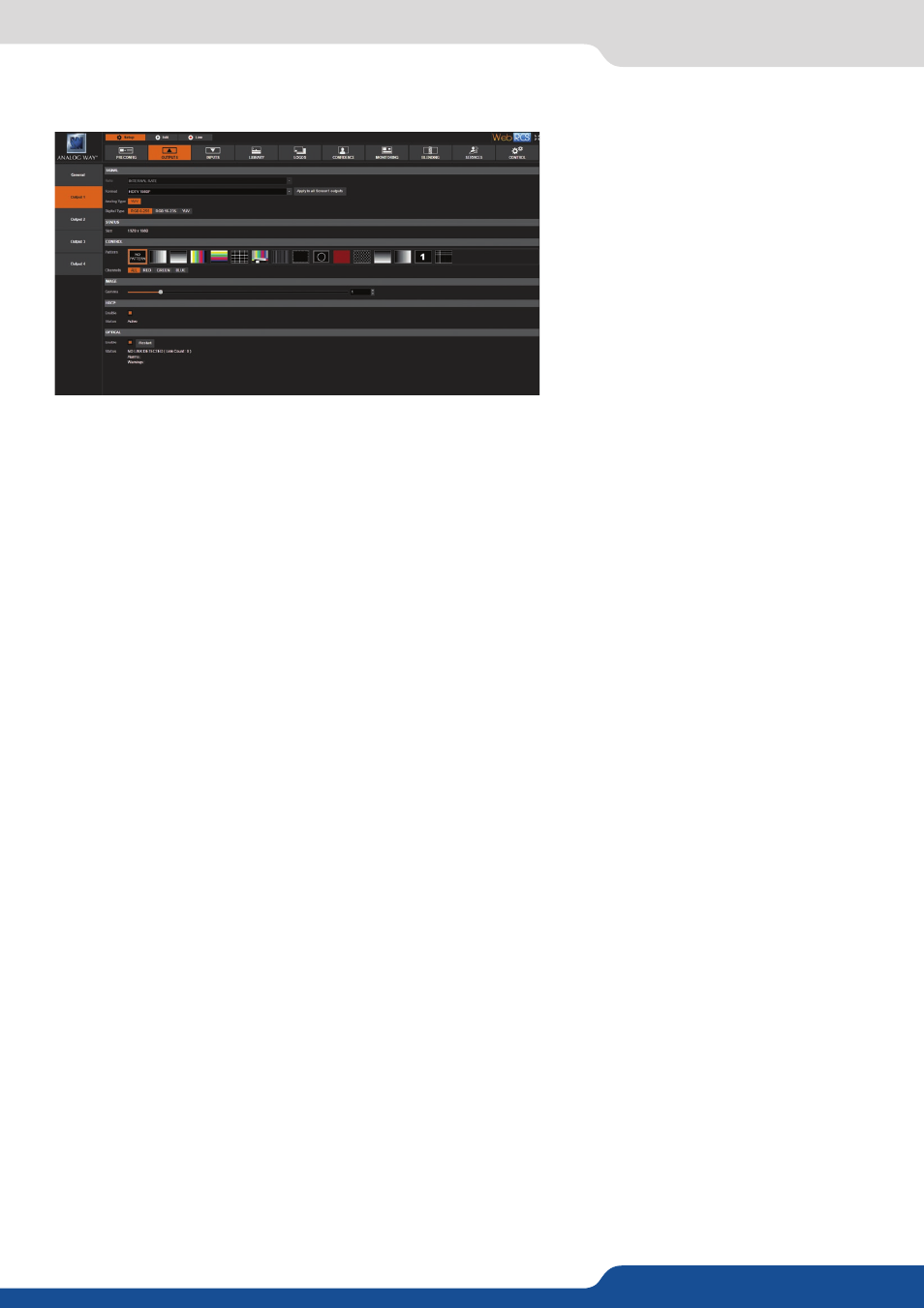
52
7.3.9 Output management
Once the individual output Setup page is opened, you have access to:
- FORMAT:
Choose the output resolution format.
- TIMING:
Choose the signal timing standards.
- TYPE:
You can choose the type of output synchronization on the analog plug, for example RGsB for sync
on green, or RGBHV for separate H and V sync wires. For digital plug, the color type (Full RGB, RGB 16-235,
YUV).
- MODE:
Only for 4K signal, choose the mode: DVI, HDMI or AUTO
- STATUS:
The status menu will show you the current output status.
- PATTERN:
A selection of patterns is available to test your output. These patterns will override any input
selection that you might have. Most patterns offer adjustment to isolate a particular color for easier
troubleshooting and calibration.
You can choose from:
• No Pattern – turns the pattern off.
• Vertical or horizontal Grey Bars – displays grey bars
• Vertical or horizontal Color Bars – displays color bars
• Grid – displays an 8x8 box grid pattern
• SMPTE bars – displays the SMPTE color bar pattern
• Vertical Burst – displays alternating black and white 1 pixel wide columns Centering – Displays a 1 pixel
wide dotted line at the last pixel of the output
• Centering – Display dotted line all around the screen to be sure to not loose pixels
• Circle – displays a circle, no matter what the resolution of the output is. This is useful for checking aspect
ratio and geometry through your system.
• Solid color – displays a choice of color that fills the screen.
• Diagonal crosshatch – displays a diagonal line pattern which can be adjusted in size.
• Vertical or horizontal gradient – displays a 0 to 100% gradient pattern
• Output ID – displays the number of the output as a numeral on the screen
• Moving crosshair – displays a crosshair which moves around the screen.
