Analog Way ASCENDER 16 (LIVECORE) - Ref. ASC1602 User Manual User Manual
Page 79
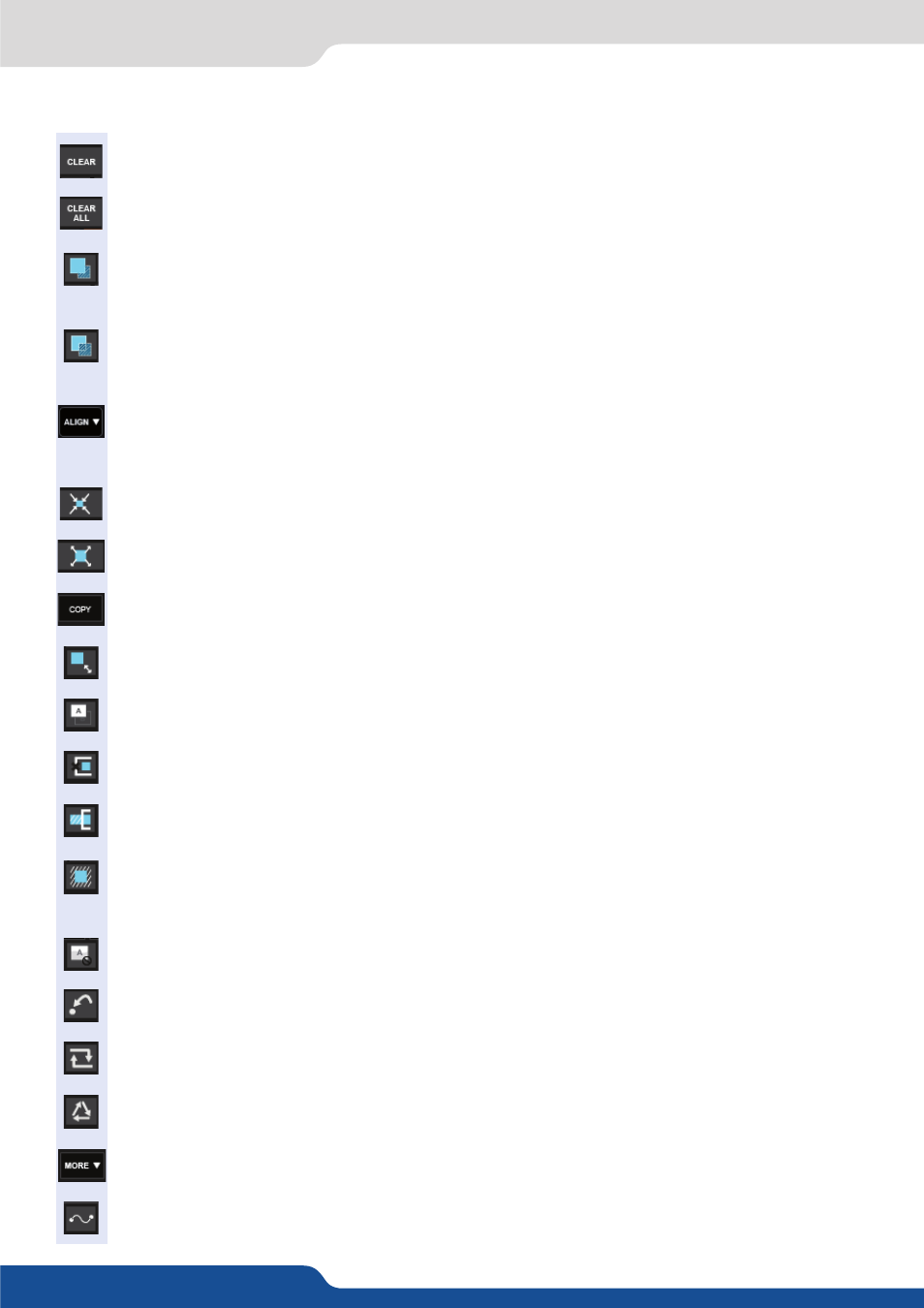
79
7.4.4 Layer selection and native background
Other layer adjustments:
- CLEAR BUTTON:
This button allows you to clear the selected layer from your preset
- CLEAR ALL BUTTON:
Remove all layers’ inputs
- RAISE BUTTON:
Increase the Z level (depth) of your layer. The current layer will be swapped with
the layer above it.
- LOWER BUTTON:
Decrease the Z level (depth) of your layer. The current layer will be swapped with
the layer below it
- ALIGN BUTTON:
You need first to select at less 2 layers, then you can align them horizontally or
vertically
- CONTENT SIZE:
Set layer size to its content size
- SCREEN SIZE:
Set layer size to screen size
- COPY BUTTON:
Copy the selected layer into another chosen layer
- KEEP ASPECT RATIO BUTTON:
Enabling this feature will keep the layer aspect ratio during resizing.
- WIREFRAME MODE:
Allows to enable/disable the layer content on your Web RCS
- TRAP LAYERS ON SCREEN:
Disable fact to put a layer out of the screen
- SHOW LAYER OUT OF SCREEN:
Enable the view of layers out of the screen
- NO LAYER POS/SIZE CONSTRAINTS:
Disable size constraints (two times the screen size) and position
constraint (one layer border has to be on the screen, at least one border in common)
- TOGGLE UNUSED LAYERS VISIBILITY:
All empty layers will not be displayed into the Web RCS
- RELOAD PROGRAM:
Copy the Program screen into the Preview screen with a Cut
- TOGGLE PRESET:
Swap the preset between the Program screen and the Preview screen
- STEP BACK:
Return to the configuration you had before the last TAKE.
- MORE BUTTON:
Background Cut feature is found here
- THE BEZIER DRAWER:
enable/disable the display of the Bezier two points’ curve on the screen.
