7 native background section – Analog Way ASCENDER 16 (LIVECORE) - Ref. ASC1602 User Manual User Manual
Page 50
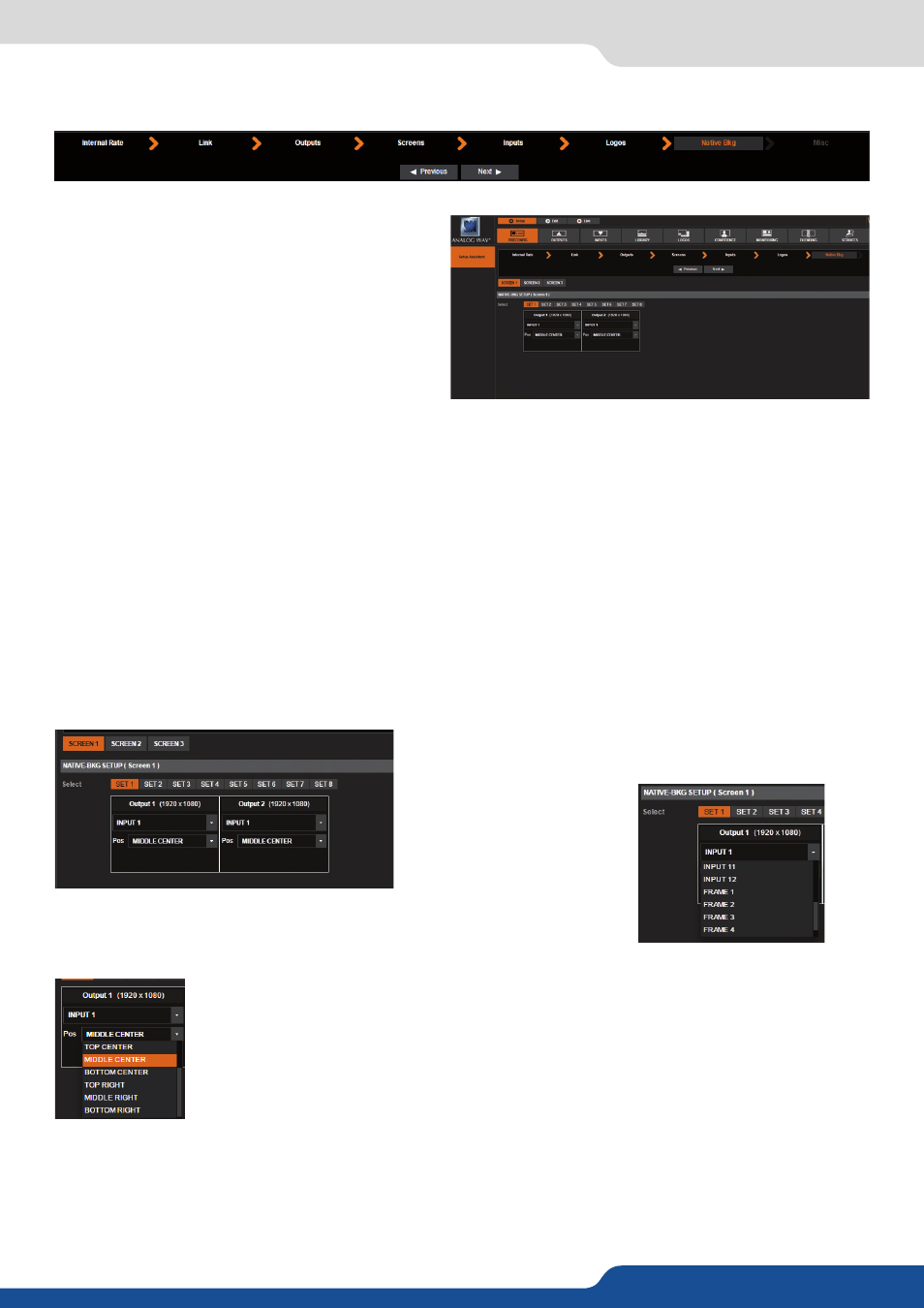
50
7.3.7 Native background section
The native background is an additional layer which
is under all layers. An input source, a frame or a
color can be assigned to the native background.
The specification of the native background is that
an input source or a Frame loaded into that layer
will not be scaled (1:1). The input is displayed in
its native resolution. You can define up to 8 native
background «sets» for each screen.
7.3.7 Native background section
The most common and useful way to use the native background feature is to use an input(s) of the same
resolution as each output(s).
If you want to use one of the inputs source as native background for one of the outputs, you should make this
choice in the inputs setup menu:
Activate NATIVE for the inputs you would like to use later as native.
If NATIVE is activated, you will be able to choose later into the menu this input as a native background. Be
careful about enable all inputs as native background input, when enabling it, the input loses some aspect
process. Please note that enabling an input as a native background input makes you lose some aspect ratio
settings: the INPUT> ASPECT IN is forced to None and anamorphic values are not available anymore.
In the same idea, into the next menu called LOGOS you can select frames to be native background Frames.
Then in the NATIVE BKG setup menu you can register up to
8 sets of native Background per screen.
For each set you can choose:
Input source, Frames or color.
Then you can choose the position as well:
The position will be important in the case you choose a Frame/input which has a smaller
resolution than the output resolution, your native background will be place according to
this chosen position.
Select for each set the desired native background source. Load each set clicking on the set number to be
inspect the settings for each native backgrounds are configured properly. Don’t forget that you can come
back to this section at any time during your show to define new native input or new set but there is no
limitation about changing a background set showing on the program.
