3 setting the initial speed, 4 enabling smart locations, 5 setting the approach distance – Adept T20 Pendant User Manual
Page 45
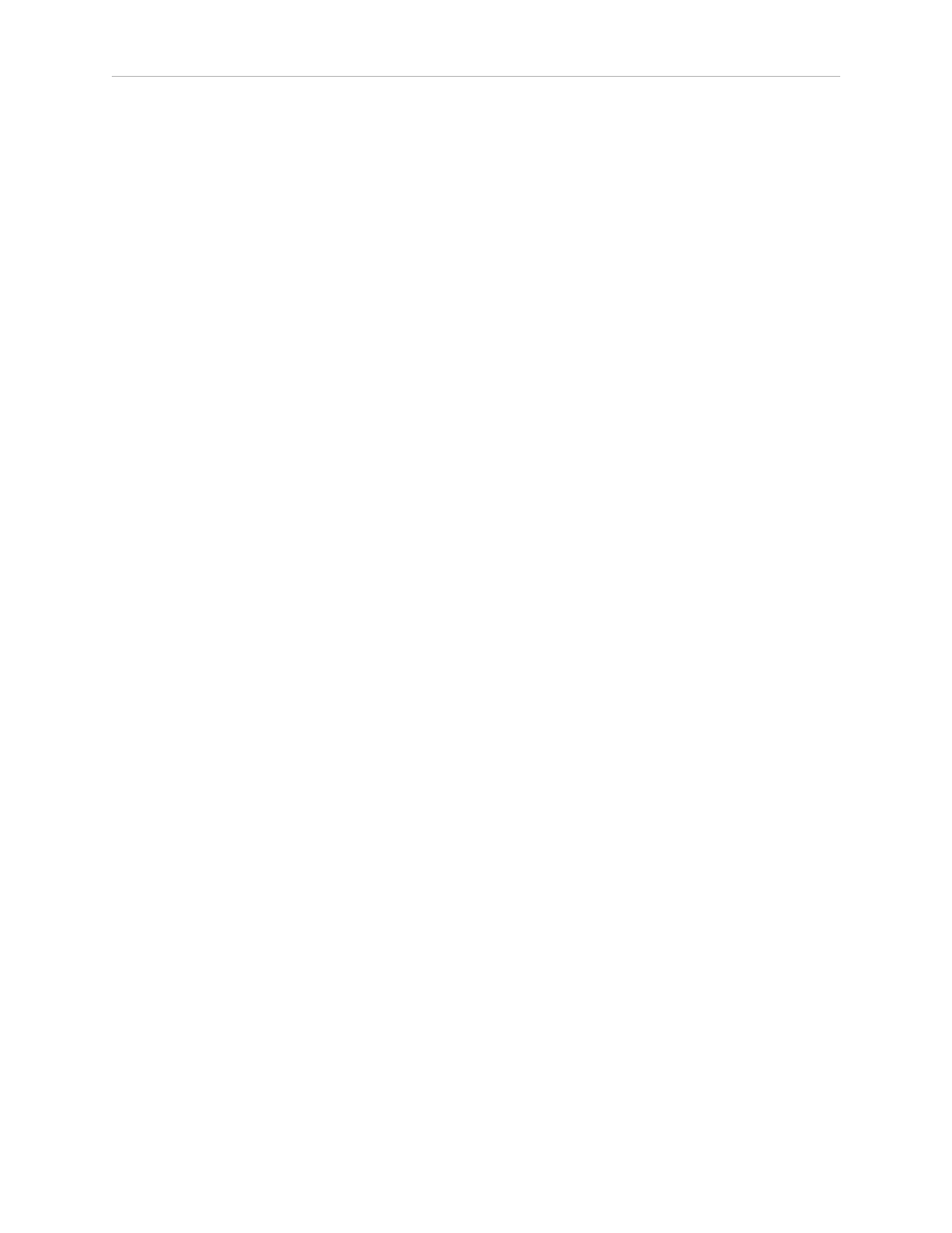
4.3 Setting the Initial Speed
4.3 Setting the Initial Speed
You can specify Normal or Slow as the default speed setting when the system starts up. The
pendant comes with Normal as the default setting.
To select the initial speed:
1. From the Home 1 screen, press Next > to display the Home 2 screen.
2. Press Maint. The System Maintenance screen opens.
3. Press the up/down arrow buttons to select the Initial Speed field. Press OK.
4. Press the up/down arrow buttons to select either Normal or Slow for the initial speed.
5. Press OK to accept the change. Press Cancel to revert to the previous setting.
4.4 Enabling Smart Locations
The Smart Locations option allows you to view tool, frame, and general locations on separate
pages. For more details on this option, see Smart Locations on page 34.
To enable the Smart Locations option:
1. From the Home 1 screen, press Next > to display the Home 2 screen.
2. Press Maint. The System Maintenance screen opens.
3. Press the up/down arrow buttons to select the Smart Locations option. Press OK.
4. Press the up/down arrow buttons to select Enabled or Disabled.
5. Press OK to accept the change. Press Cancel to revert to the previous setting.
4.5 Setting the Approach Distance
You can specify the approach distance, which is used by the robot when moving to a location.
For details on teaching locations, see Location Teaching on page 36.
To select the approach distance:
1. From the Home 1 screen, press Next > to display the Home 2 screen.
2. Press Maint. The System Maintenance screen opens.
3. Press the up/down arrow buttons to select the Approach field. Press OK.
4. Press the up/down arrow buttons to select a value from 1 mm to 200 mm.
5. Press OK to accept the change. Press Cancel to revert to the previous setting.
Adept T20 Pendant User's Guide, Rev. C
Page 45 of 56
