Adding approach distance, Using jog to, Align – Adept T20 Pendant User Manual
Page 39: 12 i/o signals
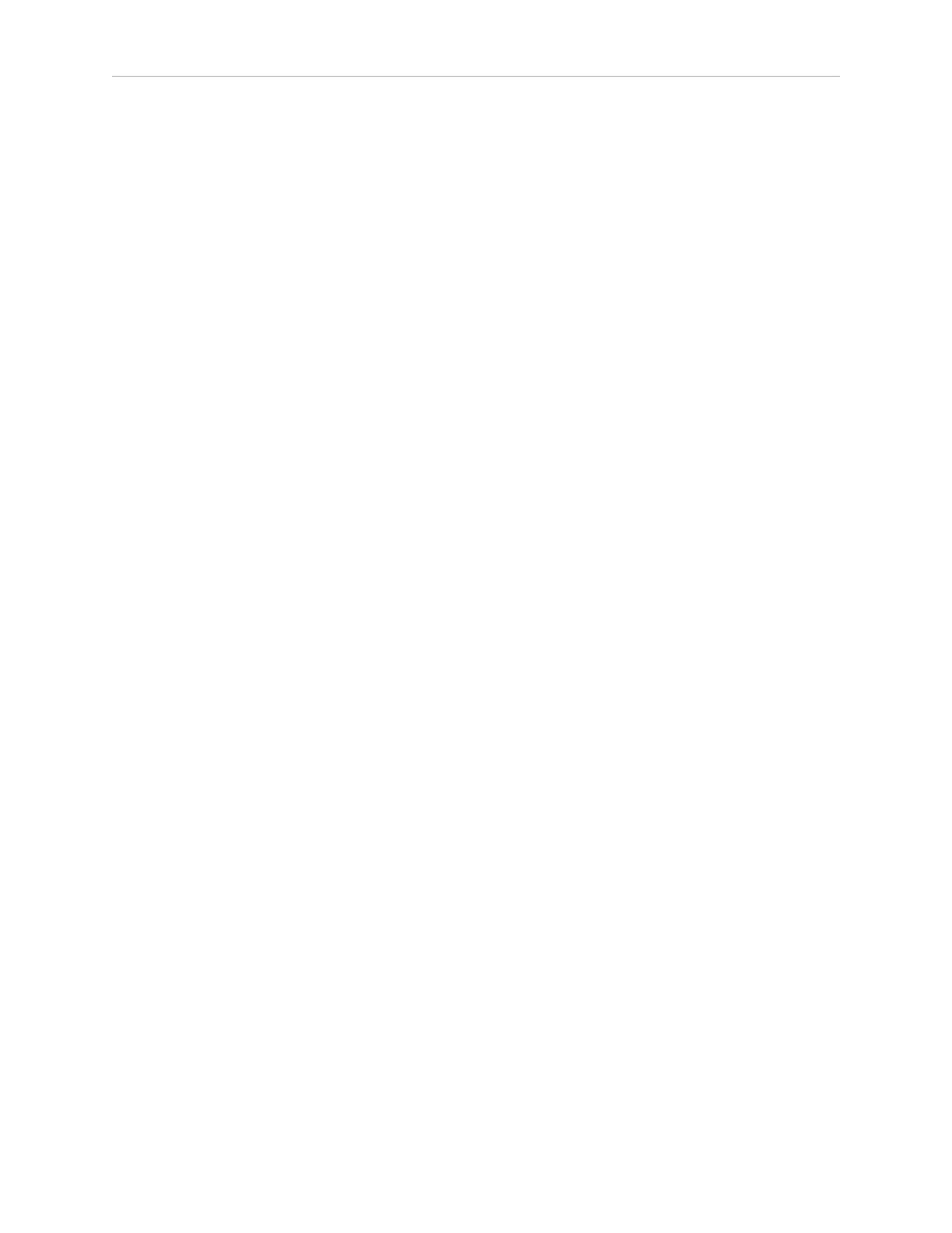
3.12 I/O Signals
Adding Approach Distance
You can specify an approach distance through the System Maintenance screen. For details, see
Setting the Approach Distance on page 45.
After the approach distance is set, you can use the Appro soft key to bring the robot to the
approach position for the selected location. The approach position is the location less 'A' mm
along the Z-axis of the tool transformation (or offset), where 'A' is the approach distance set on
the System Maintenance screen.
Using Jog To
Use Jog To to move the robot to a selected location (stored in memory).
To jog the robot to a location:
1. Press Loc from the Home 1 screen to display the Available Locations screen.
2. Press the arrow buttons to select the desired location.
3. Press and hold Jog To until the robot is at the desired location. Release the button.
NOTE: The predefined JOINT ZERO location, sets the robot to #PPOINT (0,0,0,0,0,0).
Align
Align works with Adept Viper robots. While the Available Locations screen is displayed, you
can select a location and then press the Align soft key to align the nearest axis of the tool trans-
formation (or offset) to the Z axis.
NOTE: Align is only available for six-axis robots, like the Adept Viper robots.
NOTE: Other than the green Joint/Axis control buttons, the Jog To and Align func-
tions are the only functions available for moving the robot.
3.12 I/O Signals
Press the I/O soft key on Home 1 screen to display the screens used to control I/O signals. The
I/O Signals feature allows users to toggle outputs ON (active, high) and OFF (inactive, low).
Round icons represent input signals; square icons represent output signals. The available sig-
nal types are: digital output, digital input, soft, and robot.
Adept T20 Pendant User's Guide, Rev. C
Page 39 of 56
