Adept T20 Pendant User Manual
Page 20
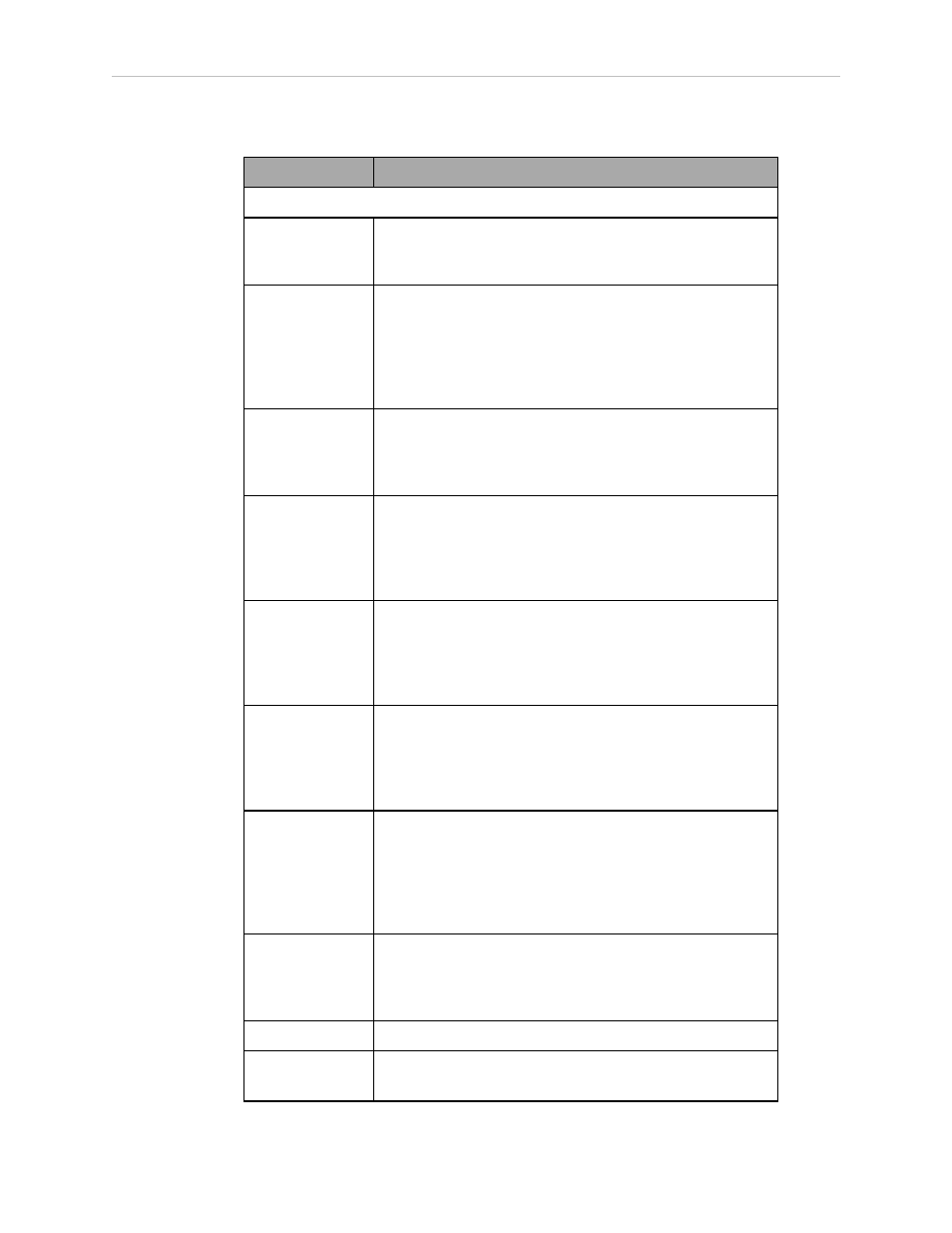
Chapter 3: Operation
Table 3-1. Adept T20 Pendant Controls and LEDs
Control
Description
Buttons/Switches
E-Stop Button
Press to stop program execution and turn off high
power immediately. If the robot is equipped with brakes,
activates the brakes.
Robot Power
Button and
Light
Press to toggle between high power ON and OFF. Unlike
the emergency stop switch, when turning OFF high
power, a controlled stop is initiated, where the robot is
decelerated under software control. After the robot has
stopped, power is turned OFF. When robot power is ON,
this button is lit.
F1 - F4 Function
Buttons
When using the display screen, press the function but-
ton (F1 to F4) that appears under the soft key you want
to select. For example, from the Home 1 screen, press F1
to select the Disp (Display) soft key.
Speed +/
Speed -
Buttons
Press to increase or decrease the robot speed as a per-
centage of the maximum monitor speed (COMP mode)
or jog speed (non-COMP modes). The currently set
speed is displayed in the Speed indicator on the right
side of the display screen.
Jog Mode
Button
Press to cycle through COMP, Joint, World, Tool, or Free
modes, and then return to COMP mode. The currently
selected mode is displayed in the Jog Mode indicator on
the left side of the display screen. A prolonged press on
this button will change the mode back to COMP.
Slow Button
Press to toggle between slow speed and normal speed.
While slow speed is active, press Speed + and Speed - to
select a robot speed within the slow speed range, which
is from 0 to 20% of the normal robot speed. Press the
Slow button again to return to normal speed.
Joint/Axis
Control Buttons
Press a '+' button to move a joint or a Cartesian coordin-
ate in the positive direction. Press a '-' button to move in
the negative direction. These buttons work all the time
while power is on and a jog mode is selected. Multiple
joints or Cartesian coordinates can be moved sim-
ultaneously by pressing multiple buttons.
Select Robot
Button
When more than one robot is connected to the controller,
press to cycle through the connected robots. The cur-
rently selected robot is displayed in the Selected Robot
indicator on the display screen.
Menu Button
Press to display the Home 1 screen.
OK Button
Press to select a setting to be changed, to implement a
change, or to clear an error message.
Adept T20 Pendant User's Guide, Rev. C
Page 20 of 56
