Backlight correction in professional mode – Epson PERFECTION V600 PHOTO User Manual
Page 90
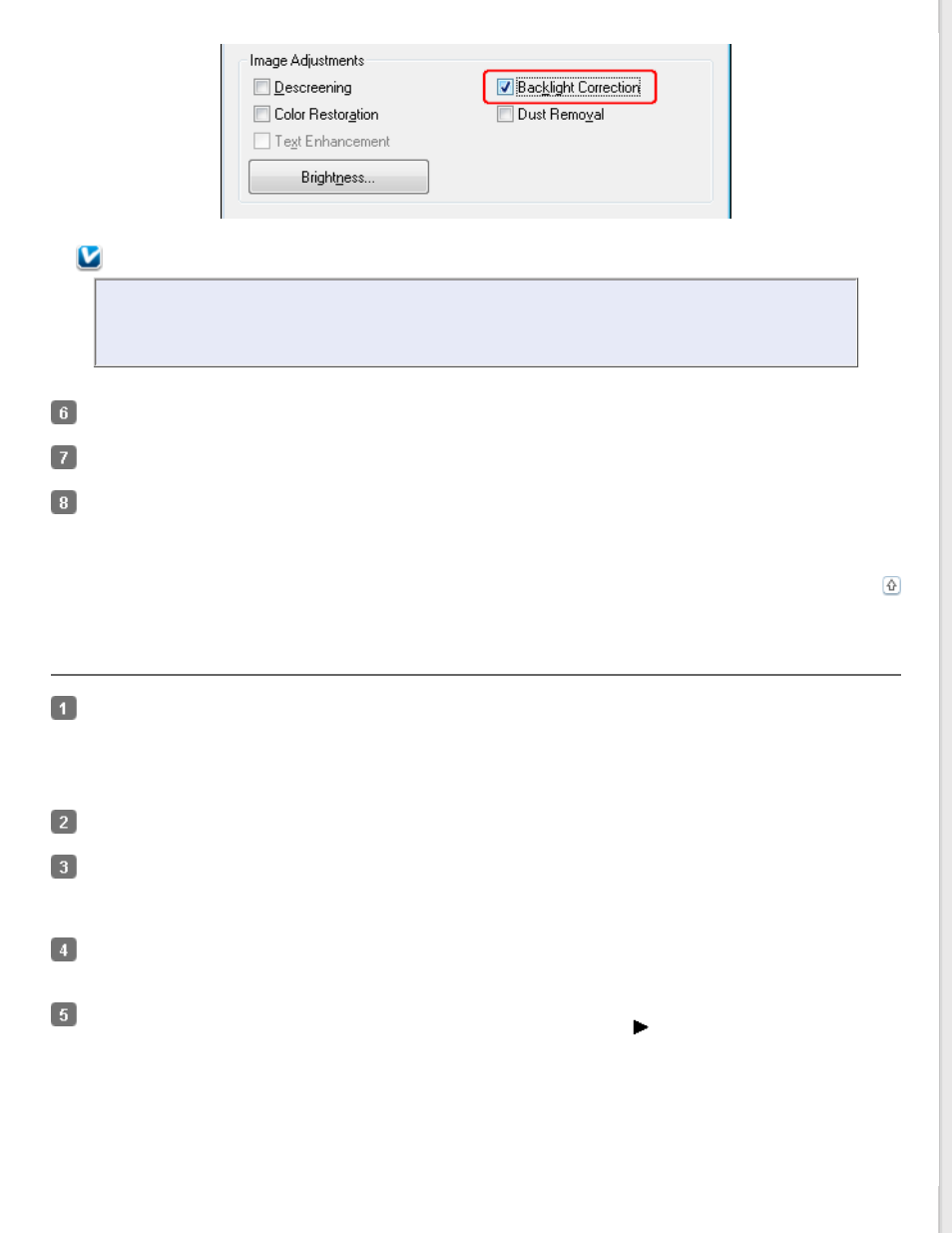
Note:
If you are scanning multiple images at the same time and you want to apply the Backlight Correction
feature to all of your images or scan areas, click All in the Preview window before you click the check
box.
Make any other necessary image adjustments. See
Adjusting the Color and Other Image Settings
Size your image(s) as necessary. See
Click Scan.
What happens next depends on how you started Epson Scan. See
Backlight Correction in Professional Mode
Place your original(s) on the document table. See one of these sections for instructions.
Start Epson Scan. See
for instructions.
In the Professional Mode window, select the Document Type, Document Source, Auto Exposure Type (for
scanning documents or photos) or Film Type (for scanning film or slides), Image Type, and Resolution settings.
For details, see
Click Preview to preview your image(s), then select your scan area. See
Previewing and Adjusting the Scan Area
for details.
Scroll down to the Adjustments area and click the Backlight Correction check box. If you want to increase or
decrease the level of the backlight correction effect, click the + (Windows) or
(Mac OS X) button next to the
option and select a setting in the Level list.
