Scanning problems, You cannot scan using the thumbnail preview – Epson PERFECTION V600 PHOTO User Manual
Page 146
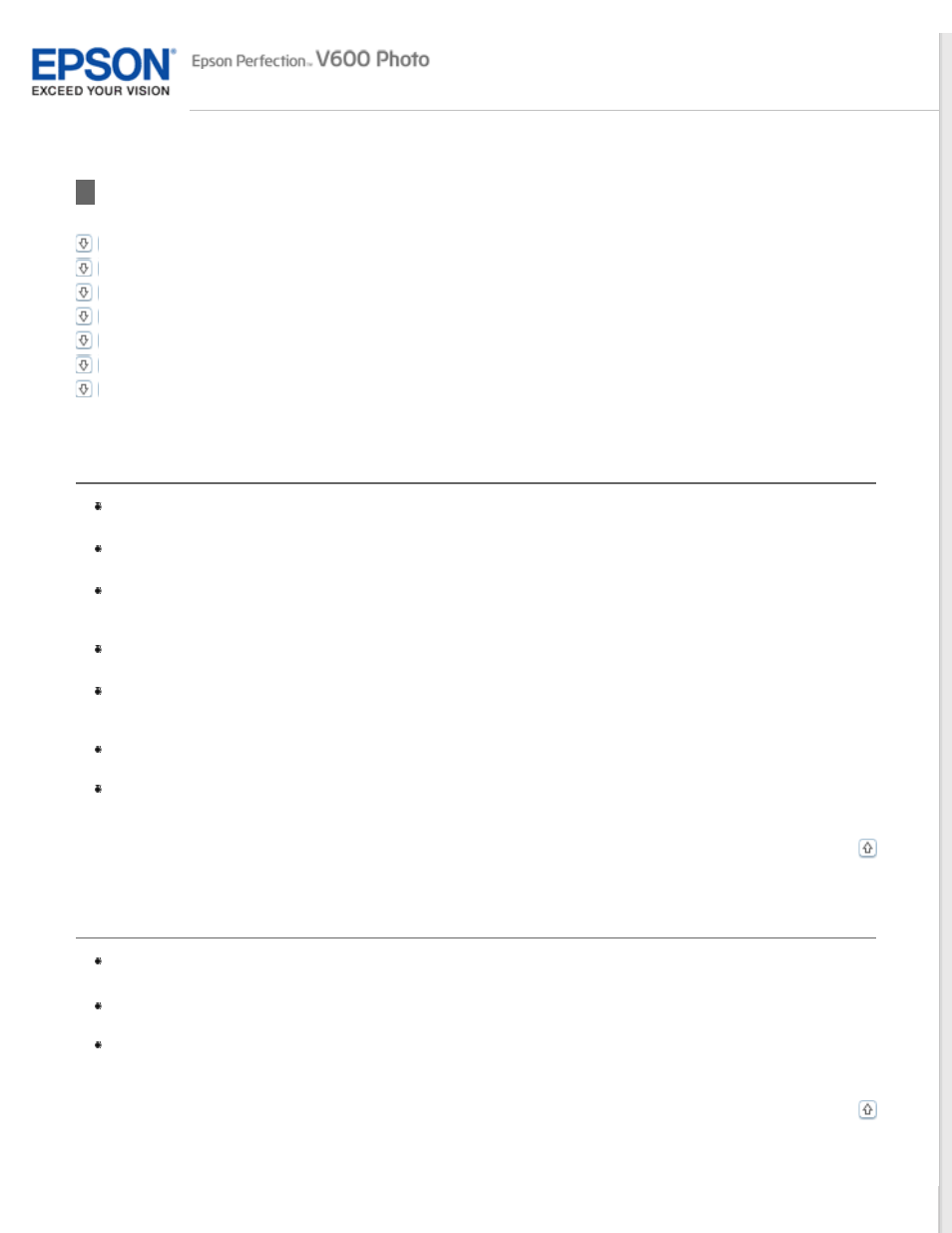
Scanning Problems
You Cannot Scan Using the Thumbnail Preview
You Have Trouble Adjusting the Scan Area in the Thumbnail Preview
Negative Film Preview Images Look Strange
You Cannot Scan Multiple Images at One Time
You Cannot Scan in Full Auto Mode
You Cannot Scan Film or Slides
You Cannot Scan Using the Thumbnail Preview
If you are using Full Auto Mode or Office Mode, the thumbnail preview is not available. Change the scan
mode to Home Mode or Professional Mode. See
for instructions.
If you are scanning images with a very dark or bright background, use normal preview and create
marquees on the area you want to scan. See
Previewing and Adjusting the Scan Area
If you are scanning a film strip including both panoramic and regular size images, the panoramic images
are not previewed. For the panoramic images, use normal preview and create marquees on the area you
want to scan. See
Previewing and Adjusting the Scan Area
for instructions.
If you are scanning a large size document, use normal preview and create marquees on the area you
want to scan. See
Previewing and Adjusting the Scan Area
for instructions.
Make sure the Document Type setting (Home Mode) or Document Type and Film Type settings
(Professional Mode) are correct. See
for
instructions.
Click Configuration, select the Preview tab, and adjust the thumbnail cropping area using the
Thumbnail Cropping Area slider.
If you are scanning in Home Mode and Illustration, Magazine, Newspaper or Text/Line Art is selected as
Document Type, thumbnail preview is not available.
You Have Trouble Adjusting the Scan Area in the Thumbnail Preview
Create a marquee or adjust the existing marquee to select the area you want to scan. See
Click Configuration, select the Preview tab, and adjust the thumbnail cropping area using the
Thumbnail Cropping Area slider.
Use the normal preview and create marquees on the area you want to scan. See
for instructions.
