Epson PERFECTION V600 PHOTO User Manual
Page 67
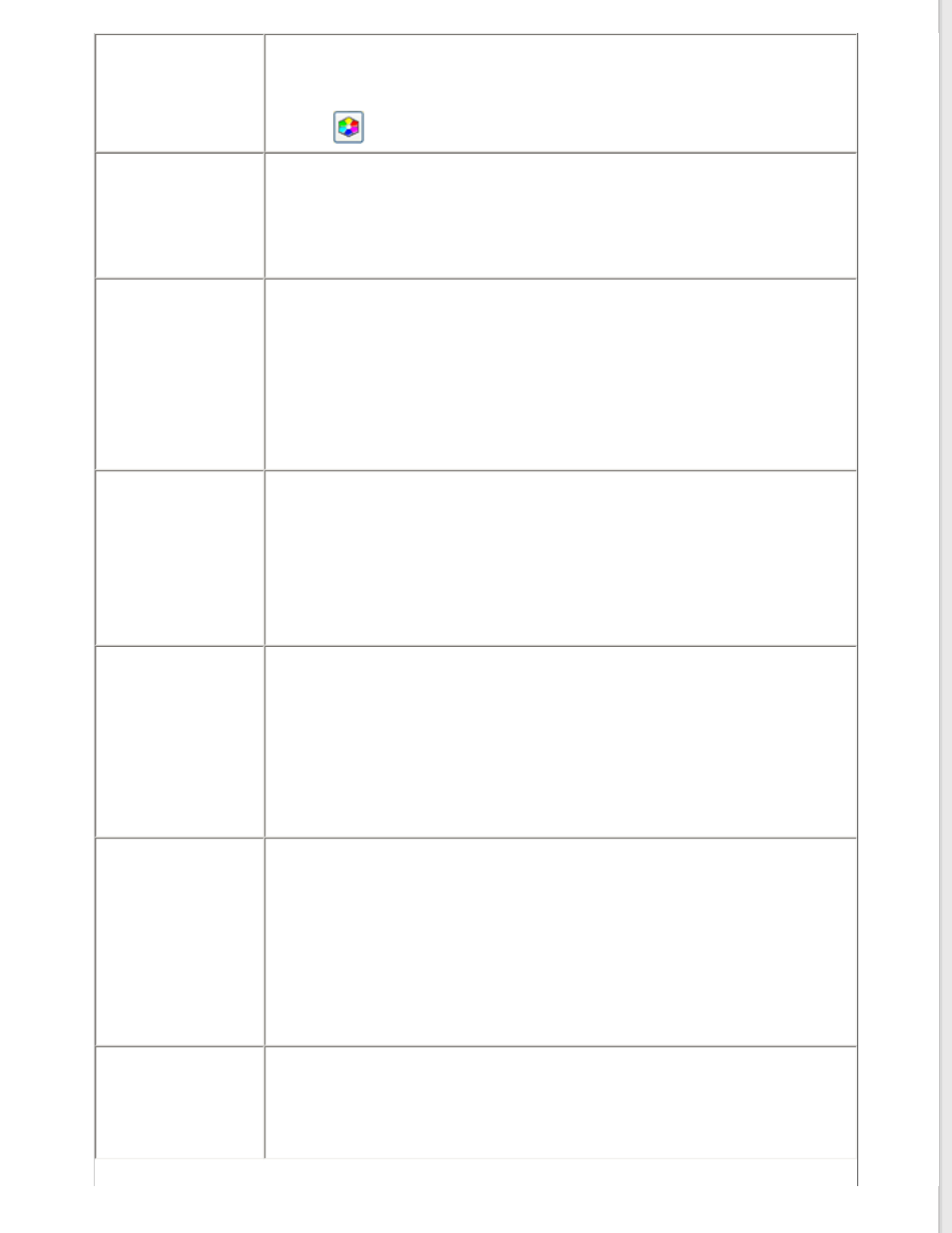
Color Palette
Provides a graphical interface for adjusting mid-tone levels, such as skin tones,
without affecting the highlight and shadow areas of the image. For advanced users
only. See
Using the Color Palette Feature (for Professional Mode Only)
information.
Click the
Color Palette icon to use the Color Palette settings.
Unsharp Mask
Turn on to make the edges of image areas clearer for an overall sharper image.
The level of sharpness is adjustable. Turn off to leave softer edges.
This setting is available in the following conditions:
- when the Image Type is set to 48-bit Color
- when the Image Type is set to 24-bit Color
- when the Image Type is set to 16-bit Grayscale
- when the Image Type is set to 8-bit Grayscale
Descreening
Removes the rippled pattern that can appear in subtly shaded image areas, such
as skin tones. Also improves results when scanning magazine or newspaper
images that include screening in their original print processes. The results of
descreening do not appear in the preview, only in your scanned image. The level
of descreening is adjustable.
This setting is available in the following conditions:
- when the Image Type is set to 48-bit Color
- when the Image Type is set to 24-bit Color
- when the Image Type is set to Color Smoothing
- when the Image Type is set to 16-bit Grayscale
- when the Image Type is set to 8-bit Grayscale
Color Restoration
Restores the colors in faded photos automatically.
This setting is available in the following conditions:
- when you select Photo as the Auto Exposure Type setting and the Image Type is
set to 48-bit Color
- when you select Photo as the Auto Exposure Type setting and the Image Type is
set to 24-bit Color
- when you select Photo as the Auto Exposure Type setting and the Image Type is
set to 16-bit Grayscale
- when you select Photo as the Auto Exposure Type setting and the Image Type is
set to 8-bit Grayscale
Backlight Correction
Removes shadows from photos that have too much background light. The level of
backlight correction is adjustable.
This setting is available in the following conditions:
- when you select Photo as the Auto Exposure Type setting and the Image Type is
set to 48-bit Color
- when you select Photo as the Auto Exposure Type setting and the Image Type is
set to 24-bit Color
- when you select Photo as the Auto Exposure Type setting and the Image Type is
set to 16-bit Grayscale
- when you select Photo as the Auto Exposure Type setting and the Image Type is
set to 8-bit Grayscale
Dust Removal
Removes dust marks from your originals automatically. The results of Dust
Removal do not appear in the preview, only in your scanned image. The level of
dust removal is adjustable.
This setting is available in the following conditions:
- when you select Photo as the Auto Exposure Type setting and the Image Type is
set to 48-bit Color
- when you select Photo as the Auto Exposure Type setting and the Image Type is
set to 24-bit Color
- when you select Photo as the Auto Exposure Type setting and the Image Type is
set to 16-bit Grayscale
- when you select Photo as the Auto Exposure Type setting and the Image Type is
set to 8-bit Grayscale
Digital ICE Technology Remove dust marks that the Dust Removal feature cannot. DIGITAL ICE
Technology takes longer to scan and also uses more of your system resources.
This setting is available in the following conditions:
- when you select Reflective as the Document Type and Auto Exposure Type is set
to Photo with the Show Texture check box in the Configuration window cleared
- when you select Film as the Document Type
