Epson PERFECTION V600 PHOTO User Manual
Page 65
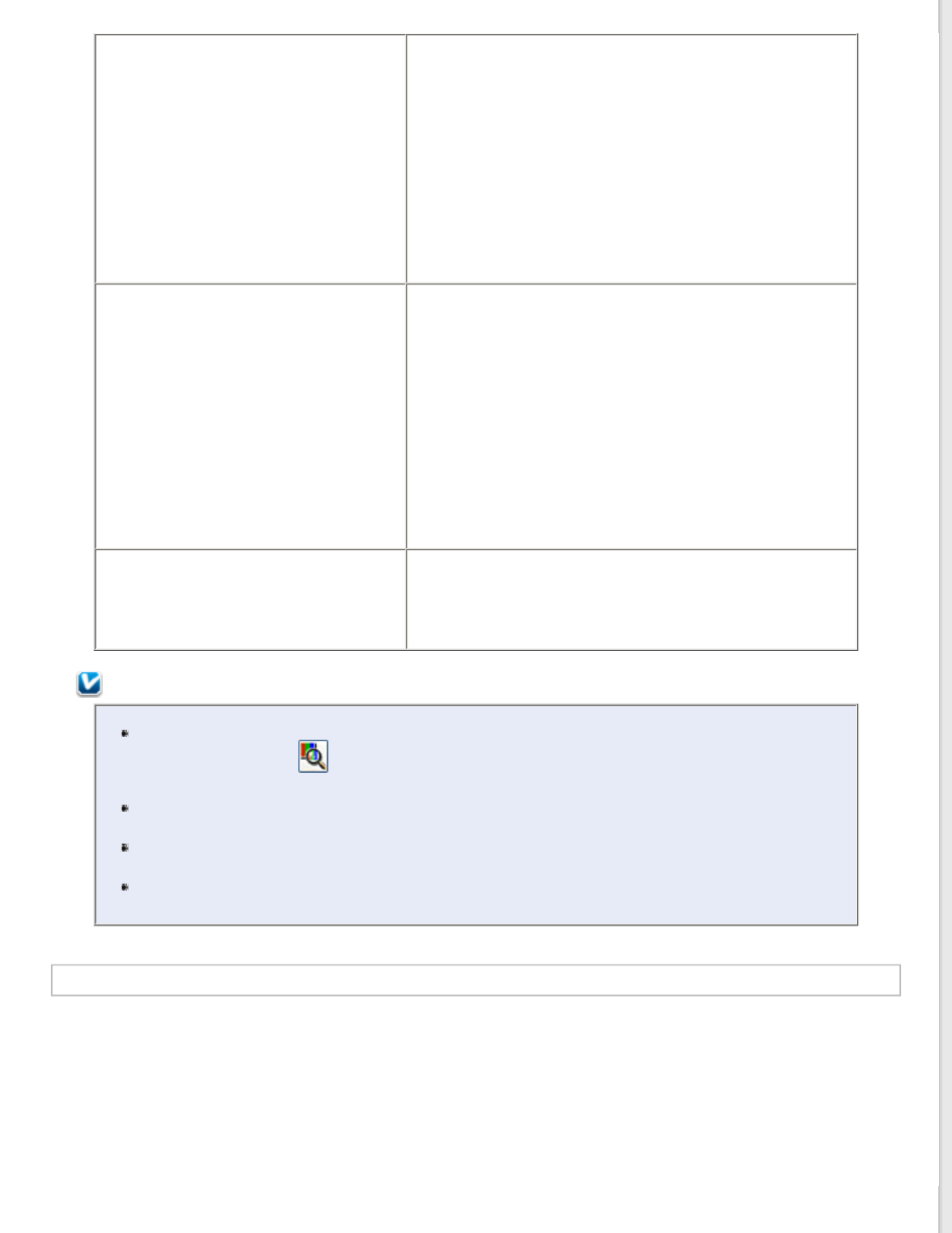
Brightness
Adjusts the overall image lightness and darkness.
This setting is available in the following conditions:
- when the Image Type is set to Color
- when the Image Type is set to Grayscale
- when you select Magazine as the Document Type setting,
the Image Type is set to Black&White, and Image Option and
Auto Area Segmentation are selected
- when you select Newspaper as the Document Type setting,
the Image Type is set to Black&White, and Image Option and
Auto Area Segmentation are selected
- when you select Text/Line Art as the Document Type
setting, the Image Type is set to Black&White, and Image
Option and Auto Area Segmentation are selected
Click Brightness to access the Brightness setting.
Contrast
Adjusts the difference between the light and dark areas of the
overall image.
This setting is available in the following conditions:
- when the Image Type is set to Color
- when the Image Type is set to Grayscale
- when you select Magazine as the Document Type setting,
the Image Type is set to Black&White, and Image Option and
Auto Area Segmentation are selected
- when you select Newspaper as the Document Type setting,
the Image Type is set to Black&White, and Image Option and
Auto Area Segmentation are selected
- when you select Text/Line Art as the Document Type
setting, the Image Type is set to Black&White, and Image
Option and Auto Area Segmentation are selected
Click Brightness to access the Contrast setting.
Threshold
Adjusts the level at which the black areas in text and line art
are delineated, improving text recognition in OCR programs.
Available only when the Image Type is set to Black&White,
and Image Option is not selected.
Click Brightness to access the Threshold setting.
Note:
To view the red, green, and blue levels at particular points in your preview image as you make
adjustments, click the
densitometer icon in the Preview window and move your cursor over
an image area. See Epson Scan Help for details.
Certain settings may not be available, or may be automatically selected, depending on the type of
image you are previewing and other settings you have selected.
You can customize how certain Epson Scan settings behave by clicking Configuration and
changing settings in the window that appears. See Epson Scan Help for details.
To undo any image quality adjustments you make to the preview image, click Reset if available,
turn off the settings, or preview your image again.
Making Color Adjustments and Other Image Settings in Professional Mode
