Straight lines in your image come out crooked, Your image is distorted – Epson PERFECTION V600 PHOTO User Manual
Page 150
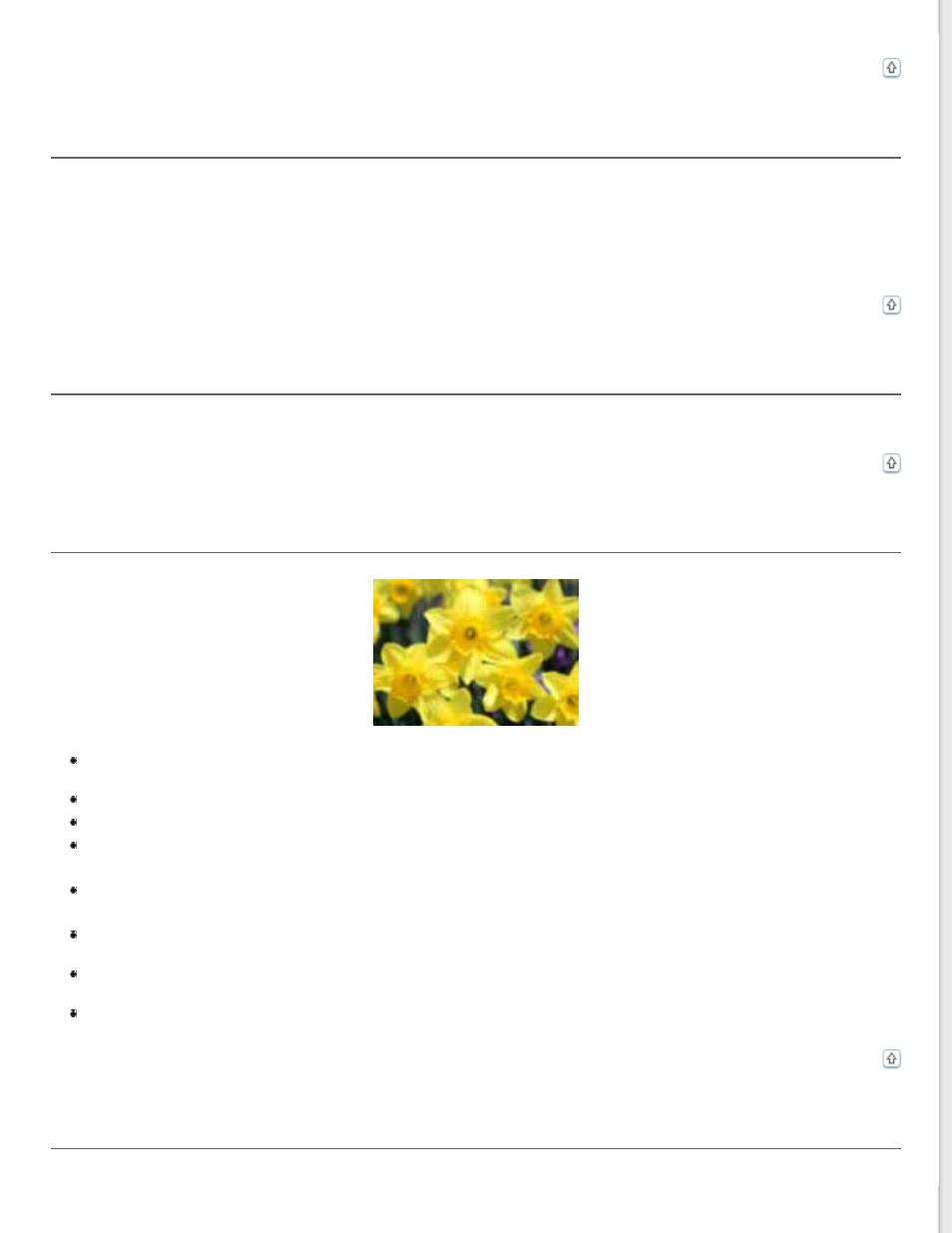
A Line or Line of Dots Always Appears in Your Scanned Images
The document table or transparency unit window may need cleaning. Clean the document table. See
If you still have the problem, the document table or transparency unit window may be scratched. Contact Epson Support
for assistance. See
Straight Lines in Your Image Come Out Crooked
Make sure the document lies perfectly straight on the document table.
Your Image Is Distorted
Make sure the document or photo lies flat on the document table. Also make sure your document or photo is not
wrinkled or warped.
Make sure you do not move the document or photo, or your scanner while scanning.
Make sure the scanner is placed on a flat, stable surface.
Select Unsharp Mask check box in Office Mode or Professional Mode window. See
Adjust the Auto Exposure setting in Professional Mode window. See
Adjusting the Color and Other Image
for instructions.
Click Configuration, select the Color tab, and select Color Control and Continuous auto exposure. See
Epson Scan Help for details.
Click Configuration, select the Color tab, and click Recommended Value to return the Auto Exposure setting
to the default. See Epson Scan Help for details.
Increase the resolution setting. See
Colors Are Patchy or Distorted at the Edges of Your Image
