Your scanned image is too dark, Ripple patterns appear in your scanned image – Epson PERFECTION V600 PHOTO User Manual
Page 151
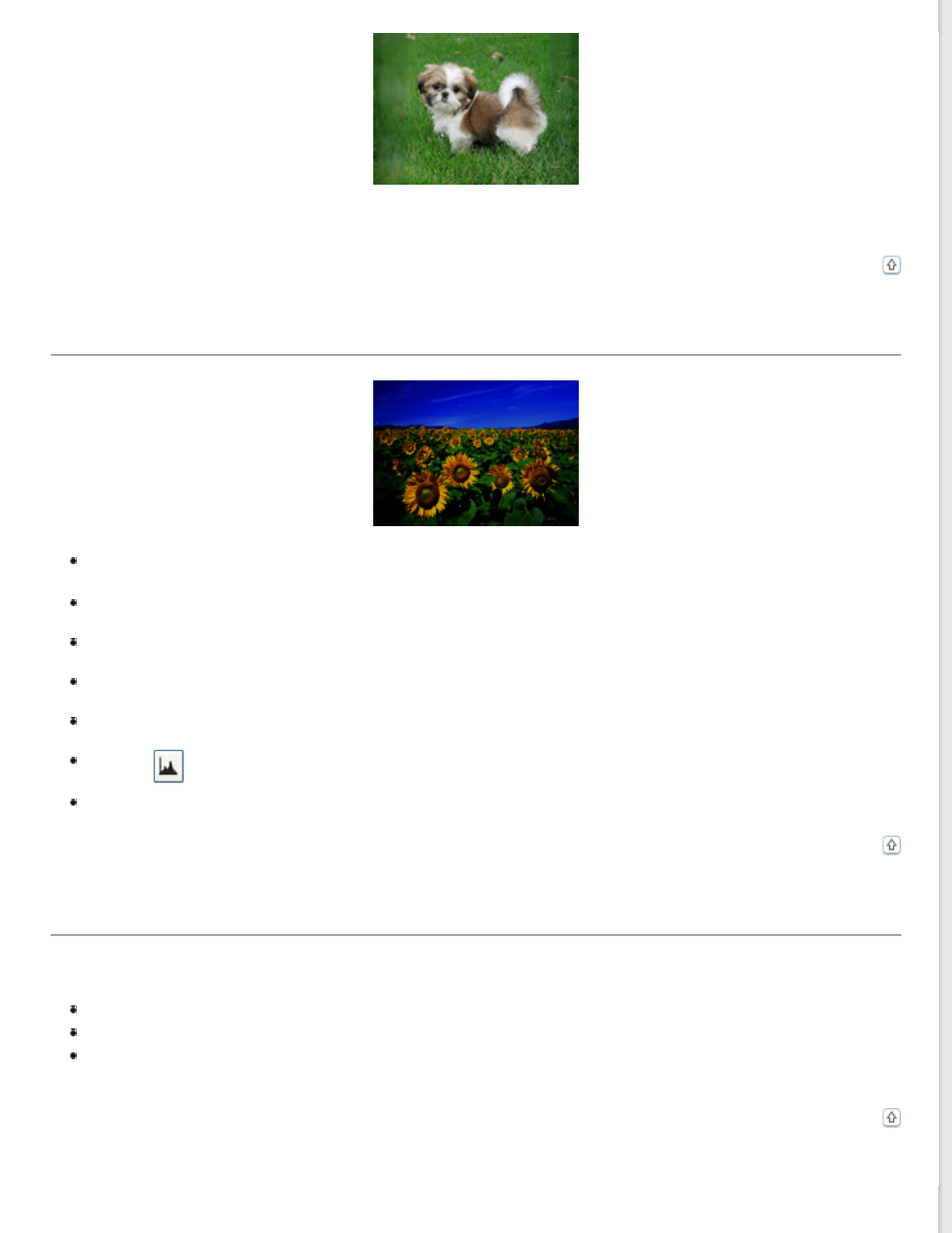
If your document is very thick or curled at the edges, cover the edges with paper to block external light as you scan.
Your Scanned Image Is Too Dark
If your original is too dark, try using the Backlight Correction feature in Home Mode or Professional Mode. See
Check the Brightness setting in Office Mode, Home Mode, or Professional Mode. See Epson Scan Help for
details.
Click Configuration, select the Color tab, and change the Display Gamma setting to match your output
device, such as a monitor or printer. See Epson Scan Help for details.
Click Configuration, select the Color tab, and select Color Control and Continuous auto exposure. See
Epson Scan Help for details.
Click Configuration, select the Color tab, and click Recommended Value to return the Auto Exposure setting
to the default. See Epson Scan Help for details.
Click the
Histogram Adjustment icon in Professional Mode to adjust the brightness.
Check the brightness and contrast settings of your computer monitor.
An Image on the Back of Your Original Appears in Your Scanned Image
If your original is printed on thin paper, images on the back may be visible to the scanner and appear in your scanned
image.
Try scanning the original with a piece of black paper placed on the back of it.
Also check the scanning software settings such as image type and image adjustment.
Try using Text Enhancement function.
for instructions.
