Epson PERFECTION V600 PHOTO User Manual
Page 102
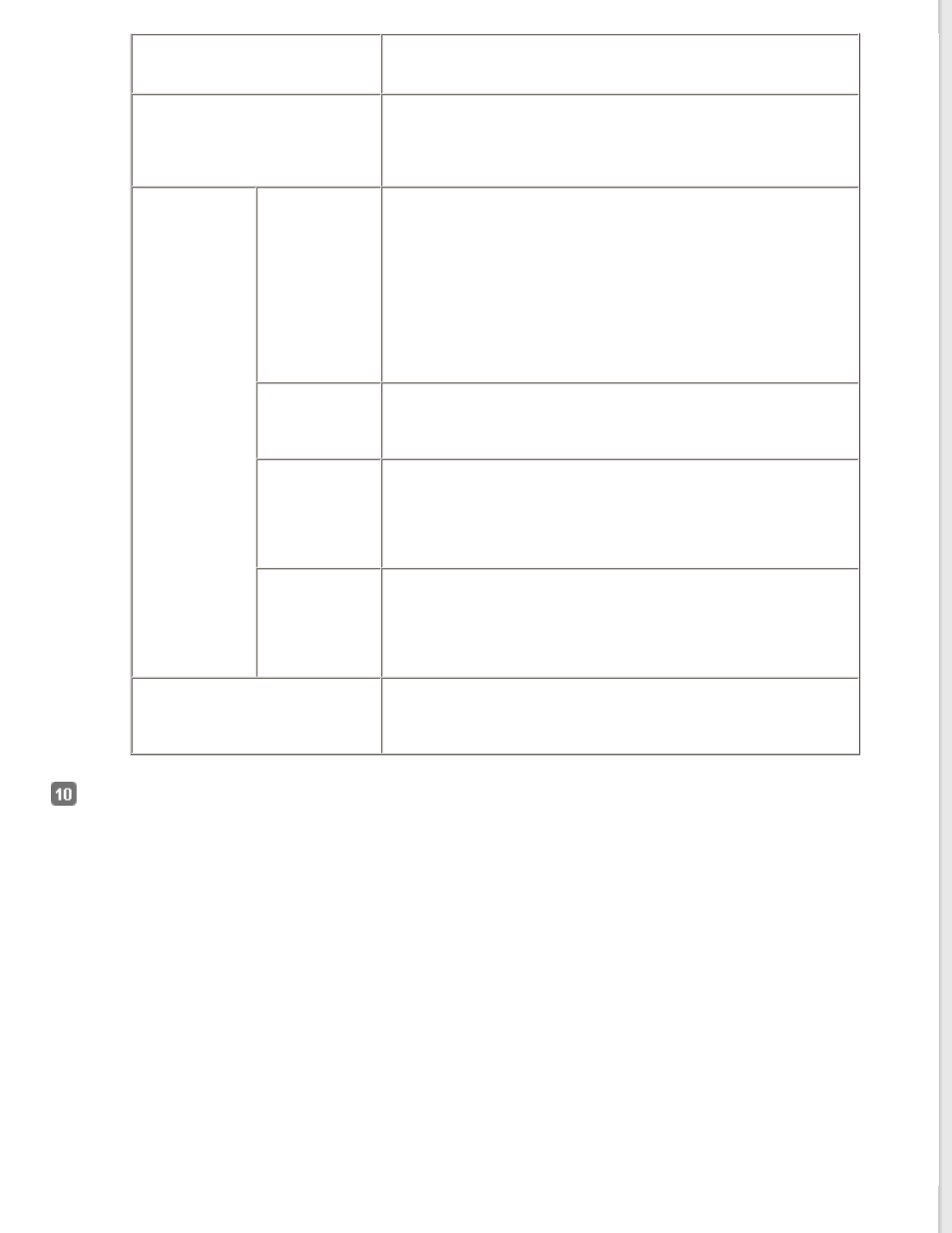
Unsharp Mask
Turn on to make the edges of image areas clearer for an overall
sharper image. Turn off to leave softer edges. This setting is
available only when the Image Type is set to Color or Grayscale.
Descreening
Removes the rippled pattern that can appear in subtly shaded
image areas, such as skin tones. Also improves results when
scanning magazine or newspaper images that include screening in
their original print process. This setting is available only when the
Image Type is set to Color or Grayscale.
Image Option
Text
Enhancement
Enhances text recognition when scanning text documents.
This setting is available in the following conditions:
- when the Image Type is set to Color and Image Option is
selected
- when the Image Type is set to Grayscale and Image Option is
selected
- when the Image Type is set to Black&White and Image Option is
selected
When the Image Type is set to Black&White, the results of Text
Enhancement do not appear in the preview, only in your scanned
image.
Auto Area
Segmentation
Makes Black&White images clearer and text recognition more
accurate by separating the text from the graphics. This setting is
available only when the Image Type is set to Black&White and
Image Option is selected.
Dropout
Drops out red, green, or blue in the scan.
This setting is available in the following conditions:
- when the Image Type is set to Grayscale and Image Option is
selected
- when the Image Type is set to Black&White and Image Option is
selected
Color Enhance
Enhances red, green, or blue in the scan.
This setting is available in the following conditions:
- when the Image Type is set to Grayscale and Image Option is
selected
- when the Image Type is set to Black&White and Image Option is
selected
Threshold
Adjusts the level at which the black areas in text and line art are
delineated, improving text recognition in OCR programs. This
setting is available only when the Image Type is set to
Black&White.
Click File Save Settings. The File Save Settings window appears. The current Paper Size, Orientation, Margin, and
other settings are displayed below it.
