Converting scanned documents into editable text, Converting scanned documents into, Editable text – Epson PERFECTION V600 PHOTO User Manual
Page 122: Converting into editable text in full auto mode
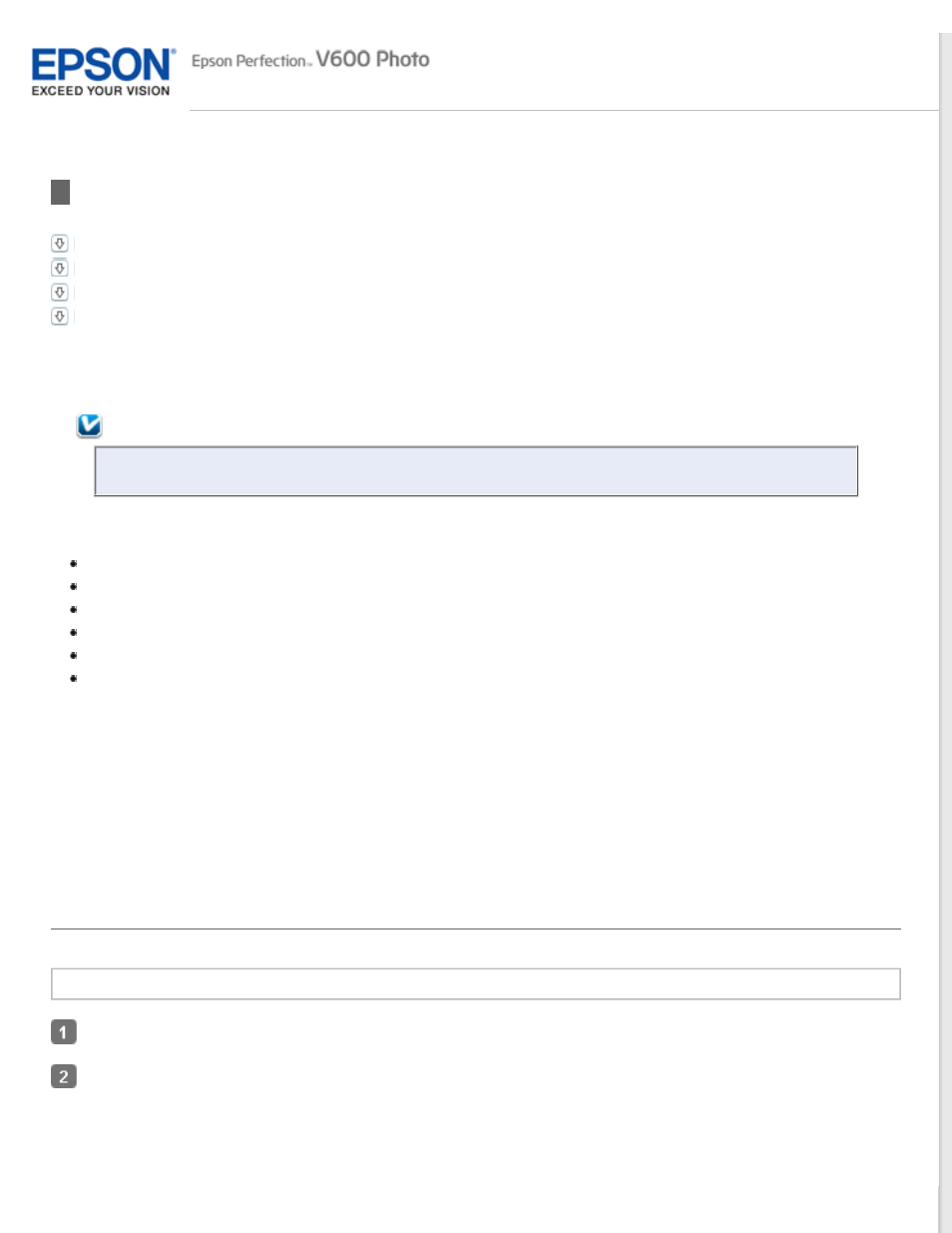
Converting Scanned Documents Into Editable Text
Converting into Editable Text in Full Auto Mode
Converting into Editable Text in Office Mode
Converting into Editable Text in Home Mode
Converting into Editable Text in Professional Mode
You can scan a document and convert the text into a format that you can edit with a word processing program. This
process is called OCR (Optical Character Recognition). To scan and use OCR, you need to use an OCR program, such as
the ABBYY FineReader program that came with your scanner.
Note:
ABBYY FineReader may not be included in some countries.
OCR software cannot recognize or has difficulty recognizing the following types of documents or text.
Handwritten characters
Items that have been copied from other copies
Faxes
Text with tightly spaced characters or line pitch
Text that is in tables or underlined
Cursive or italic fonts, and font sizes less than 8 points
See one of these sections to scan and convert text using ABBYY FineReader.
Full Auto Mode:
Converting into Editable Text in Full Auto Mode
Converting into Editable Text in Office Mode
Converting into Editable Text in Home Mode
Converting into Editable Text in Professional Mode
Converting into Editable Text in Full Auto Mode
Windows
Place your document on the document table. See
for instructions.
Do one of the following to start ABBYY FineReader.
Windows 8: Navigate to the Start screen and select ABBYY FineReader 9.0 Sprint.
Windows 7/Vista/XP: Select the start button or Start > Programs or All Programs > ABBYY FineReader 9.0
Sprint > ABBYY FineReader 9.0 Sprint.
