Creating a marquee on a preview, Image, For instructions – Epson PERFECTION V600 PHOTO User Manual
Page 59
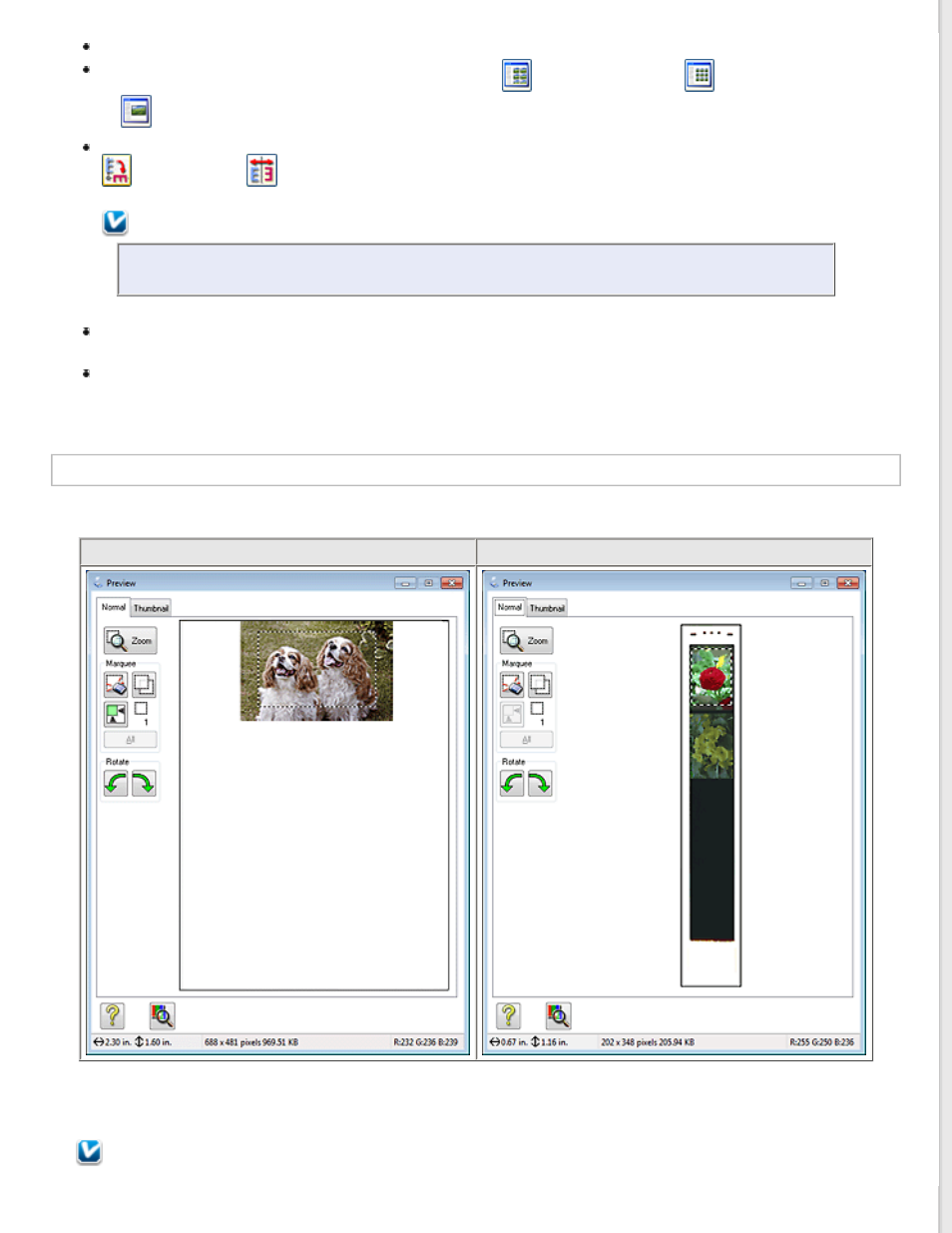
To zoom in on an image in the Thumbnail preview, double-click the thumbnail to zoom in.
You can change the size of thumbnail by using either the
Thumbnail
Thumbnail ,
or
Full size of 1 frame buttons.
To rotate an image or flip it horizontally (like a mirror image), click its thumbnail and then click the
rotation icon or
mirroring icon.
Note:
If your image is not rotated correctly, see
Images are Rotated Incorrectly
.
To adjust the scan area to crop your image differently, you can create and move a marquee that marks the
Creating a Marquee on a Preview Image
for instructions.
To adjust the image quality, click the image(s) or scan area(s) you want to modify and make the
Adjusting the Color and Other Image Settings
for instructions. If you want to apply the
adjustments you have made to all of your images, click All.
Creating a Marquee on a Preview Image
A marquee is a moving dotted line that appears on the edges of your preview image to indicate the scan area.
Documents or photos
Film or Slides
You can move the marquee and adjust its size. If you are viewing the normal preview, you can create multiple marquees
(up to 50) on each image to scan different image areas in separate scan files.
Note for film or slides:
