Epson PERFECTION V600 PHOTO User Manual
Page 101
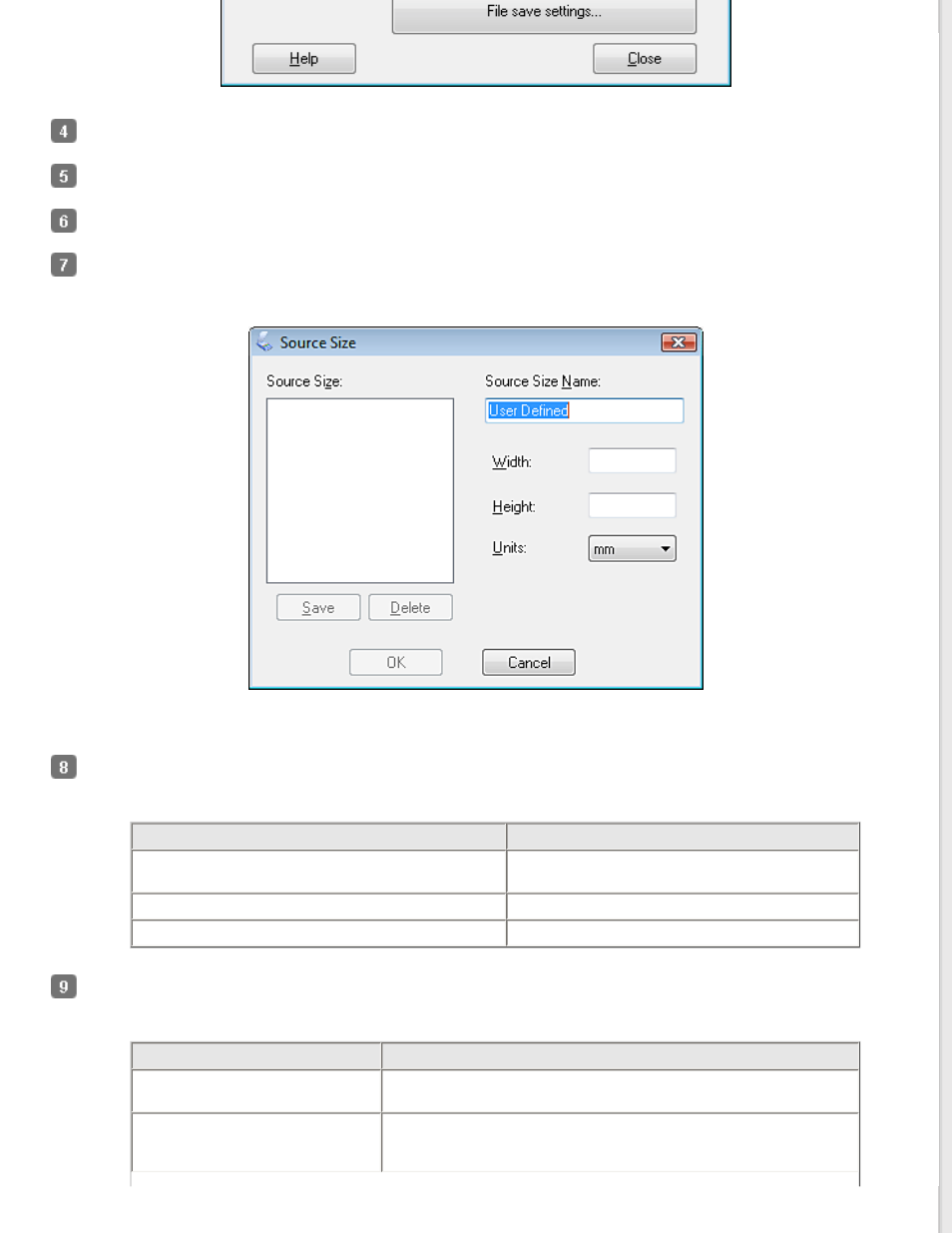
Select Color, Grayscale, or Black&White as the Image Type setting to select the colors in the original.
Select Document Table as the Document Source setting.
Click the arrow to open the Size list and select the size of your original(s).
If you need to select a size that is not in the Size list, you can create a custom size. Click the arrow in the Size list
and select Customize. You see the Source Size window.
Type a name for your custom size, enter the size, click Save, then click OK. Your new size appears in the Size list.
Click the arrow next to the Resolution list and select the number of dots per inch at which you want to scan. See
the table below for guidelines.
What you will do with the scanned image
Suggested scan resolution
Send via e-mail, upload to web, view only on the
screen
96 to 150 dpi
Fax
200 dpi
300 dpi
Use the settings in the Image Adjustments area of the window to modify the image quality if necessary. See the
table below for guidelines.
Setting
Description
Brightness
Adjusts the overall image lightness and darkness. This setting is
available only when the Image Type is set to Color or Grayscale.
Contrast
Adjusts the difference between the light and dark areas of the
overall image. This setting is available only when the Image Type
is set to Color or Grayscale.
