Epson PERFECTION V600 PHOTO User Manual
Page 79
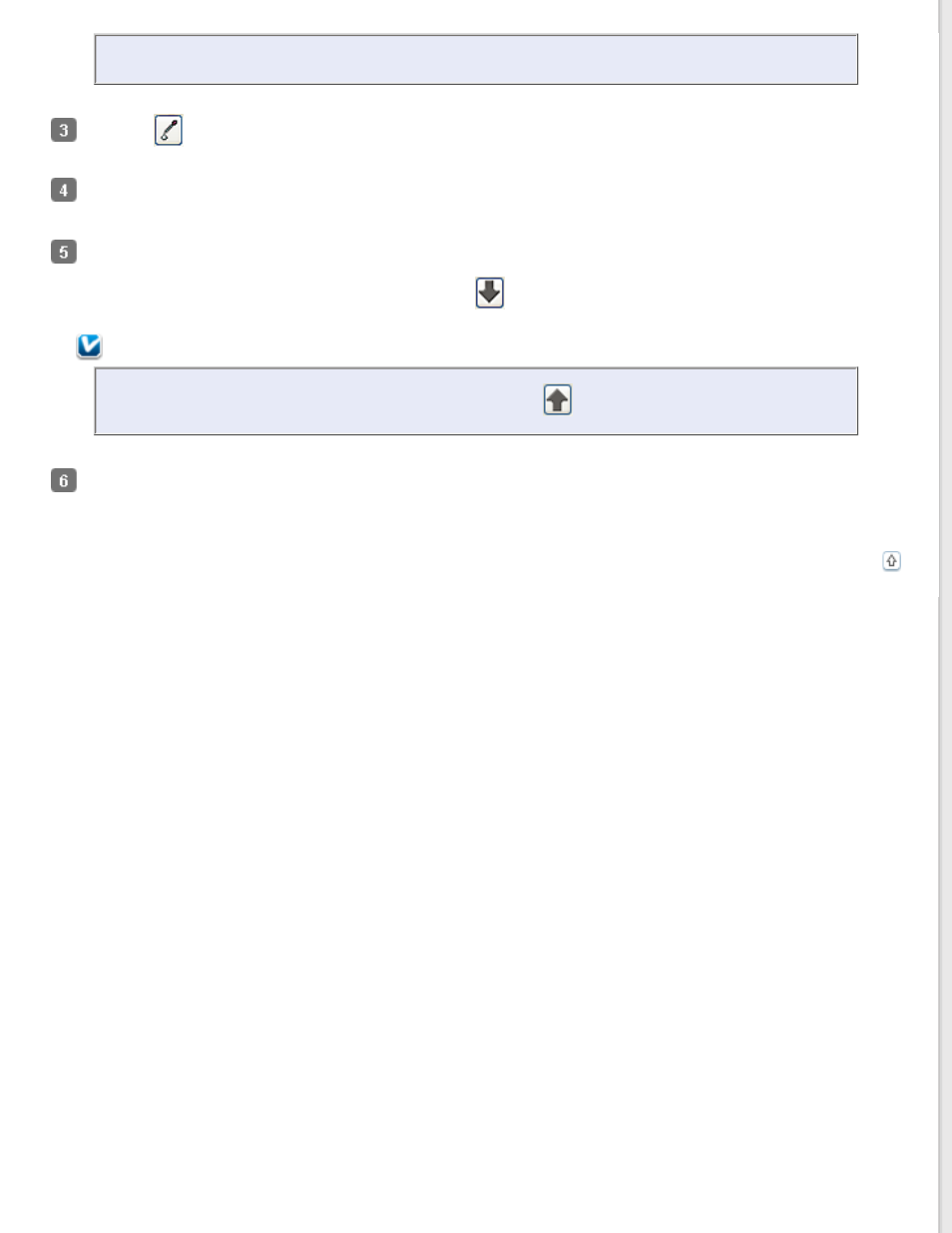
You can also use the cells to the right of the adjustment area to change the brightness, if necessary.
Click the
color applicator icon. Your cursor changes to a droplet.
In the Preview window, click on the color in your image that needs adjustment. The color change is reflected in
your image.
If you want to continue adjusting the color, repeat steps 2 through 4.
If you want to save the color for future scans, click the
save icon. The color appears in the save area.
Note:
To load a previously saved color, select the color and click the
apply to palette icon.
When you are finished adjusting the color, click Close to return to the Professional Mode window.
For further details on using the Color Palette feature, see Epson Scan Help.
This manual is related to the following products:
